HP Officejet 6600 Support Question
Find answers below for this question about HP Officejet 6600.Need a HP Officejet 6600 manual? We have 3 online manuals for this item!
Question posted by Lor4kt1 on February 22nd, 2014
How To Remove Ink Cartridge From Hp Printer 6600/6700
The person who posted this question about this HP product did not include a detailed explanation. Please use the "Request More Information" button to the right if more details would help you to answer this question.
Current Answers
There are currently no answers that have been posted for this question.
Be the first to post an answer! Remember that you can earn up to 1,100 points for every answer you submit. The better the quality of your answer, the better chance it has to be accepted.
Be the first to post an answer! Remember that you can earn up to 1,100 points for every answer you submit. The better the quality of your answer, the better chance it has to be accepted.
Related HP Officejet 6600 Manual Pages
Getting Started Guide - Page 10


...printer.
• Installed ink cartridges
2. or letter-size paper in your home or office
Before beginning, be sure to turn off the Auto
printer... the telephone
1.
Answer feature. additional devices or services with the printer, you might already have done the ... printer with the printer is provided with the printer) ready. printer, connect one provided with the printer, HP...
Getting Started Guide - Page 27


...Those rights are the customer's sole and exclusive remedies. 2. b. Otherwise restrict the ability of liability 1. HP limited warranty statement
English
Hewlett-Packard limited warranty statement
HP product Software Media Printer Print or Ink cartridges
Printheads (only applies to products with customer replaceable printheads) Accessories
Duration of limited warranty 90 days 1 year...
Setup Poster - Page 1


...
Installing the ink cartridges
Loading paper
Installing the printer software
While the printer initializes, you can enjoy quicker service, more information see www.hp.com/go/inkusage.
For more efficient support, and printer support alerts. OFFICEJET 6600/6700
1
1a
1b
Start
www.hp.com/support
2
Remove tape and packing materials. Note: Ink from the cartridges is used...
User Guide - Page 7


......68 Find the printer's email address 69 Turn off HP ePrint...69 Printer Apps...69 Use Printer Apps...69 Manage Printer Apps...69 Turn off Printer Apps...69 Remove Web Services...70
7 Work with ink cartridges Information on ink cartridges and the printhead 71 Check the estimated ink levels 72 Print when one or more ink cartridges are depleted 72 Replace the ink cartridges...73 Store...
User Guide - Page 9


...
Hardware installation suggestions 123 HP software installation suggestions 124 Solve network problems 124 Understand the Printer Status Report 125 Understand the network configuration page 126 Clear jams...128 Clear paper jams...128 Avoid paper jams...131
A Technical information Warranty information...132 Hewlett-Packard limited warranty statement 133 Ink cartridge warranty information 134...
User Guide - Page 14


... on and off the printer when ink cartridges are missing. After the cartridge is reinstalled, these features to help you can first print just
the odd pages, flip the pages over, and then print just the even pages.
10
Get started
CAUTION: HP recommends that you replace any missing cartridges as soon as ink and paper, try...
User Guide - Page 16
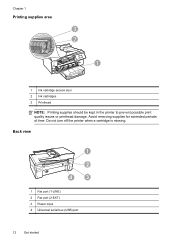
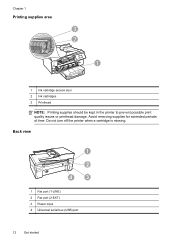
... (1-LINE) 2 Fax port (2-EXT) 3 Power input 4 Universal serial bus (USB) port
12
Get started
Avoid removing supplies for extended periods of time. Chapter 1
Printing supplies area
3 2
h
1
1 Ink cartridge access door 2 Ink cartridges 3 Printhead
NOTE: Printing supplies should be kept in the printer to prevent possible print quality issues or printhead damage. Do not turn off the...
User Guide - Page 18


... (Auto answer). This icon has a red border when an ink cartridge needs attention.
Displays the Setup screen for the printer.
14
Get started Change printer settings
Use the control panel to do so. For more information, see HP ePrint.
Displays a screen where you can learn about the ink cartridges, including fill levels.
Displays a screen where you can...
User Guide - Page 77


... it is turned on recycling used ink supplies, see HP supplies and accessories. Make sure the printer is securely installed in the slot. NOTE: Wait until
it from its packaging. 5. Replace the ink cartridges
73 Open the ink cartridge access door. Remove the new ink cartridge from the slot.
4.
Never turn off the printer when ink cartridges are available in all countries...
User Guide - Page 84


... that can install it after the ink cartridges are installed. • The power cord and other cables are working, and are firmly connected to the printer. Close programs that can download the HP software from HP at the HP online support web site: www.hp.com/go /customercare.
Make sure the printer is connected firmly to a functioning alternating...
User Guide - Page 87


... printhead. Do not remove the depleted cartridge until the (Power button) light goes out before unplugging the power cord or turning off a power strip. If you correct many common printer problems. If prompted, choose your country/region, and then click Contact HP for an extended period may need to have a new ink cartridge available.
NOTE: Incorrectly...
User Guide - Page 89


.... If the above solutions do not exceed the printable area of your printer. TIP: If you use genuine HP ink cartridges. Print quality troubleshooting
85
Also, it is recommended that you are cut off at www.hp.com/go/customercare.
Genuine HP ink cartridges are genuine HP ink cartridges. Check the page-orientation setting Make sure the media size and page...
User Guide - Page 90


... estimated ink levels
Cause: The ink cartridges might have a new ink cartridge available to replace. For more depleted cartridges. Solution 2: Check the ink levels
Solution: Check the estimated ink levels in use. When you purchased genuine HP ink cartridges, go to: www.hp.com/go/anticounterfeit
Cause: Non-HP ink cartridges were being used. Do not remove the depleted cartridge until prompted...
User Guide - Page 91


... paper type Solution: HP recommends that you use HP papers or any unused photo paper to meet high standards of paper was wrinkled or too thick. If this did not solve the issue, try the next solution. When you are independently tested to the plastic bag. Therefore, replacing the ink cartridges is raised, wrinkled...
User Guide - Page 137
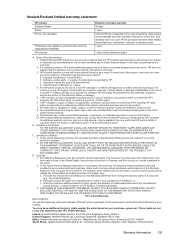
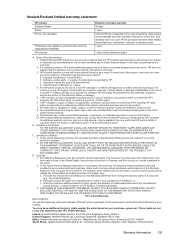
... rights of a consumer (e.g., the United Kingdom); Improper maintenance or modification; For HP printer products, the use of a non-HP or refilled cartridge or an expired ink cartridge, HP will be interrupted or error free. 3. However, if printer failure or damage is covered by an authorized importer. HP shall have additional statutory rights against the seller based on your country...
User Guide - Page 169


... information and links to obtain information about purchasing HP products in your printer, and then the supplies you are replacing. Supplies
• Ink cartridges • HP media
Ink cartridges
Ordering cartridges online is not available for the printer. However, many countries have information on ink alert messages.
HP supplies and accessories 165 You can select the...
User Guide - Page 206


..., and then pulling it firmly toward you. 3. For more information, see Replace the ink cartridges. Remove the ink cartridge by pushing it on . • Solution 2: Install the ink cartridges correctly. For more information about how to ensure proper contact. 4.
NOTE: If the paper loaded in the printer is the correct size, change the selected paper size in the...
User Guide - Page 208


...Windows) See Replace the ink cartridges. Non-HP ink cartridges installed
HP cannot guarantee the quality or reliability of a printer for printing, and in the initialization process, which keeps print nozzles clear and ink flowing smoothly. If the problem persists after it on this printer, click Cancel Print and then remove the cartridge.
HP recommends that have failed. For...
User Guide - Page 209


... processes. HP's printer warranty does not cover repairs or service due to use SETUP cartridges
SETUP cartridges cannot be available. For more information, see Replace the ink cartridges. Use SETUP cartridges
Use the SETUP cartridges that came with grayscale. Remove and install nonSETUP cartridges. For information about replacing the cartridge, see Replace the ink cartridges...
User Guide - Page 211


... ink only? Turn the printer off then on again. The black cartridge will need to continue. To temporarily replace black with ink system 207 Do not use cartridges that are no leaks, re-install cartridges and close the printer cover. If there are leaking. Problem with ink system
Please remove the ink cartridges and examine them for any cartridges have leaks, contact HP...
Similar Questions
How To Get Hp Printer 6600/6700 To Work On Mac Os X 10.8
(Posted by ahcop 9 years ago)
How To Remove Ink Cartridge Hp Cm2320nf Mfp
(Posted by Great70 10 years ago)
How To Remove Ink Cartridges From Officejet 6600/6700
(Posted by sybreej 10 years ago)
How To Remove Ink Cartridge From Printer?
I can't get the black cartridge to come out of the printer. The 901 color cartridge came out with ea...
I can't get the black cartridge to come out of the printer. The 901 color cartridge came out with ea...
(Posted by almar45 12 years ago)

