HP Officejet 6600 Support Question
Find answers below for this question about HP Officejet 6600.Need a HP Officejet 6600 manual? We have 3 online manuals for this item!
Question posted by sybreej on October 29th, 2013
How To Remove Ink Cartridges From Officejet 6600/6700
The person who posted this question about this HP product did not include a detailed explanation. Please use the "Request More Information" button to the right if more details would help you to answer this question.
Current Answers
There are currently no answers that have been posted for this question.
Be the first to post an answer! Remember that you can earn up to 1,100 points for every answer you submit. The better the quality of your answer, the better chance it has to be accepted.
Be the first to post an answer! Remember that you can earn up to 1,100 points for every answer you submit. The better the quality of your answer, the better chance it has to be accepted.
Related HP Officejet 6600 Manual Pages
Getting Started Guide - Page 10


...telephone wall jack, then connect the other
equipment or services, contact the telephone
1. additional devices or services with the printer, see the user guide. Answer feature. You also need ... printer, connect one provided with the printer is provided with the printer.
• Installed ink cartridges
2. Note: If the phone cord that came with the printer, you might need another ...
Setup Poster - Page 1


...3a
3c
4b
3b
Connect the power cord and the adapter. OFFICEJET 6600/6700
1
1a
1b
Start
www.hp.com/support
2
Remove tape and packing materials. Español
Deutsch
Franç..., which keeps print nozzles clear and ink flowing smoothly. Lift up the printer, including:
Setting the language and location
Installing the ink cartridges
Loading paper
Installing the printer software
While...
User Guide - Page 7


... Apps...69 Use Printer Apps...69 Manage Printer Apps...69 Turn off Printer Apps...69 Remove Web Services...70
7 Work with ink cartridges Information on ink cartridges and the printhead 71 Check the estimated ink levels 72 Print when one or more ink cartridges are depleted 72 Replace the ink cartridges...73 Store printing supplies...74 Usage information collection...74
3
User Guide - Page 10


... the power cord 146 Noise emission statement for Germany 146 LED indicator statement 146 Gloss of housing of peripheral devices for wireless products 150 Exposure to radio frequency radiation 150 Notice to users in Brazil 150 Notice to users ...
Third-party licenses...157
B HP supplies and accessories Order printing supplies online 165 Supplies...165 Ink cartridges...165 HP media...166
6
User Guide - Page 16
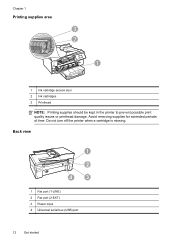
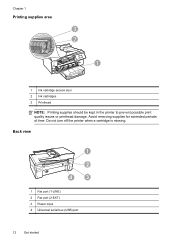
Avoid removing supplies for extended periods of time. Back view
1
2
4
3
1 Fax port (1-LINE) 2 Fax port (2-EXT) 3 Power input 4 Universal serial bus (USB) port
12
Get started Do not turn off the printer when a cartridge is missing. Chapter 1
Printing supplies area
3 2
h
1
1 Ink cartridge access door 2 Ink cartridges 3 Printhead
NOTE: Printing supplies should be kept in the printer to...
User Guide - Page 77


... stops moving before proceeding. 3. To replace the ink cartridges Use these steps to the ink system. Make sure the printer is securely installed in all cartridges are available in English only. Remove the new ink cartridge from the slot.
4. NOTE: Not all countries/regions. Open the ink cartridge access door.
Replace the ink cartridges
73 NOTE: At this time, some portions...
User Guide - Page 84


... is turned on
for the first time, it takes approximately 9 minutes to initialize it after the ink cartridges are installed. • The power cord and other cables are working, and are firmly connected to...the input tray and is not jammed in the printer. • All packing tapes and materials are removed. • The printer is not selected if you can install it as the default in the Print ...
User Guide - Page 87


... the printer can cause print quality problems like blank or partial pages. If the black cartridge is in grayscale. Leaving one or more information, see: Check the estimated ink levels Cause: The ink cartridges might have insufficient ink. For more cartridge slots empty for technical support. If this did not solve the issue, try the next...
User Guide - Page 90


... a non-HP supply are not damaged when left a cartridge out of the printer, the printhead does need to replace the ink cartridges until you purchased genuine HP ink cartridges, go to avoid possible printing delays. CAUTION: While ink cartridges are not covered under warranty.
Do not remove the depleted cartridge until prompted to do so. If you believe you...
User Guide - Page 91


... paper you have finished printing, return any other paper type with your ink supplies. NOTE: For this did not solve the issue, try the ...remove only the paper you are printing on a flat surface in the input tray. When you are loading glossy photo paper, load the paper with the glossy side down . This can happen if the paper is not necessary. Therefore, replacing the ink cartridges...
User Guide - Page 128


...drive letter. • If the computer cannot recognize the installation CD in the Windows Device Manager. • If you are firmly installed and aligned in their correct, color-...the installation CD) to the computer and the printer are not installed.
A correctly installed ink cartridge should not move when pulled slightly. Solve network problems
General network troubleshooting • If...
User Guide - Page 129


... page. ◦ Click Start, and then click Printers or Printers and Faxes or Devices and Printers. - Also use the printer.
◦ If the installation program cannot ...same subnet as the computers that use the printer status report to view current printer information and ink cartridge status. Understand the Printer Status Report 125 To reset the printer's network settings 1.
For ...
User Guide - Page 133
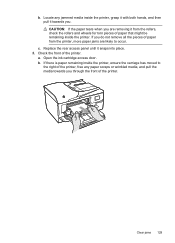
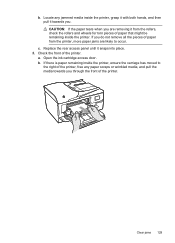
... the pieces of paper from the printer, more paper jams are removing it from the rollers, check the rollers and wheels for torn pieces of the printer. Open the ink cartridge access door. If there is paper remaining inside the printer. Replace the rear access panel until it towards you . CAUTION: If the...
User Guide - Page 134
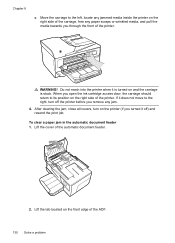
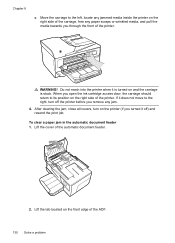
... the print job. Lift the cover of the printer. If it is turned on the printer (if you remove any paper scraps or wrinkled media, and pull the media towards you open the ink cartridge access door, the carriage should return to the left, locate any jammed media inside the printer on the...
User Guide - Page 156
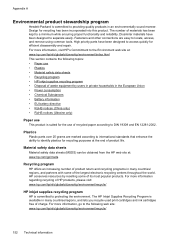
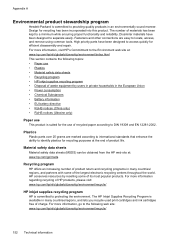
...been kept to separate easily.
Dissimilar materials have been designed to locate, access, and remove using common tools. For more information regarding recycling of HP products, please visit: www...users in private households in many countries/regions, and lets you recycle used print cartridges and ink cartridges free of charge. For more information, go /msds
Recycling program
HP offers an ...
User Guide - Page 169


... have information on the sticker inside the printer. CAUTION: The Setup ink cartridge that have information on ordering by country/region).
You can change quantities, add or remove items, and then print the list or purchase online at the top of the ink cartridge you can also order online by clicking the Tools tab, and...
User Guide - Page 206


... about how to turn it firmly toward you. 3.
For instructions on the cartridge to release it, and then pulling it on again. Remove the ink cartridge by pushing it in the printer, and then print the document again.
For more information, see Ink cartridge warranty information. For more information, see Media specifications. • Make sure that...
User Guide - Page 208


.... See Replace the ink cartridges. The cartridges listed in the message can use ink cartridges in different printers, but if the cartridge was previously used . Appendix G
TIP: When completely closed all doors and covers, contact HP support. You can now be affected. Replace the Supply Upgrade cartridge. If you believe you do not remove an ink cartridge until a replacement is...
User Guide - Page 209


... or reliability of non-HP cartridges or ink. Remove and install nonSETUP cartridges.
Used, Refilled or Counterfeit Cartridge Detected
The original HP ink in the message are out of ink. Click the button below the message to install new cartridges, see Replace the ink cartridges. Use SETUP cartridges
Use the SETUP cartridges that came with the setup cartridge to be available. For...
User Guide - Page 210


...For information about how to install new cartridges, see Replace the ink cartridges. CAUTION: Do NOT remove the empty black cartridge to recover from this cartridge immediately and replace with printer preparation
The printer clock has failed and ink preparation may have failed. Incompatible ink cartridges
The ink cartridge is out of ink
The cartridges listed in color, replace the empty...

