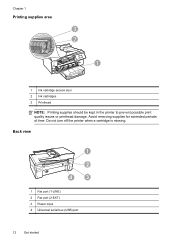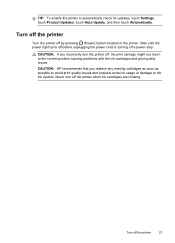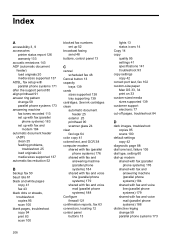HP Officejet 6600 Support Question
Find answers below for this question about HP Officejet 6600.Need a HP Officejet 6600 manual? We have 3 online manuals for this item!
Question posted by tbrenRd on April 5th, 2014
How To Change Ink Cartridge Inhp 6600/6700
The person who posted this question about this HP product did not include a detailed explanation. Please use the "Request More Information" button to the right if more details would help you to answer this question.
Current Answers
Answer #1: Posted by freginold on June 24th, 2014 7:58 AM
Hi, you can find detailed instructions (and a video) for how to replace the ink cartridges here:
http://h20565.www2.hp.com/hpsc/doc/public/display?calledBy=&ac.admitted=1403621291834.876444892.492883150&docId=emr_na-c03078558-13&docLocale=
http://h20565.www2.hp.com/hpsc/doc/public/display?calledBy=&ac.admitted=1403621291834.876444892.492883150&docId=emr_na-c03078558-13&docLocale=
Related HP Officejet 6600 Manual Pages
Similar Questions
Changed Ink Cartridges And Black Will Not Print But Colors Print.
changed ink cartridges, colors now print but black does not
changed ink cartridges, colors now print but black does not
(Posted by joseph19441 9 years ago)
How To Install Ink Cartridge In 6600/6700 Printer
(Posted by jwillShor 10 years ago)
How Do I Change Ink Cartridge For My C410 Printer...
how do I change ink cartridge for my c410 printer...
how do I change ink cartridge for my c410 printer...
(Posted by rjmarjkr 12 years ago)