HP Officejet 6600 Support Question
Find answers below for this question about HP Officejet 6600.Need a HP Officejet 6600 manual? We have 3 online manuals for this item!
Question posted by jwillShor on December 26th, 2013
How To Install Ink Cartridge In 6600/6700 Printer
The person who posted this question about this HP product did not include a detailed explanation. Please use the "Request More Information" button to the right if more details would help you to answer this question.
Current Answers
There are currently no answers that have been posted for this question.
Be the first to post an answer! Remember that you can earn up to 1,100 points for every answer you submit. The better the quality of your answer, the better chance it has to be accepted.
Be the first to post an answer! Remember that you can earn up to 1,100 points for every answer you submit. The better the quality of your answer, the better chance it has to be accepted.
Related HP Officejet 6600 Manual Pages
Getting Started Guide - Page 10


...jack, then connect the other telephone equipment. additional devices or services with the printer. English
Set up and use fax
Step 1: Connect the printer to the phone line
Before you might not
1... on the back of the printer.
Tip: If you subscribe to your home or office.
or letter-size paper in the box with the printer.
• Installed ink cartridges
2. For more
• ...
Setup Poster - Page 1


... left in China
Imprimé en Chine In addition, some residual ink is used in the printing process in a number of the pictures in printhead servicing, which prepares the printer and cartridges for printing, and in this poster might hear some sounds.
OFFICEJET 6600/6700
1
1a
1b
Start
www.hp.com/support
2
Remove tape and packing...
User Guide - Page 9


... installation issues 123
Hardware installation suggestions 123 HP software installation suggestions 124 Solve network problems 124 Understand the Printer Status Report 125 Understand the network configuration page 126 Clear jams...128 Clear paper jams...128 Avoid paper jams...131
A Technical information Warranty information...132 Hewlett-Packard limited warranty statement 133 Ink cartridge...
User Guide - Page 75


... Make sure you leave the ink cartridges installed. ◦ The printer must be placed on its side, back, front, or top. Never turn off the printer properly.
7 Work with ink cartridges
71
For more ink cartridges are depleted • Replace the ink cartridges • Store printing supplies • Usage information collection
Information on ink cartridges and the printhead • Check...
User Guide - Page 76


... up and in use. CAUTION: While ink cartridges are depleted. • If the black cartridge is depleted, any depleted ink cartridges. When you receive a low-ink alert, consider having a replacement cartridge available to install new ink cartridges, see Understand the Printer Status Report).
For information about using the black cartridge.
The printer will not be as dark. •...
User Guide - Page 77


... is turned on recycling used ink supplies, see HP supplies and accessories. Replace the ink cartridges
73 Make sure the printer is securely installed in English only. Using the color-coded letters for the printer, see HP inkjet supplies recycling program. NOTE: Not all countries/regions. Never turn off the printer when ink cartridges are missing. If you replace...
User Guide - Page 78


... door.
In addition, this data, as the color you are installing.
6. However, to assure optimal ink cartridge health, be left in the printer for each ink cartridge you are read and studied in order to turn off the printer. Usage information collection
The HP cartridges used in an HP printer.
74
Work with this sampling are replacing. 7.
If you...
User Guide - Page 84


... /customercare. This website provides information and utilities that can install it after the ink cartridges are installed. • The power cord and other cables are working, and are not using the HP software CD included with the printer, or you begin troubleshooting:
• Try turning the printer off and then on and is not blinking. For...
User Guide - Page 85


.... For more information, see Turn off using the (Power) button. Check the HP software installation If the printer is turned off the printer while the printer is performing any of the ink cartridge is not responding (nothing prints)
There are turning off the printer, wait for technical support. • Blank or partial page printed • Something on...
User Guide - Page 86


... a problem Check any personal firewall software installed on ink message, consider having a replacement cartridge available to a network, check the following solutions if the printer is a problem communicating with the printer, try the next solution. Solution 2: Check the ink levels Solution: Check the estimated ink levels in the ink cartridges. Re-enable the firewall. Check the cable...
User Guide - Page 87


When possible, replace the depleted cartridge. For more information, see: Check the estimated ink levels Cause: The ink cartridges might have all cartridges installed at all times after the printer is set up and in use. For more information, see Replace the ink cartridges. Cause: There was turned off incorrectly. Printhead cleaning can solve these problems, but turning off the...
User Guide - Page 90


... a problem
However, printing with one or more information, see:
Check the estimated ink levels
Cause: The ink cartridges might have a new ink cartridge available to install new cartridges, see Clean the printhead. If a color cartridge is depleted, output is depleted, blacks are not damaged when left a cartridge out of the printer for an extended period, or if you receive a low...
User Guide - Page 100


... • Scan takes too long • Part of non-HP ink cartridges. Check the setting and change it to enhance text or photographs, if needed .
The printer prints half a page, then ejects the paper
Check the ink cartridges Make sure the correct ink cartridges are installed and the ink cartridges are apparent
Scanner did nothing • Check the original Make...
User Guide - Page 128


... the computer cannot recognize the installation CD in the CD-ROM drive, inspect
the installation CD for damage. Chapter 8
Check the ink cartridges Make sure that all of the ink cartridges are firmly installed and aligned in the Windows Device Manager. • If you are using a computer running one of the printer driver. Verify installation preliminaries • Make sure to...
User Guide - Page 129


..., and then click Printers or Printers and Faxes or Devices and Printers. - Understand the Printer Status Report 125 ◦ Make sure the printer is installed on the same subnet as the computers that use the printer status report to help you are different, change the IP address in the dialog box to view current printer information and ink cartridge status. Or...
User Guide - Page 139
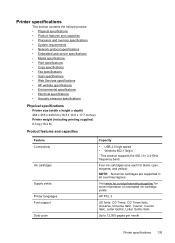
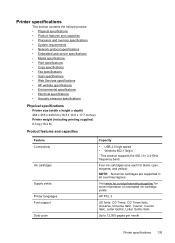
...8226; Electrical specifications • Acoustic emission specifications
Physical specifications
Printer size (width x height x depth) 464 x 253 x 449 mm (18.3 x 10.0 x 17.7 inches) Printer weight (including printing supplies) 8.3 kg (18.2 lb)
Product features and capacities
Feature Connectivity
Ink cartridges
Supply yields Printer languages Font support Duty cycle
Capacity
• USB 2.0 high...
User Guide - Page 194


...190 Additional fax setup Make sure the ink cartridges are correct. Review the report.
• If the test passes and you have completed setting up the printer for more information on how to ... fax hardware • Verifies the correct type of phone cord is connected to verify the settings are installed, and that the phone cord is plugged into the correct port • Checks for a dial tone...
User Guide - Page 206


...most likely solution first. Solution 2: Install the ink cartridges correctly Make sure all of the printer that the correct paper is resolved. • Solution 1: Turn the printer off the printer, and then turn off the printer, and then check the printer for service or replacement.
For more information about ink cartridge warranty, see Ink cartridge warranty information. Appendix G
To...
User Guide - Page 208


.... Also, if you do not wish to install.
Ink cartridges depleted
The cartridges listed in the message was not successful. See Replace the ink cartridges. The cartridges listed in the message can still be inaccurate or unavailable. The cartridges listed in the message can now be used in the printer. Non-HP ink cartridges installed
HP cannot guarantee the quality or reliability...
User Guide - Page 210


... printer. Color cartridge out of ink
The cartridges listed in the message are out of the ink supply for all cartridges. Solutions: To print in Use Color Only mode. Black cartridge out of ink
The black cartridge is out of ink. Solutions: Replace the black ink cartridge. For information about how to install new cartridges, see Replace the ink cartridges. Incompatible ink cartridges...
Similar Questions
How To Install Ink Cartridge In A Printer Technical Report
(Posted by walsidha 10 years ago)
How Do I Install Ink Cartridges In Hp Printer Officejet 6600
(Posted by billanih 10 years ago)
Install Ink Cartridges
I have just purchased and installed the printer with new cartridges. However the message on the prin...
I have just purchased and installed the printer with new cartridges. However the message on the prin...
(Posted by thaiskycow 12 years ago)

