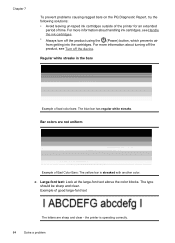HP Officejet 4500 Support Question
Find answers below for this question about HP Officejet 4500 - All-in-One Printer - G510.Need a HP Officejet 4500 manual? We have 3 online manuals for this item!
Question posted by lmercer61416 on September 22nd, 2014
Ink Cartridge Tri Colour Problem.cannot Find Device Document
Current Answers
Answer #1: Posted by SoCalWoman on September 22nd, 2014 5:56 PM
The User's Guide can be viewed online here
If you would like further assistance, you can re-submit you question with more details about your tri-color ink cartridge issue.
Much appreciation to those who acknowledge our members for their contribution toward finding a solution.
~It always seems impossible until it is done~
Nelson Mandela
Related HP Officejet 4500 Manual Pages
Similar Questions
I can't get the black cartridge to come out of the printer. The 901 color cartridge came out with ea...
I want to know how to troubleshoot as iam getting in screen tri-colour cartridge problem and orange ...