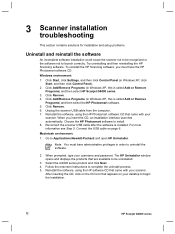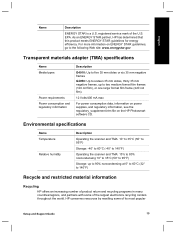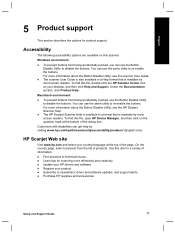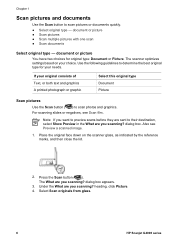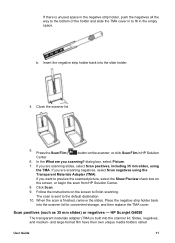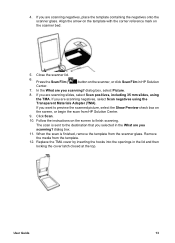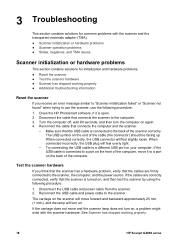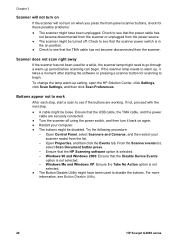HP G4050 Support Question
Find answers below for this question about HP G4050 - ScanJet Photo Scanner.Need a HP G4050 manual? We have 2 online manuals for this item!
Question posted by waremick on October 5th, 2011
Scanjet G4050 (top Half) Negative Scanner Needs Driver For Xp.
I have been using my scanner just as a scanner for some time now. I have a new project that needs the negative / transparencies scanning ability but the other scanner doesn't seem to be working or the driver is not installed to enable this function. I have un-installed - reinstalled .. nothing seems to work. The HP diagnostics tells me that there is NO scanner attached and quits! Any help is of value PLEASE...!!
Current Answers
Related HP G4050 Manual Pages
Similar Questions
Hp Scanjet G4010 Scan To Pdf Button Wont Work
(Posted by kinma 9 years ago)
Why Won't Hp Scanjet G4050 Work On Linux
(Posted by Knighmdigg 10 years ago)
Hp Scanjet G4050 How Do I Scan Multiple Images To To Separate Files
(Posted by pedro19r 10 years ago)
How Do I Get My Hp Scanjet G4050 Scanner To Scan 4x6 Pictures With No White
space?
space?
(Posted by bis1l01 10 years ago)
How To Install Adf In Hp Scanjet N9120
(Posted by taichip77 10 years ago)