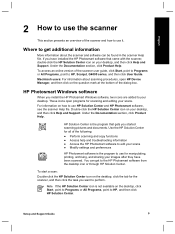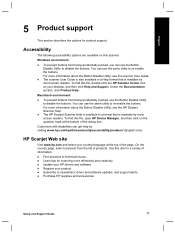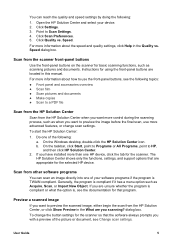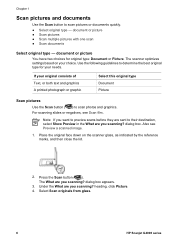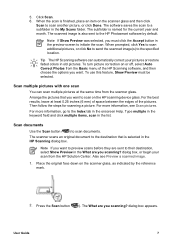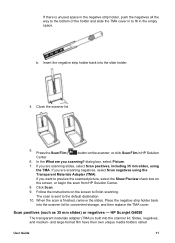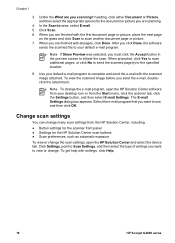HP G4050 Support Question
Find answers below for this question about HP G4050 - ScanJet Photo Scanner.Need a HP G4050 manual? We have 2 online manuals for this item!
Question posted by pedro19r on February 13th, 2014
Hp Scanjet G4050 How Do I Scan Multiple Images To To Separate Files
The person who posted this question about this HP product did not include a detailed explanation. Please use the "Request More Information" button to the right if more details would help you to answer this question.
Current Answers
Related HP G4050 Manual Pages
Similar Questions
Hp Scanjet 4850 And Windows 10 (64 Bit)
I can scan ok but cannot crop or scan several photos as separate files as before with HP Solutions.S...
I can scan ok but cannot crop or scan several photos as separate files as before with HP Solutions.S...
(Posted by royjkeys 3 years ago)
How To Scan Multiple Images To Individual Files On G4050
(Posted by dodTa 9 years ago)
What Is The Part Number For A Hp Scanjet G4050 Power Cord
(Posted by harkbla 10 years ago)
How Do I Get My Hp Scanjet G4050 Scanner To Scan 4x6 Pictures With No White
space?
space?
(Posted by bis1l01 10 years ago)