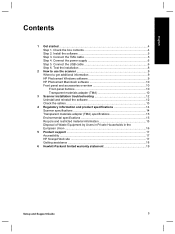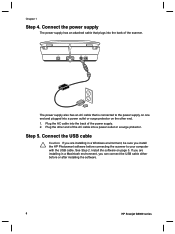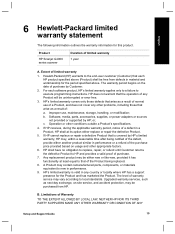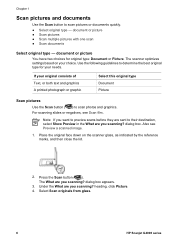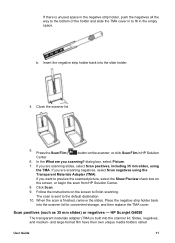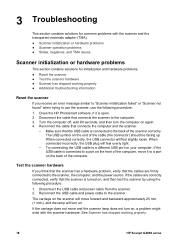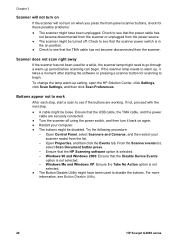HP G4050 Support Question
Find answers below for this question about HP G4050 - ScanJet Photo Scanner.Need a HP G4050 manual? We have 2 online manuals for this item!
Question posted by harkbla on April 23rd, 2014
What Is The Part Number For A Hp Scanjet G4050 Power Cord
The person who posted this question about this HP product did not include a detailed explanation. Please use the "Request More Information" button to the right if more details would help you to answer this question.
Current Answers
Answer #1: Posted by freginold on June 16th, 2014 11:01 AM
Hi, you can a picture of the power cord/adapter for the D110 (as well as options from several different sellers with different prices) on this list at Amazon.
Related HP G4050 Manual Pages
Similar Questions
Driver For Hp Scanjet G4000 With Windows 10
I just purchased a new Windows 10 computer and my HP Scanjet G4000 will not install. Will a new driv...
I just purchased a new Windows 10 computer and my HP Scanjet G4000 will not install. Will a new driv...
(Posted by onedrue 2 years ago)
Why Won't Hp Scanjet G4050 Work On Linux
(Posted by Knighmdigg 10 years ago)
Hp Scanjet G4050 How Do I Scan Multiple Images To To Separate Files
(Posted by pedro19r 10 years ago)
How Do I Get My Hp Scanjet G4050 Scanner To Scan 4x6 Pictures With No White
space?
space?
(Posted by bis1l01 10 years ago)
Hp 4570c Tma Power Cord
What is the cylinder just a few centimeter behind the cord plug made for. If one follows the cord li...
What is the cylinder just a few centimeter behind the cord plug made for. If one follows the cord li...
(Posted by agua 11 years ago)