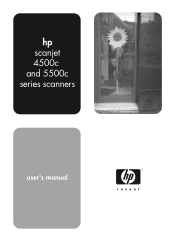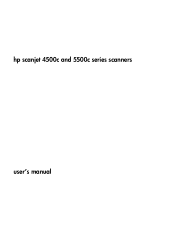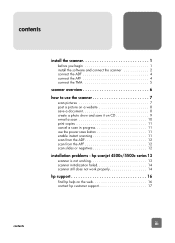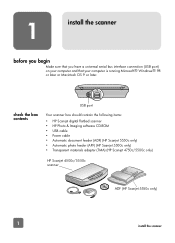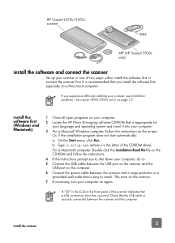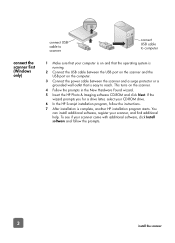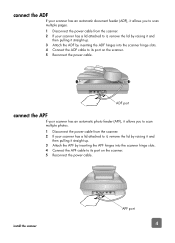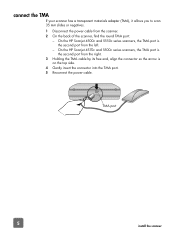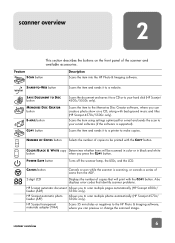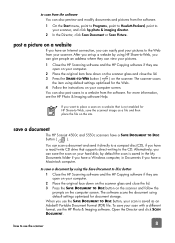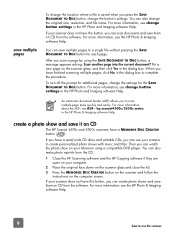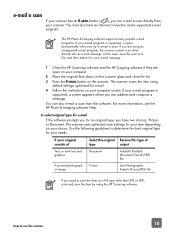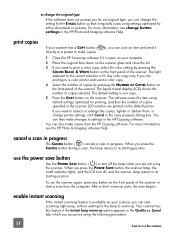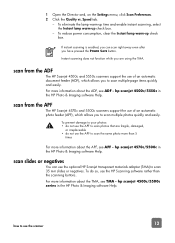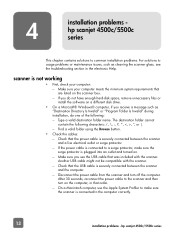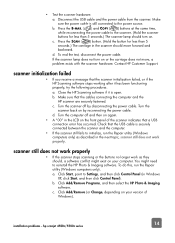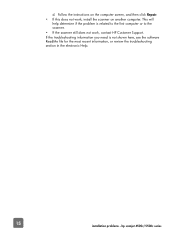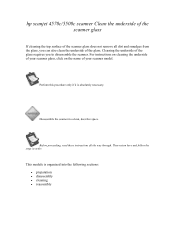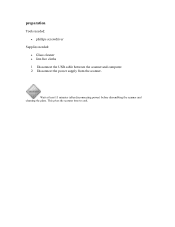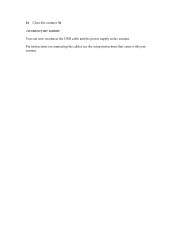HP 4570C Support Question
Find answers below for this question about HP 4570C - ScanJet - Flatbed Scanner.Need a HP 4570C manual? We have 2 online manuals for this item!
Question posted by agua on September 2nd, 2012
Hp 4570c Tma Power Cord
What is the cylinder just a few centimeter behind the cord plug made for. If one follows the cord line from the plud down to the TMA itself, ther is a cylinder a few centimeters after the plug, and I wonder what it is for.
Current Answers
Related HP 4570C Manual Pages
Similar Questions
How To Operate A Tma For A Hp Scanjet 4570c Scanner?
How do you activate the TMA for scanning slides on the HP Scanjet 4570c? What buttons to push?
How do you activate the TMA for scanning slides on the HP Scanjet 4570c? What buttons to push?
(Posted by jeffwatson 9 years ago)
Does A Hp 4570c Work With Lion On A Mac
(Posted by ruTimb 9 years ago)
What Is The Part Number For A Hp Scanjet G4050 Power Cord
(Posted by harkbla 10 years ago)
What Kind Of Power Cord Do I Need For This Scanner
i baught a used scanjet 5500c and need a power cord for it can i buy one anywhere?
i baught a used scanjet 5500c and need a power cord for it can i buy one anywhere?
(Posted by sharky1ofmany 12 years ago)
Driver Hp Scanner 4570c For Windows 7
how can i'm get driver for windows 7 without update from mcrosoft for my scanner hp 4570c?
how can i'm get driver for windows 7 without update from mcrosoft for my scanner hp 4570c?
(Posted by redrahimman 12 years ago)