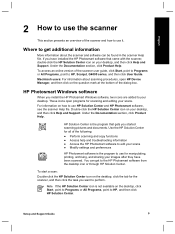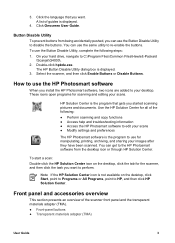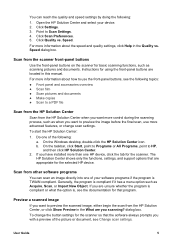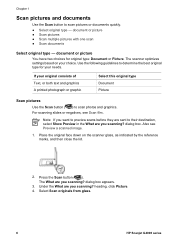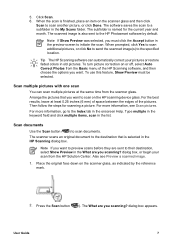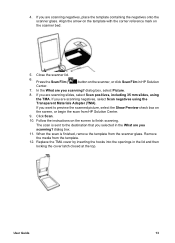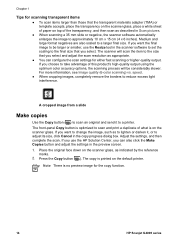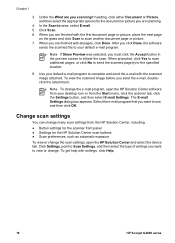HP G4050 Support Question
Find answers below for this question about HP G4050 - ScanJet Photo Scanner.Need a HP G4050 manual? We have 2 online manuals for this item!
Question posted by dodTa on August 31st, 2014
How To Scan Multiple Images To Individual Files On G4050
The person who posted this question about this HP product did not include a detailed explanation. Please use the "Request More Information" button to the right if more details would help you to answer this question.
Current Answers
Related HP G4050 Manual Pages
Similar Questions
How To Scan Multiple Pictures On An Hp Scanjet 5590
(Posted by deurs 9 years ago)
How To Scan Multiple Pages Into One File Hp Scanjet G3110
(Posted by sanmasov2 9 years ago)
Hp Scanjet G4050 How Do I Scan Multiple Images To To Separate Files
(Posted by pedro19r 10 years ago)
How Do I Get My Hp Scanjet G4050 Scanner To Scan 4x6 Pictures With No White
space?
space?
(Posted by bis1l01 10 years ago)
Saving Multiple Pictures On The Scanner As Individual Picture In The New File
When I have 3 pictures on the glass how to I save them in my new file as indivitual pictures instead...
When I have 3 pictures on the glass how to I save them in my new file as indivitual pictures instead...
(Posted by Anonymous-80203 11 years ago)