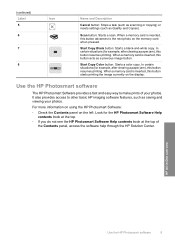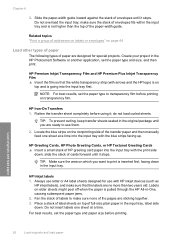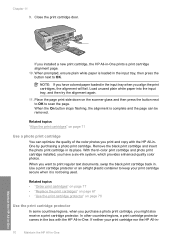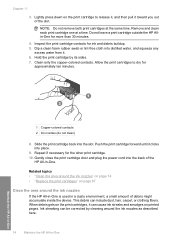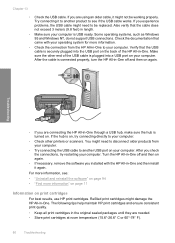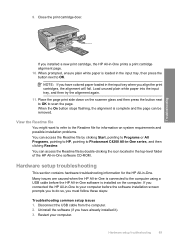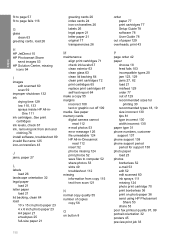HP C4210 Support Question
Find answers below for this question about HP C4210 - Photosmart All-in-One Color Inkjet.Need a HP C4210 manual? We have 1 online manual for this item!
Question posted by elig0824 on August 21st, 2014
Printer On Pause
my printer the square below on the left side of the printer, it always says,cartridge missing or damage.So the button to start the printer flashes, and printer doesnt work. Like to known if this is a common problem, and what is the problem can its fixable.Thanks Gino
Current Answers
Answer #1: Posted by waelsaidani1 on August 21st, 2014 1:19 PM
Hello to troubleshoot this problem refer here: http://hp.brightcovegallery.com/products?videoNotFound=True
Related HP C4210 Manual Pages
Similar Questions
Photosmart 7520 Printer Failure There Is A Problem With The Printer Or Ink Syste
photosmart 7520 printer failure there is a problem with the printer or ink system
photosmart 7520 printer failure there is a problem with the printer or ink system
(Posted by GNaviaux 6 years ago)
Carriage Jamb
I replace the ink cartridges on my C4250 printer and now they won't slide back and forth on the carr...
I replace the ink cartridges on my C4250 printer and now they won't slide back and forth on the carr...
(Posted by thomastlbrooks 9 years ago)
Hp Photosmart C4795 Wont Copy.the Ok On Printer Doesnt Work
(Posted by corkje 10 years ago)
New Computer. Unable To Get Printer To Work.
Printer worked fine with old computer (wireless). Unable to get printer to work with new.
Printer worked fine with old computer (wireless). Unable to get printer to work with new.
(Posted by RMoulthrop 12 years ago)
German Photosmart C4524 With American Ink Cartriges Doesnt Work ?
Hi. I bought my HP Photosmart C4524 in germany - the INK Cart-Nr over there are 350 and 351. Since i...
Hi. I bought my HP Photosmart C4524 in germany - the INK Cart-Nr over there are 350 and 351. Since i...
(Posted by jacquieb 13 years ago)