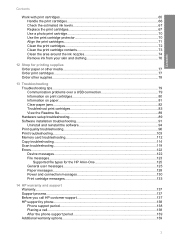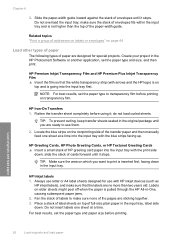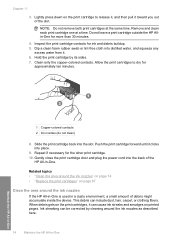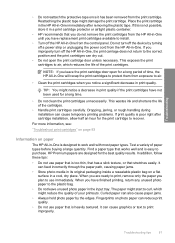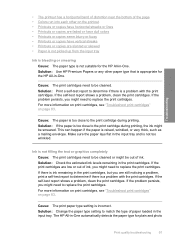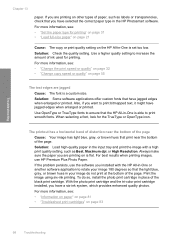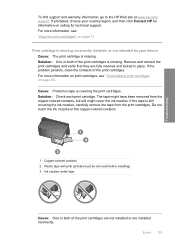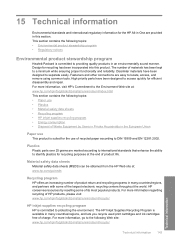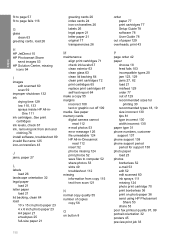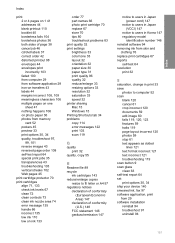HP C4210 Support Question
Find answers below for this question about HP C4210 - Photosmart All-in-One Color Inkjet.Need a HP C4210 manual? We have 1 online manual for this item!
Question posted by thomastlbrooks on July 10th, 2014
Carriage Jamb
I replace the ink cartridges on my C4250 printer and now they won't slide back and forth on the carriage. I get an error prompt that says there's a paper jamb but there is not. I can move the carriage by hand and there's slight resistance but not any more then before. Is there any way to reset this carriage?
Current Answers
Related HP C4210 Manual Pages
Similar Questions
Carriage Doesn't Move Left When Replacing Ink Cartridge
(Posted by Anonymous-143503 9 years ago)
Hp Color Laserjet Cm1312nfi Mfp How To Bypass Replace Cyan Cartridge
(Posted by Gsmissde 10 years ago)
Photosmart C4795 How Do I Get My Replacement Ink Cartridges To Work ?
(Posted by Eljuan1 10 years ago)
How To Replace Ink Cartridge On Hp Photosmart Premium C410 Series
(Posted by BWilsptsbgh 10 years ago)