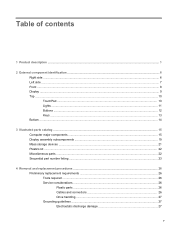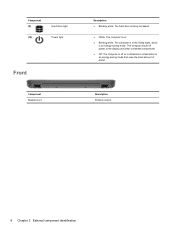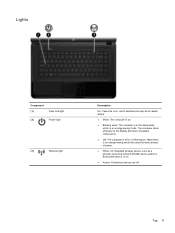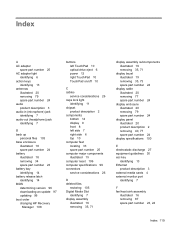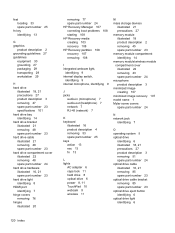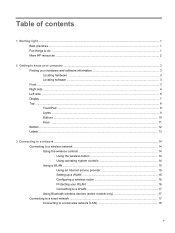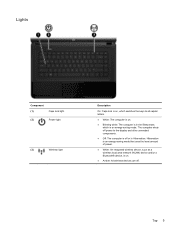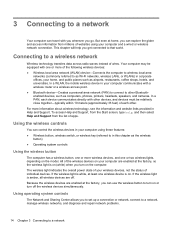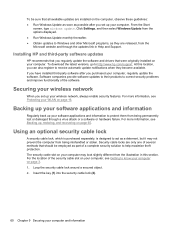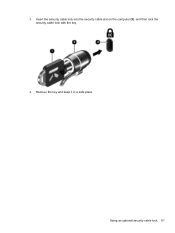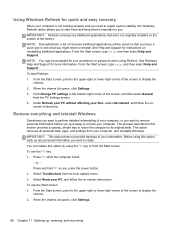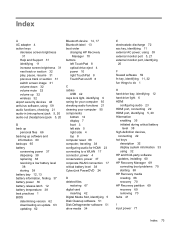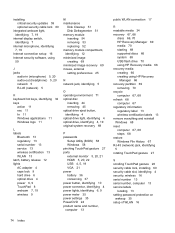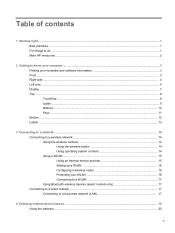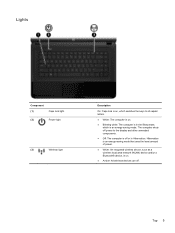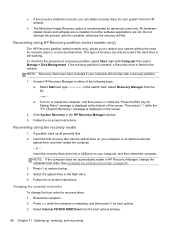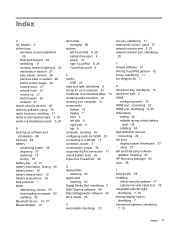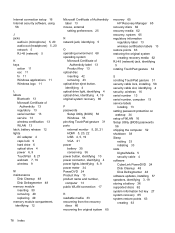HP 2000-2b09WM Support Question
Find answers below for this question about HP 2000-2b09WM.Need a HP 2000-2b09WM manual? We have 5 online manuals for this item!
Question posted by hasanhusen on October 2nd, 2014
My Laptop Does Not Go On, Only 1 Light Blinking 9n Lock Key, Bios Is Gone.
can you help me please, HP 2000-2b09WM Notebook PC, does not go on only 1 light blinking. i can't start computer black screen no bios find.
Current Answers
Answer #1: Posted by TechSupport101 on October 2nd, 2014 10:21 AM
Related HP 2000-2b09WM Manual Pages
Similar Questions
Hp Probook 6455b Notebook Pc Charging Light On Won't Come On
(Posted by dakelw 10 years ago)
How To Use Number-lock Key On My Hp 430 Keyboard
Please, may you demonstrate me how to use Number-lock on my HP 430 laptop?
Please, may you demonstrate me how to use Number-lock on my HP 430 laptop?
(Posted by mahlimiphuihnam 11 years ago)
How Do I Use The Symbols On My 2000-369wm Notebook Pc I Cant Find A Number Lock
(Posted by lauraspencelittlemesa2 11 years ago)
Hp Pro Book 6560b Cap Lock Key Flashing And Will Not Start.
The caps lock key is flashing the power light is on and the three keys to the left of the wireless k...
The caps lock key is flashing the power light is on and the three keys to the left of the wireless k...
(Posted by rslack 11 years ago)