HP Pavilion dv6 Support Question
Find answers below for this question about HP Pavilion dv6.Need a HP Pavilion dv6 manual? We have 1 online manual for this item!
Question posted by niacabby on February 28th, 2014
Does The Num Lock Key Light Up On Hp Pavilion G7
The person who posted this question about this HP product did not include a detailed explanation. Please use the "Request More Information" button to the right if more details would help you to answer this question.
Current Answers
There are currently no answers that have been posted for this question.
Be the first to post an answer! Remember that you can earn up to 1,100 points for every answer you submit. The better the quality of your answer, the better chance it has to be accepted.
Be the first to post an answer! Remember that you can earn up to 1,100 points for every answer you submit. The better the quality of your answer, the better chance it has to be accepted.
Related HP Pavilion dv6 Manual Pages
User Guide - Page 2


...to most models. registered trademarks of its proprietor and used by its proprietor.
HP shall not be liable for HP products and services are set forth in the Notebook PC User Guide, go ...to change without notice. Bluetooth is subject to the HP Web site at http://www.hp.com/support. © Copyright 2010 Hewlett-Packard Development Company, L.P. To obtain ...
User Guide - Page 5


...Features ...1 Identifying hardware ...1 Components ...2 Top components ...2 TouchPad ...2 Lights ...3 Button and speakers 4 Keys ...5 Display ...6 Right-side components ...7 Left-side components ...8 Bottom... and network status icons 14 Using the wireless controls 14 Using the wireless action key 14 Using HP Wireless Assistant 15 Using operating system controls 15 Using a WLAN ...16 Setting up...
User Guide - Page 6


... preferences 27 Connecting an external mouse 27 Using the keyboard ...27 Using the action keys ...27 Using the hotkey ...28 Cleaning the TouchPad and keyboard 30
4 Multimedia ...... Identifying your multimedia components 31 Adjusting the volume ...33 Using the media activity action keys 34 Multimedia software ...35 Using CyberLink PowerDVD 8 software 35 Using other preinstalled multimedia ...
User Guide - Page 7


... stops before completion 57 A DVD playing in Windows Media Player produces no sound or display 58 A device driver must be reinstalled 58 Obtaining the latest HP device drivers 59 Obtaining the latest Windows device drivers 59
5 Power management ...60 Setting power options ...60 Using power-saving states 60 Initiating and exiting...
User Guide - Page 12
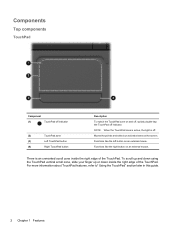
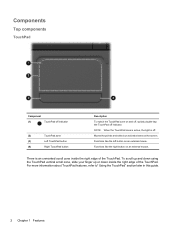
... features, refer to" Using the TouchPad" section later in this guide.
2 Chapter 1 Features There is off indicator. NOTE: When the TouchPad zone is active, the light is an unmarked scroll zone inside the right edge of the TouchPad. Functions like the right button on the screen.
User Guide - Page 13


Lights
Component (1)
TouchPad light
(2)
Caps lock light
(3)
Power light
(4)
Wireless light
Description ● On: The TouchPad is disabled. ● Off: The TouchPad is on. ● Amber: All wireless devices are off.
Components 3 On: Caps lock is on. ● On: The computer is on. ● Blinking: The computer is in the Sleep state. ● Off: The computer is off...
User Guide - Page 15
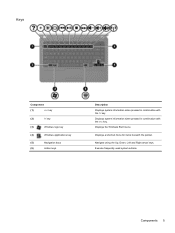
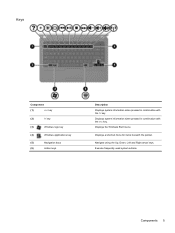
...the Up, Down, Left and Right arrow keys. Components 5 Displays system information when pressed in combination with the esc key. Displays the Windows Start menu. Execute frequently used system actions. Keys
Component
(1)
esc key
(2)
fn key
(3)
Windows logo key
(4)
Windows applications key
(5)
Navigation keys
(6)
Action keys
Description Displays system information when pressed in...
User Guide - Page 16
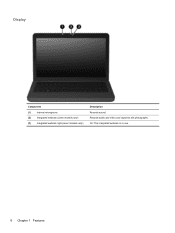
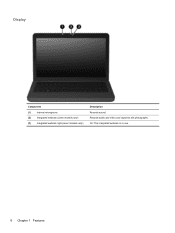
Records audio and video and captures still photographs. On: The integrated webcam is in use.
6 Chapter 1 Features Display
Component (1) Internal microphone (2) Integrated webcam (select models only) (3) Integrated webcam light (select models only)
Description Records sound.
User Guide - Page 24


... are disabled in your computer using these features:
● The wireless action key (f12) ● HP Wireless Assistant software ● Operating system controls
Using the wireless action key
The computer has a wireless action key (f12), one or more wireless devices, and a wireless light.
All of the wireless devices on your wireless devices, not the status...
User Guide - Page 28
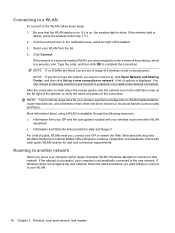
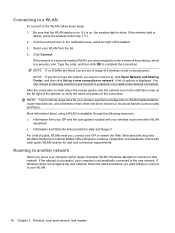
...is on. Check with your computer is automatically connected to enter a network security key, which is white. If the wireless light is displayed. If the network is a security-enabled WLAN, you want to... connect to your wireless signals travel) depends on , the wireless light is a security code. After the connection is available through the following resources: ●...
User Guide - Page 31


...latest software. You must have the current codes to improve security. The SSID and network key are prompted for your computer accordingly. A Windows "Device not Found" error message may also...get the latest version of the WLAN device software and drivers for a network key or a name (SSID) when connecting to http://www.hp.com/support. 2. Select Start > Control Panel > Network and Internet > ...
User Guide - Page 42
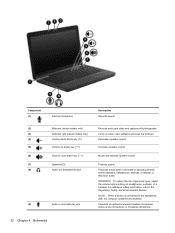
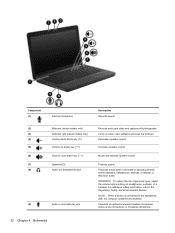
...on when video software accesses the webcam.
(4)
Volume down action key (f9)
Decreases speaker sound.
(5)
Volume up action key (f10)
Increases speaker sound.
(6)
Volume mute action key (f11)
Mutes and restores speaker sound.
(7)
Speakers (2)
...Records audio and video and captures still photographs.
(3)
Webcam light (select models only)
Turns on headphones, earbuds, or a headset.
User Guide - Page 70
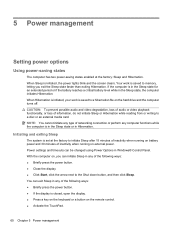
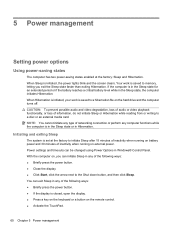
... Sleep state, the computer initiates Hibernation. Your work is closed, open the display. ● Press a key on the keyboard or a button on the remote control. ● Activate the TouchPad.
60 Chapter 5 ... the Shut down button, and then click Sleep. If the computer is initiated, the power lights blink and the screen clears. You can be changed using Power Options in Hibernation. Initiating and...
User Guide - Page 73


...to external AC power, the following conditions: WARNING! To increase display
brightness, press the f3 action key or reconnect the AC adapter. Plug the AC adapter into the power connector (1) on the power... to save battery life. If provided with the computer, a replacement AC adapter provided by HP, or a compatible AC adapter purchased from the computer). Disconnect power from the computer by ...
User Guide - Page 74
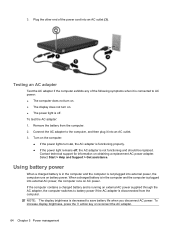
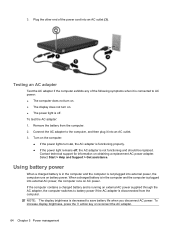
... charged battery is in the computer and the computer is functioning properly. ● If the power light remains off . If the computer contains a charged battery and is disconnected from the computer. 2. ...on obtaining a replacement AC power adapter. To increase display brightness, press the f3 action key or reconnect the AC adapter.
64 Chapter 5 Power management Testing an AC adapter
Test ...
User Guide - Page 119
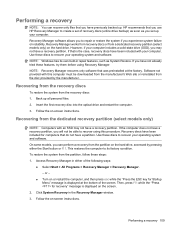
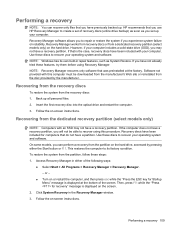
... as you have not already tried these discs to recover your computer.
Performing a recovery 109 HP recommends that you use HP Recovery Manager to repair or restore the system if you have a recovery partition. If you ... the computer, and then press esc while the "Press the ESC key for computers that do not have a recovery partition. or -
● Turn on the hard drive, accessed...
User Guide - Page 120
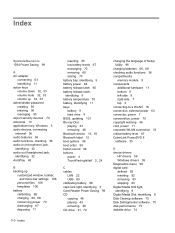
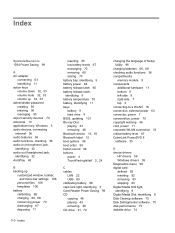
...entering 90 managing 90 airport security devices 73 antennas 10 applications key, Windows 5 audio devices, connecting external 36 audio features ...C cables
LAN 22 USB 80 calibrating battery 68 caps lock light, identifying 3 Card Reader Power Saving 99 CD copying ...HP drivers 59 Windows drivers 59 Diagnostics menu 99 digital card defined 82 inserting 82 removing 83 stopping 83 Digital Media Slot light...
User Guide - Page 121


...-out (headphone) 32 RJ-11 (modem) 7 RJ-45 (network 8
K keyboard hotkey, identifying 28 keys
esc 5 fn 5 function 5 navigation 5 Windows applications 5 Windows logo 5
L labels
Bluetooth 12 modem ... certification 12 WLAN 12 LAN Power Saving 99 language support 99 latch, battery release 9 light power 3 lights caps lock 3 Digital Media Slot 8 optical drive 7
webcam 6 wireless 3 local area network (LAN...
User Guide - Page 122


...key 21 SSID 21
noise suppression circuitry modem cable 11 network cable 22
O operating system 71 optical disc
Blu-ray Disc 43 CD-R 42 CD-RW 42 DVD±R 42 DVD±RW 42 LightScribe DVD+R 43 removing 48 using 41 optical drive identifying 7 removing 49 using 40 optical drive light... disc play 56 DVD movie play 57 external display 57 HP device drivers 59 optical disc tray 54 optical drive detection ...
User Guide - Page 123
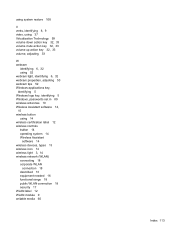
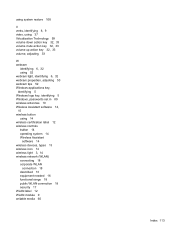
..., using 37 Virtualization Technology 99 volume down action key 32, 33 volume mute action key 32, 33 volume up action key 32, 33 volume, adjusting 33
W webcam
identifying 6, 32 using 52 webcam light, identifying 6, 32 webcam properties, adjusting 53 webcam tips 52 Windows applications key, identifying 5 Windows logo key, identifying 5 Windows, passwords set in 89 wireless...
Similar Questions
Where Is The Num Lock Key On Compaq Presario Notebook Cq57
(Posted by Bigwin 10 years ago)
Is There A Num Lock Indicator On The Hp Dv - 6117dx Laptop?
(Posted by weigell1 11 years ago)
Hp Pavilion Dv6-6193ca Problem
i can not get my recovery so i need to get it back
i can not get my recovery so i need to get it back
(Posted by faahiye18 11 years ago)

