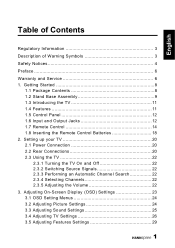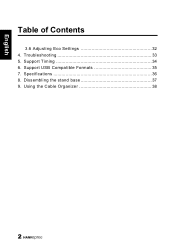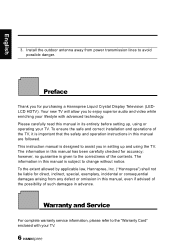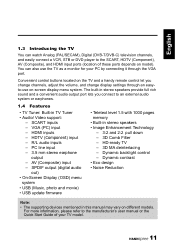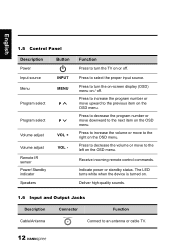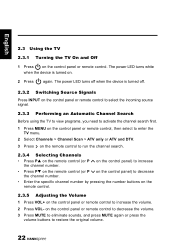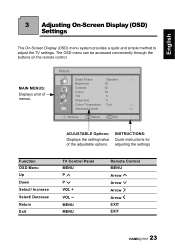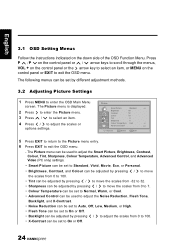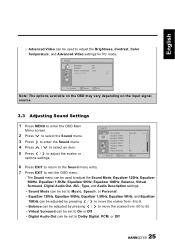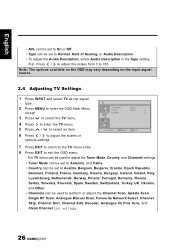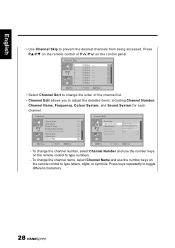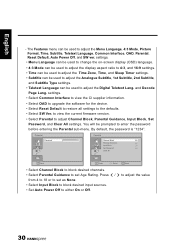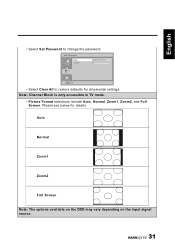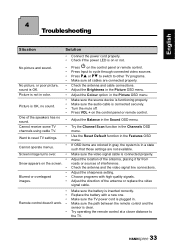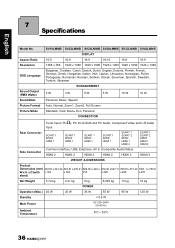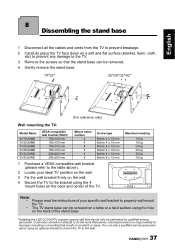Hannspree SV32LMNB Support Question
Find answers below for this question about Hannspree SV32LMNB.Need a Hannspree SV32LMNB manual? We have 1 online manual for this item!
Question posted by stevecook on October 24th, 2011
Set Default Input Device
Current Answers
Answer #1: Posted by antiroach on October 24th, 2011 12:33 PM
I also found that your TV has a 'Hotel Mode.' If that's enabled, then that might be what's resetting the input source on each startup. All TVs I've used display the same input source that was being used when it turned off.
Nerds need love too...
Related Hannspree SV32LMNB Manual Pages
Similar Questions
Hello, I am trying to turn on and ask the tv to putput the adui through the SPDIF connection. Can yo...
why is it when i go to menu and adust the audio to turn on surround sound then when i turn tv off an...
My television is limited to 4:3 and 16:9 picture sizes. At least those are the picture sizes display...
SV28LMMB Where can I find the instructions for setting up Hotel Mode. We have purcharsed several TV...
How does the PVR work? Can I just put in a memory stick or do I have to connect a recorder to the se...