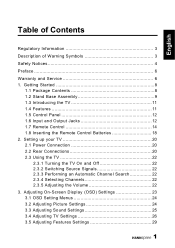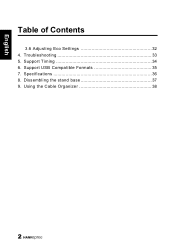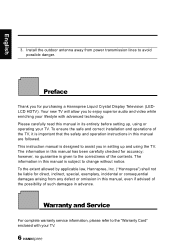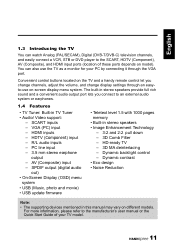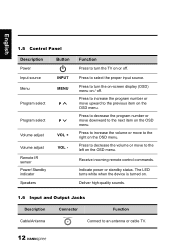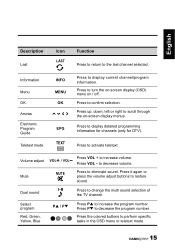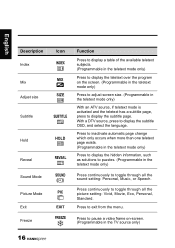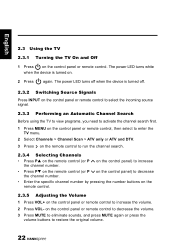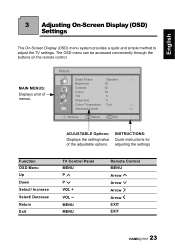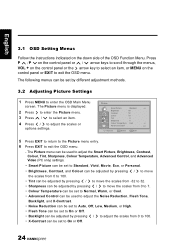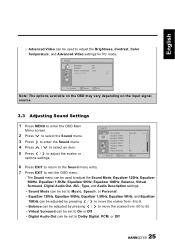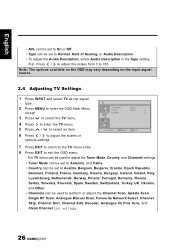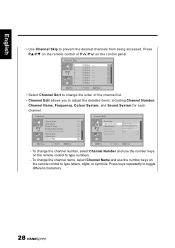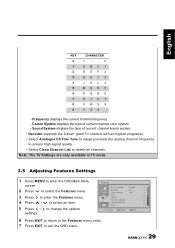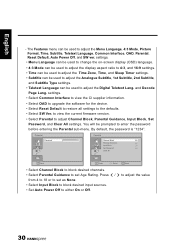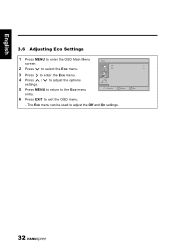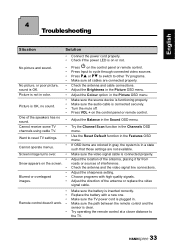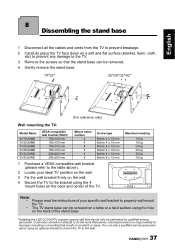Hannspree SV32LMNB Support Question
Find answers below for this question about Hannspree SV32LMNB.Need a Hannspree SV32LMNB manual? We have 1 online manual for this item!
Question posted by ryancowper on December 7th, 2012
Hanspree Sv32lmnb And I Ma Tryingot Find In The Menu Settings For
Hello, I am trying to turn on and ask the tv to putput the adui through the SPDIF connection. Can you please tell me where I can find this in the menu setup?
I have told that it should be in the setup settins and not the sound settings. YHowever, on my model of TV I can not find any setup option in thr TV menu.
I am using an optical cable from SDPIF to toslink for a dvd player and surround sound system.
Thanks.
Current Answers
Related Hannspree SV32LMNB Manual Pages
Similar Questions
What Is The Code To Use For Universal Remote Control Tv Sk42tmnb
1) Where can I get a replacement for my handspree remote control My Tv is SK42TMNB2) What is the cod...
1) Where can I get a replacement for my handspree remote control My Tv is SK42TMNB2) What is the cod...
(Posted by alatedenimi 1 year ago)
How Do I Get Rid Of The Information Logos At The Top Of 42inch Tv
(Posted by deltic26000 9 years ago)
I Have A Hannspree 40 Tv
I have a hannspree 40 in TV whiah came with a HDMI cable with a scart lead attached. I need to repla...
I have a hannspree 40 in TV whiah came with a HDMI cable with a scart lead attached. I need to repla...
(Posted by bchenrickson 10 years ago)
Service Menu
How can I enter in the "Service menu"? I need to change the skin color.
How can I enter in the "Service menu"? I need to change the skin color.
(Posted by larrevis 12 years ago)
Set Default Input Device
How can I set my TV to go straight to HDMI1 when I switch it on? At the moment it goes straight to S...
How can I set my TV to go straight to HDMI1 when I switch it on? At the moment it goes straight to S...
(Posted by stevecook 12 years ago)