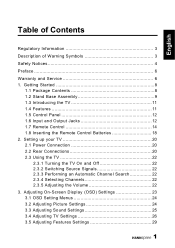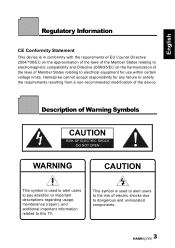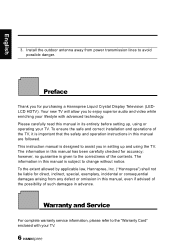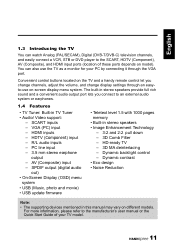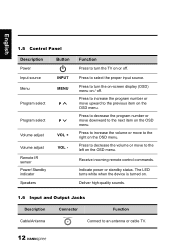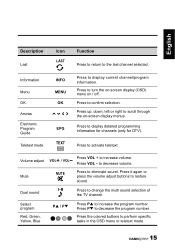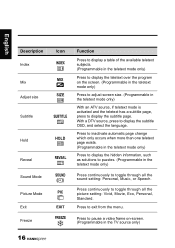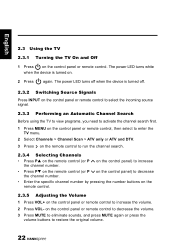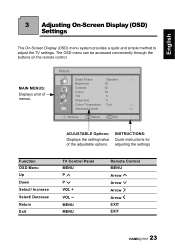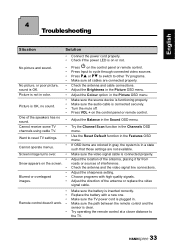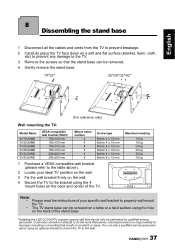Hannspree SV32LMNB Support Question
Find answers below for this question about Hannspree SV32LMNB.Need a Hannspree SV32LMNB manual? We have 1 online manual for this item!
Question posted by deltic26000 on February 26th, 2015
How Do I Get Rid Of The Information Logos At The Top Of 42inch Tv
The person who posted this question about this Hannspree product did not include a detailed explanation. Please use the "Request More Information" button to the right if more details would help you to answer this question.
Current Answers
Related Hannspree SV32LMNB Manual Pages
Similar Questions
What Is The Code To Use For Universal Remote Control Tv Sk42tmnb
1) Where can I get a replacement for my handspree remote control My Tv is SK42TMNB2) What is the cod...
1) Where can I get a replacement for my handspree remote control My Tv is SK42TMNB2) What is the cod...
(Posted by alatedenimi 1 year ago)
What Modules Ci Supports Tv Sk42tmnb
What modules ci+ supports sk42tmnb tv
What modules ci+ supports sk42tmnb tv
(Posted by lechzabinski 5 years ago)
Hanspree Sv32lmnb And I Ma Tryingot Find In The Menu Settings For
Hello, I am trying to turn on and ask the tv to putput the adui through the SPDIF connection. Can yo...
Hello, I am trying to turn on and ask the tv to putput the adui through the SPDIF connection. Can yo...
(Posted by ryancowper 11 years ago)
Set Default Input Device
How can I set my TV to go straight to HDMI1 when I switch it on? At the moment it goes straight to S...
How can I set my TV to go straight to HDMI1 when I switch it on? At the moment it goes straight to S...
(Posted by stevecook 12 years ago)