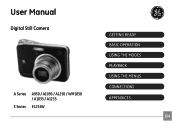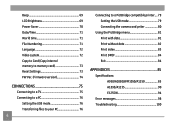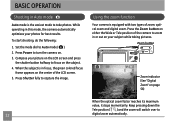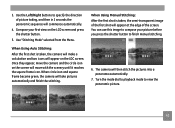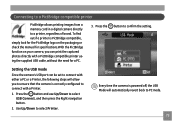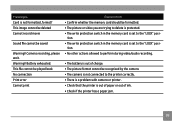GE A1235 Support Question
Find answers below for this question about GE A1235 - Digital Camera - Compact.Need a GE A1235 manual? We have 5 online manuals for this item!
Question posted by Anonymous-18958 on October 24th, 2010
Write Protect
Write protect is showing up on camera and it will not let me take or delete pictures.
Current Answers
Related GE A1235 Manual Pages
Similar Questions
How To Delete Pictures On Ge Cameraj1458w
How To Delete Pictured From Camera
How to delete pictures from my camera
How to delete pictures from my camera
(Posted by darvhoefs 10 years ago)
My Ge C1033 Shows Write Protect How Do I Get It Off Too Take Pictures
my ge c1033 shows write protect how can i get it off so i can take pictures
my ge c1033 shows write protect how can i get it off so i can take pictures
(Posted by rwoadking 11 years ago)
Why Won't The Camera Take A Picture?
Sometimes when taking a picture, the camera will go to a pitch black screen when the shutter button ...
Sometimes when taking a picture, the camera will go to a pitch black screen when the shutter button ...
(Posted by jaiztmoe 11 years ago)
My Ge C1033 Camera Is Reading 'write Protect' Error Message,what Can I Do To Fix
My Ge c1033 camera is reading "write protect" error message,what can i do to fix it
My Ge c1033 camera is reading "write protect" error message,what can i do to fix it
(Posted by tawanwhite 11 years ago)
How Do I Take The Write Protect Off Of My W1200 Digital Camera
(Posted by aardav4 12 years ago)