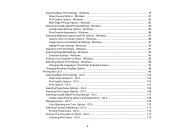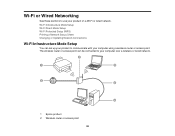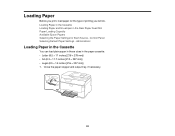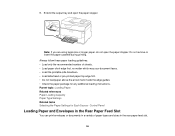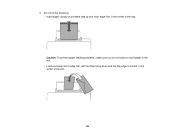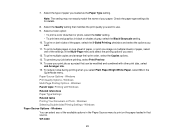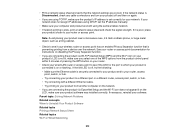Epson WorkForce Pro WF-4630 Support Question
Find answers below for this question about Epson WorkForce Pro WF-4630.Need a Epson WorkForce Pro WF-4630 manual? We have 5 online manuals for this item!
Question posted by admin11396 on August 13th, 2015
When I Print From The Tray Rollers Are Grabbing Too Many Sheets Of Paper
The person who posted this question about this Epson product did not include a detailed explanation. Please use the "Request More Information" button to the right if more details would help you to answer this question.
Current Answers
Answer #1: Posted by zzed41 on August 13th, 2015 9:39 PM
Hi! You may be using a paper whose thickness is too thin. To resolve this, try fanning the group of papers before placing it in the tray. This should loosen it up and allow the printer to just grab one sheet at a time.
Hope this helps! If it does, please click on the Accept Answer button. I will greatly appreciate it! :)
Related Epson WorkForce Pro WF-4630 Manual Pages
Similar Questions
Blurred Printing
on each sheet there is one or more lines are blurred. Could it be the Black ink cartridge or the pap...
on each sheet there is one or more lines are blurred. Could it be the Black ink cartridge or the pap...
(Posted by DrzzJ 7 years ago)
My Printer Is Not Printing, Making Copies At All.
My Printer Will Nto Even Make A Simple Copy Or Print From My Lap Top. It Just Stopped. What Should I...
My Printer Will Nto Even Make A Simple Copy Or Print From My Lap Top. It Just Stopped. What Should I...
(Posted by CAROLWOHL528 7 years ago)
Every Print Job Comes Out As Blocks Of Black With Green Ends??
My new Epson WF 4630 has worked perfectly for the past 3 months. However, everything I've tried to p...
My new Epson WF 4630 has worked perfectly for the past 3 months. However, everything I've tried to p...
(Posted by abouttobe 8 years ago)
Steps To Printing On Different Sizes Of Paper.
I need help to know how to print on 5x7 card stock. What are all the steps I need to go through to g...
I need help to know how to print on 5x7 card stock. What are all the steps I need to go through to g...
(Posted by rbrandt7573 9 years ago)
Why Our Printer Lq-300 Ii Cannot Print, The Pause Bottom And Paper Out Always Bl
Why Our Printer Lq-300+ii Cannot Print, The Pause Bottom Blinking Light Orange Color And Paper Out B...
Why Our Printer Lq-300+ii Cannot Print, The Pause Bottom Blinking Light Orange Color And Paper Out B...
(Posted by bernie08201967 9 years ago)