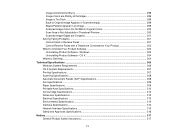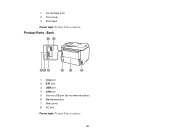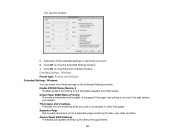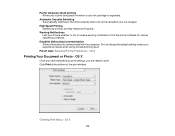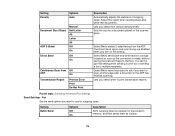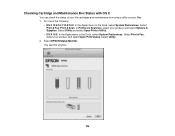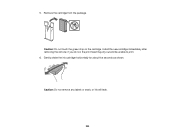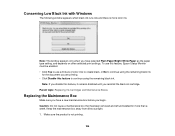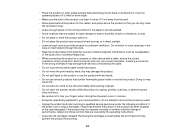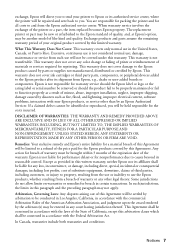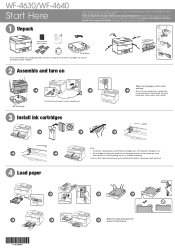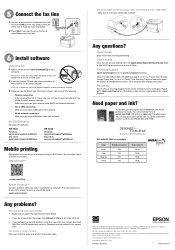Epson WorkForce Pro WF-4630 Support Question
Find answers below for this question about Epson WorkForce Pro WF-4630.Need a Epson WorkForce Pro WF-4630 manual? We have 5 online manuals for this item!
Question posted by DrzzJ on November 17th, 2016
Blurred Printing
on each sheet there is one or more lines are blurred. Could it be the Black ink cartridge or the paper tray, etc?
Current Answers
Answer #1: Posted by Odin on November 17th, 2016 4:00 PM
Hope this is useful. Please don't forget to click the Accept This Answer button if you do accept it. My aim is to provide reliable helpful answers, not just a lot of them. See https://www.helpowl.com/profile/Odin.
Related Epson WorkForce Pro WF-4630 Manual Pages
Similar Questions
Every Print Job Comes Out As Blocks Of Black With Green Ends??
My new Epson WF 4630 has worked perfectly for the past 3 months. However, everything I've tried to p...
My new Epson WF 4630 has worked perfectly for the past 3 months. However, everything I've tried to p...
(Posted by abouttobe 8 years ago)
Our Epson Wf-4630 Printer Keeps Pausing When We Send A Print Command.
(Posted by Sandigrove68 9 years ago)
Workforce Pro Wf-4630
How do I run this printer/fax through my answering machine?
How do I run this printer/fax through my answering machine?
(Posted by harpsong 9 years ago)
I Have Epson Wf-7520 Printer. After Replacing All Ink Cartridges Several Times
I have Epson WF-7520 printer. After replacing all ink cartridges several times only the black will p...
I have Epson WF-7520 printer. After replacing all ink cartridges several times only the black will p...
(Posted by michaellkeith 10 years ago)
Changed Black Ink Cartridge, Now Epson Wf-3520 Won't Print Black. Help!
I changed the black ink and replaced it with the extended cartridge. The extended cartridge now help...
I changed the black ink and replaced it with the extended cartridge. The extended cartridge now help...
(Posted by kimdangalo 10 years ago)