Epson RX595 Support Question
Find answers below for this question about Epson RX595 - Stylus Photo Color Inkjet.Need a Epson RX595 manual? We have 4 online manuals for this item!
Question posted by nirmbsa on August 4th, 2014
How To Reset Rx595
The person who posted this question about this Epson product did not include a detailed explanation. Please use the "Request More Information" button to the right if more details would help you to answer this question.
Current Answers
There are currently no answers that have been posted for this question.
Be the first to post an answer! Remember that you can earn up to 1,100 points for every answer you submit. The better the quality of your answer, the better chance it has to be accepted.
Be the first to post an answer! Remember that you can earn up to 1,100 points for every answer you submit. The better the quality of your answer, the better chance it has to be accepted.
Related Epson RX595 Manual Pages
Product Information Guide - Page 1


...list when you order or purchase new ink cartridges:
Ink color Black Cyan Light Cyan Magenta Light Magenta Yellow
Part number...print quality and could result in printer damage. Epson Stylus Photo RX595 Series
Product Parts
Edge guide
Control panel buttons
Output ...connector (for USB flash drive, or camera or external storage device cable)
Scanner
Ink cartridge holder (in home position)
Front cover...
Product Information Guide - Page 3


Epson Stylus Photo RX595 Series
Product Specifications
Printing
Paper path
Sheet feeder, top entry
Sheet feeder capacity Approx. 120 sheets at 20 lb (75 g/m2)
Scanning
Scanner type Photoelectric device Effective pixels Document size Scanning resolution Output resolution Image data
Light source
Flatbed color
CIS
10,200 × 14,040 pixels at 1200 dpi
8.5 × 11...
Product Information Guide - Page 4


Yields vary considerably based on .
Epson Stylus Photo RX595 Series
Memory Cards
Compatible memory cards
CompactFlash® Microdrive™ SD™ ...to 60 Hz
49.5 to 999
Ink Cartridges
Note: We recommend that you use of ink remains in printer damage. Color
Cyan, Magenta, Yellow, Light Cyan, Light Magenta, Black
Part number
78 or 77 (High Capacity)
Cartridge life
Opened...
Product Information Guide - Page 5


...Transfer Paper
Load up to lower the output tray.
5/07
5 To print on paper. Epson Stylus Photo RX595 Series
Environmental
Temperature Operation: Storage:
Humidity Operation: Storage:
50 to 95 °F (10 t.../IEC CISPR 22
Class B
Interfaces USB ports
One USB 2.0 Hi-Speed (Device Class for external storage)
Bluetooth® Ver. 2.0+EDR (with optional adapter)
1. Type B port
...
Product Information Guide - Page 6


...move the original. Copying Documents 1. Press d, then press r to select Color or B&W copies.
7. Select Text for printing photos on -screen User's Guide. Then slide the edge guide against the right .... Note: For details on paper and instructions on loading envelopes, see page 5.
3. Epson Stylus Photo RX595 Series
4.
Press the Copy button to the left corner.
1/4 inch (5 mm)
3. Insert...
Product Information Guide - Page 7


Epson Stylus Photo RX595 Series
8. Press d, then press r to change the layout, if necessary.
❏ With Border leaves a small margin around the photo. ❏ Borderless expands the photo all the way to enter copy mode, if necessary.
5.
See page 5. Note: Load only up to the edge of sheets; Place your original on a sheet ...
Product Information Guide - Page 8


.... Note: For small 8-cm discs, place the adapter on the tray and then place the disc in the tray until the arrows are aligned. Epson Stylus Photo RX595 Series
❏ To change the paper size, select Paper Size and choose the size of paper you loaded.
❏ To change the copy quality, select...
Product Information Guide - Page 9


Epson Stylus Photo RX595 Series
Placing an Original CD/DVD on the Scanner Glass
You can place a CD/DVD label-side-... select Density and choose a lower density setting. Adjusting the ink density may be necessary for photos. (Do not select Text when copying onto a CD/DVD.)
7. Close the document cover gently to select Color or B&W copies.
6. To copy a test label onto plain paper, or to create a...
Product Information Guide - Page 10


...photo and enlarge the resulting image area to print a color photo in the sheet feeder. Glossy
Epson Premium Photo Paper Semi-gloss
Epson Ultra Premium Photo Paper Glossy Ultra Glossy
Epson Photo Paper Glossy
Photo...copying 2 photos, press r to the recommended number of paper you want to fit onto your photo and these settings on the scanner glass. Epson Stylus Photo RX595 Series
...
Product Information Guide - Page 11


... card and adapter documentation for printing ❏ Printing photo greeting cards ❏ Transferring files between the RX595 Series and a computer
or other device ❏ Scanning to a memory card or other ... a time in all photos on page 12.
5/07
11 Press the Memory Card button. Epson Stylus Photo RX595 Series
Printing From a Memory Card
You can print photos directly from your digital...
Product Information Guide - Page 12


... to select more than 1 copy, press + or - Epson Stylus Photo RX595 Series
Printing Photos
Select Individual Photos for Printing
You can select individual photos for printing as you want.
6. Press l or r to....
1. Press l or r to select View and Print Photos, if necessary, then press OK.
2. You can also choose None to print a color photo in black and white or sepia tone, select Filter and...
Product Information Guide - Page 13


Epson Stylus Photo RX595 Series
Note: PhotoEnhance uses a sophisticated face recognition technology to optimize photos that supports PictBridge printing, you can connect it to the RX595 Series and print your camera manual to see if it is compatible.
See the on-screen User's Guide for scanning. ❏ Professional Mode previews your printed photo if you may see...
Product Information Guide - Page 14


...the yellow tape from the package, but be able to touch the green chip on the RX595 Series. Squeeze the tab on the cartridge and lift the cartridge straight up to refill ...If a cartridge is low, you replace all the cartridges securely. Open the scanner.
5.
Epson Stylus Photo RX595 Series
Removing and Installing Ink Cartridges
Caution: Do not open ink cartridge packages until you see an...
Product Information Guide - Page 15


... and press OK.
5. Then try printing again. See page 5.
2. Press x Start. Epson Stylus Photo RX595 Series
Checking and Cleaning the Print Head
You can print a nozzle check pattern to see if there...and confirm that prints. See page 5.
2. When it .
6. Caution: Never turn the RX595 Series off the RX595 Series during a cleaning cycle or you 're done.
5/07
15
You can also turn ...
Product Information Guide - Page 16


... 15) and align (see page 15) the print head.
Related Documentation
CPD-23917 CPD-23918 CPD-23919
Epson Stylus Photo RX595 Series Start Here
Epson Stylus Photo RX595 Series Quick Guide
Epson Stylus Photo RX595 Series CD-ROM with on the RX595 Series, then turn on -screen User's Guide
16
5/07 Remove all the connected cables. 3. Clean the LCD screen...
Quick Reference Guide - Page 4


... on-screen User's Guide for instructions on:
Features
See this manual
Copying documents or photos (including automatic color photo restoration, borderless photos, and instant photo reprints)
See this Quick Guide for the basics. Introduction
After you set up your Epson Stylus® Photo RX595 Series (see the Start Here sheet), turn to your computer (print and scan with...
Quick Reference Guide - Page 14


... camera's memory card; Printing From a Memory Card
Your RX595 Series can print photos directly from an optional Bluetooth device (see page 19) ■ A connected USB flash drive or other device
14 Printing From a Memory Card, Camera, or Other Device Printing From a Memory Card, Camera, or Other Device
The Epson Stylus Photo RX595 Series all -in -one and a computer or...
Quick Reference Guide - Page 20
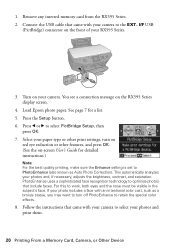
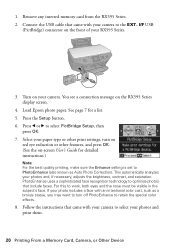
...an intentional color cast, such as Auto Photo Correction). I/F USB
(PictBridge) connector on your photos and print them.
20 Printing From a Memory Card, Camera, or Other Device Turn on... you may want to retain the special color effects.
8. Load Epson photo paper. Select your RX595 Series.
3. If your photo includes a face with your photos and, if necessary, adjusts the brightness, ...
Quick Reference Guide - Page 24


... Color or Grayscale output Select higher quality or faster printing (if available)
Select Automatic mode
Note: In certain programs, you can select Print Settings. Click Print. 8. Cancel printing Pause or resume printing Select the print job
24 Printing From Your Computer For more information about print settings, click the ? button.
6. Select Stylus Photo RX595...
Quick Reference Guide - Page 26


You can use your Epson Stylus Photo RX595 Series to a file. 1. Or you scan (see page 27).
Open the document cover, place your computer or other device. Scanning a Photo or Document
You can even restore and correct photographs as ArcSoft PhotoImpression™-using automatic settings. ■ Home Mode previews your image and provides preset ...
Similar Questions
How To Reset Epson Stylus Nx415 Printer
(Posted by attiw 9 years ago)
How To Reset My Epson Stylus Rx595
(Posted by Somari 9 years ago)
How To Replace The Ink Pad On A Epson Stylus Photo Rx595
(Posted by lofla 10 years ago)
Epson Cx5000 - Stylus Color Inkjet Will Only Print On Bright, White...
jams with card stock
jams with card stock
(Posted by paulaseymour3 11 years ago)
Can I Set Up My Epson Stylus Photo Rx595 To Be Wireless?
Can I set up my Epson Stylus Photo RX595 to be wireless?
Can I set up my Epson Stylus Photo RX595 to be wireless?
(Posted by markwithduffyrealty 12 years ago)

