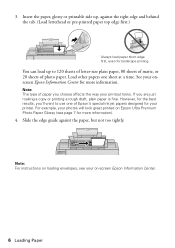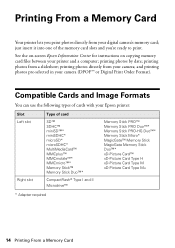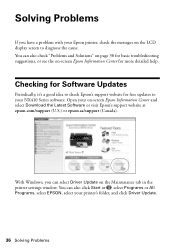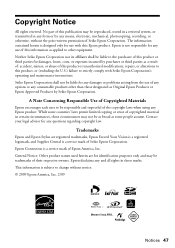Epson NX415 Support Question
Find answers below for this question about Epson NX415 - Stylus Color Inkjet.Need a Epson NX415 manual? We have 3 online manuals for this item!
Question posted by attiw on August 5th, 2014
How To Reset Epson Stylus Nx415 Printer
The person who posted this question about this Epson product did not include a detailed explanation. Please use the "Request More Information" button to the right if more details would help you to answer this question.
Current Answers
Answer #1: Posted by TechSupport101 on August 6th, 2014 1:33 AM
Hi. If you are refering to ink count levels, then please do note that you will need a special tool to reset (or just replace) the the inks memory chips. Here http://forum.testcopy.net/threads/reset-ink-cartridge-chip-for-epson-stylus-nx110-nx215-nx300-nx305-nx415-nx510.448/ is more on this.
Related Epson NX415 Manual Pages
Similar Questions
How Much Are The Epson Stylus Nx415 Printers From Walmart
(Posted by oshJocemp 10 years ago)
Can I Use High Capacity Color Cartridges In My Epson Stylus Nx415 Printer
(Posted by smedinzo 10 years ago)
Epson Cx5000 - Stylus Color Inkjet Will Only Print On Bright, White...
jams with card stock
jams with card stock
(Posted by paulaseymour3 11 years ago)
Epson Stylus Nx415 Printer
i have software how come when downloading it the scanner dosent . it troubleshoot it says can not fi...
i have software how come when downloading it the scanner dosent . it troubleshoot it says can not fi...
(Posted by alessandrigranitebayscapes 12 years ago)