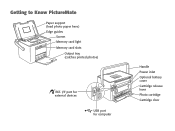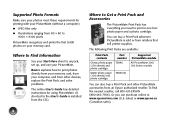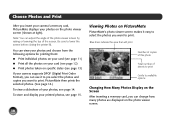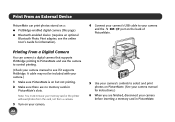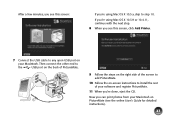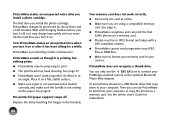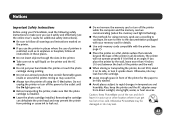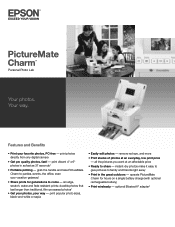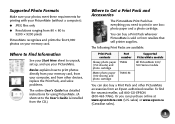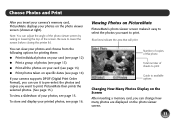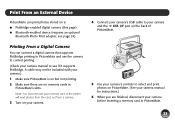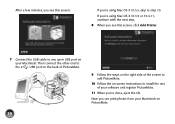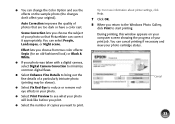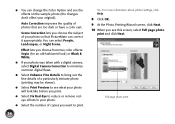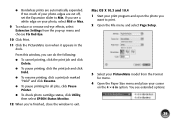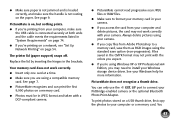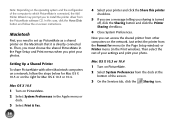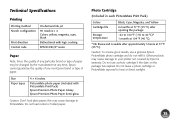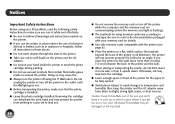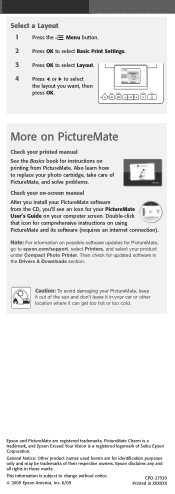Epson PictureMate Charm - PM 225 Support Question
Find answers below for this question about Epson PictureMate Charm - PM 225 - PictureMate Charm Compact Photo Printer.Need a Epson PictureMate Charm - PM 225 manual? We have 4 online manuals for this item!
Question posted by jlynn88186 on March 19th, 2012
Decline Of Printed Photos
When I changed the cartridge the photos are no longer sharp and clear and are very dark. It is an epson cartridge. Do not look like the ones on the computer for sure. I have run the maintenence a couple times, but nothing seems to help. With the cartridge that came with it the printed photos were exceptional...but not now.
Current Answers
Related Epson PictureMate Charm - PM 225 Manual Pages
Similar Questions
How Do I Change Cartridges?
I can't move the cartridges in order to change them.
I can't move the cartridges in order to change them.
(Posted by charlenebriggs 7 months ago)
Does Not Print!
Hello...Picture does not print...The photo paper goes through the slot and the sound of printing and...
Hello...Picture does not print...The photo paper goes through the slot and the sound of printing and...
(Posted by r2d2rlo 1 year ago)
How Can I Change Cartridges If The Carriage Stays To The Right And Doesn't Move?
I have a epson 520 workforce
I have a epson 520 workforce
(Posted by etamilio 9 years ago)
Print Photos?
I cannot get my Epson to change paper sizes. It keeps printing my photos on a 8.5 x 11 page. Epson N...
I cannot get my Epson to change paper sizes. It keeps printing my photos on a 8.5 x 11 page. Epson N...
(Posted by gaylelaible 11 years ago)
Please Help With My Printer
my epson picturemate charm pm225 is having most technical problems some is the end of service so ple...
my epson picturemate charm pm225 is having most technical problems some is the end of service so ple...
(Posted by josephaddo4190 11 years ago)