Epson Stylus NX510 Support Question
Find answers below for this question about Epson Stylus NX510 - All-in-One Printer.Need a Epson Stylus NX510 manual? We have 4 online manuals for this item!
Question posted by gaylelaible on September 8th, 2012
Print Photos?
I cannot get my Epson to change paper sizes. It keeps printing my photos on a 8.5 x 11 page. Epson NX510
Current Answers
There are currently no answers that have been posted for this question.
Be the first to post an answer! Remember that you can earn up to 1,100 points for every answer you submit. The better the quality of your answer, the better chance it has to be accepted.
Be the first to post an answer! Remember that you can earn up to 1,100 points for every answer you submit. The better the quality of your answer, the better chance it has to be accepted.
Related Epson Stylus NX510 Manual Pages
Quick Guide - Page 2
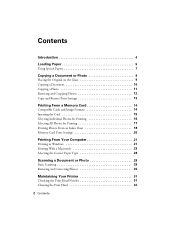
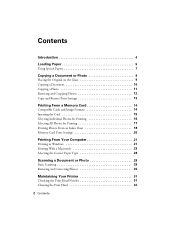
... Photos for Printing 16 Selecting All Photos for Printing 17 Printing Photos From an Index Sheet 18 Memory Card Print Settings 20
Printing From Your Computer 21
Printing in Windows 21 Printing With a Macintosh 23 Selecting the Correct Paper Type 28
Scanning a Document or Photo 29
Basic Scanning 29 Restoring and Correcting Photos 30
Maintaining Your Printer 31
Checking the Print...
Quick Guide - Page 4


Introduction
After you have set up your Epson printer as you how to do most of these guidelines as described on the Start Here sheet, turn here to: ■ Make a copy of a document or photo ■ Print photos from your computer ■ Scan a document or photo and restore or correct the color ■ Perform routine maintenance and...
Quick Guide - Page 6
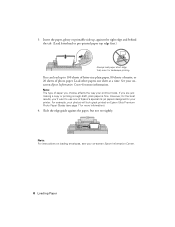
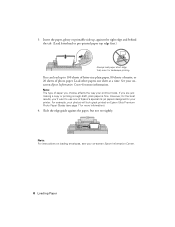
... or pre-printed paper top edge first.)
Always load paper short edge first, even for your on Epson Ultra Premium Photo Paper Glossy (see your printer.
However, for the best results, you'll want to 100 sheets of letter-size plain paper, 80 sheets of matte, or 20 sheets of Epson's special ink jet papers designed for landscape printing. Insert the paper, glossy...
Quick Guide - Page 13
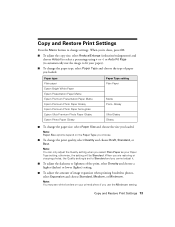
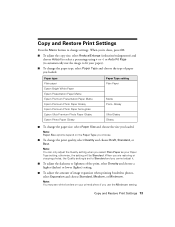
...Paper Glossy Epson Photo Paper Glossy
Paper Type setting Plain Paper
Matte Prem.
Glossy
Ultra Glossy Glossy
■ To change the paper size, select Paper Size and choose the size you select Plain Paper as your Paper Type setting;
Note: You can only adjust the Quality setting when you loaded. otherwise, the setting will be Standard. Copy and Restore Print Settings 13 Note: Paper Size...
Quick Guide - Page 14
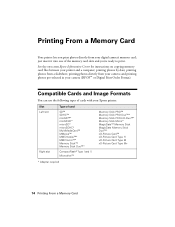
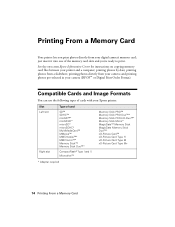
... H xD-Picture Card Type M xD-Picture Card Type M+
* Adapter required
14 Printing From a Memory Card printing photos directly from your camera (DPOF™ or Digital Print Order Format). See the on-screen Epson Information Center for instructions on copying memory card files between your Epson printer:
Slot Left slot
Right slot
Type of the memory card slots...
Quick Guide - Page 15
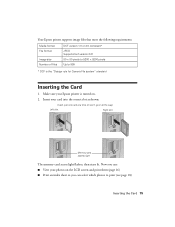
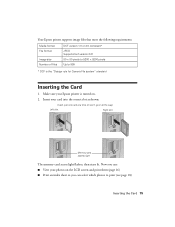
... memory card access light flashes, then stays lit. Insert your photos on . 2. Make sure your Epson printer is the "Design rule for Camera File system" standard
Inserting the Card
1. Your Epson printer supports image files that meet the following requirements:
Media format File format
Image size Number of files
DCF version 1.0 or 2.0 compliant* JPEG Supports Exif...
Quick Guide - Page 18
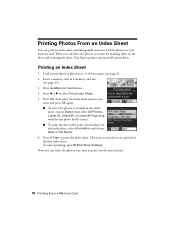
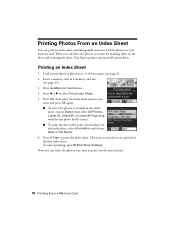
... A4-size paper (see page 15). 3. The most recent photos are printed on the sheet and scanning the sheet.
Press OK, then select the index sheet options you want and press OK again. ■ To select the photos to print (see the next section).
18 Printing From a Memory Card To cancel printing, press y Stop/Clear Settings. Your Epson printer automatically prints...
Quick Guide - Page 19
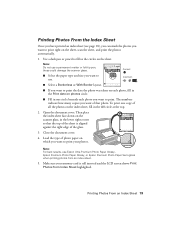
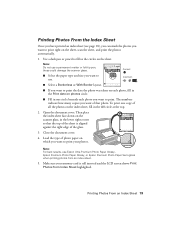
...: Do not use Epson Ultra Premium Photo Paper Glossy, Epson Premium Photo Paper Glossy, or Epson Premium Photo Paper Semi-gloss when printing photos from Index Sheet highlighted. Open the document cover. Note: For best results, use a permanent marker or felt-tip pen; Printing Photos From an Index Sheet 19 Correct:
■ Select the paper type and size you want to print right on the sheet...
Quick Guide - Page 20
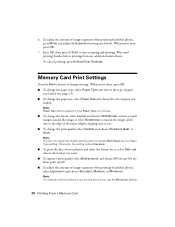
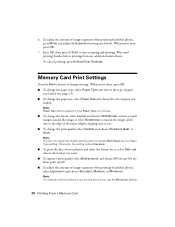
... 13). ■ To change the paper size, select Paper Size and choose the size of paper you choose.
■ To change the layout, select Layout and choose With Border to leave a small margin around the image or select Borderless to expand the image all the way to the edge of image expansion when printing borderless photos, select Expansion and choose...
Quick Guide - Page 21
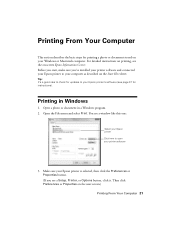
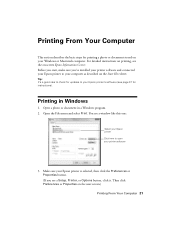
... the basic steps for printing a photo or document stored on the next screen.)
Printing From Your Computer 21 Make sure your printer software
3. Before you start, make sure you've installed your printer software and connected your Epson printer to your Epson printer's software (see a window like this one:
Select your Epson printer Click here to open your Epson printer is selected, then...
Quick Guide - Page 22
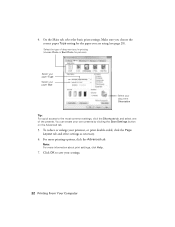
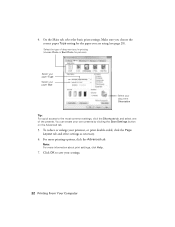
...presets by clicking the Save Settings button on the Advanced tab.
5. Note: For more printing options, click the Advanced tab.
Click OK to the most common settings, click the ... Make sure you choose the correct paper Type setting for the paper you 're printing (choose Photo or Best Photo for pictures)
Select your paper Type
Select your paper Size
Select your document Orientation
Tip: For...
Quick Guide - Page 24


... your application at the bottom of this window.
Select the basic copy and page settings.
5. Copy and page settings
Application settings
24 Printing From Your Computer Borderless option. For borderless printing, choose a Paper Size setting with a Sheet Feeder - Note: If the setting you want isn't shown (for example, Scale), check for your application before...
Quick Guide - Page 26


... printing, choose a Paper Size setting with a Sheet Feeder - Cancel printing Pause or resume printing Select the print job
Mac OS X 10.3 to close the Page Setup window.
26 Printing From Your Computer Borderless option. 3. 10.
Open a photo or document in the dock. Select the following settings:
Select your Epson printer Select your Paper Size Select your print job, click the printer...
Quick Guide - Page 28
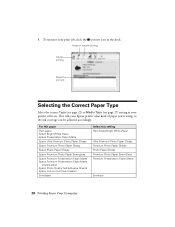
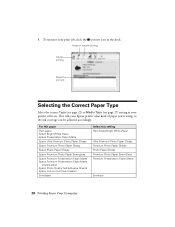
...your print job, click the printer icon in your Epson printer what kind of paper you're using, so the ink coverage can be adjusted accordingly. For this paper
Plain paper Epson Bright White Paper Epson Presentation Paper Matte
Epson Ultra Premium Photo Paper Glossy
Epson Premium Photo Paper Glossy
Epson Photo Paper Glossy
Epson Premium Photo Paper Semi-gloss
Epson Premium Presentation Paper Matte...
Quick Guide - Page 39
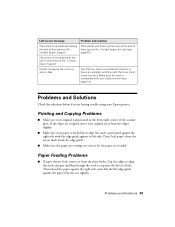
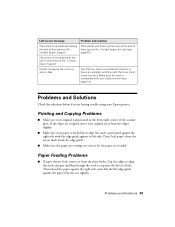
... paper size settings are cropped, move your paper is loaded short edge first and is a problem with the card. Contact Epson Support.
If the edges are correct for help (see page 14). Make sure the card is positioned in the front right corner of their service life.
Printing and Copying Problems
■ Make sure your Epson printer...
Quick Guide - Page 40


... fully extended (see page 5). ■ Make sure the type of paper you loaded matches the paper size and paper type settings on the control panel or in your printer software (see page 28). ■ For the best print quality, use Epson special paper (see page 7) and genuine Epson ink cartridges (see page 33). ■ If you notice light or...
Quick Guide - Page 43


... not use the cord with any other equipment. ■ Place the printer near a radiator or heating vent or in direct sunlight. ■ Place the printer on a flat, stable surface that are subject to rapid changes in all warnings and instructions marked on your Epson printer. ■ Use only the type of the devices plugged into...
Start Here - Page 8


... XXXXXX
Epson Stylus® NX510 Series Ink Cartridges
Color Black
Standardcapacity
69
Highcapacity
68
Extra Highcapacity
97
Cyan
69
68
-- Need paper and ink?
Genuine Epson Paper
Epson offers a wide variety of Epson America, Inc.
This information is subject to change without notice.
© 2009 Epson America, Inc. 2/09
CPD-27298
Cut out the card to the right and keep it...
Product Brochure - Page 1
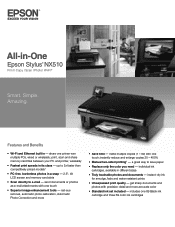
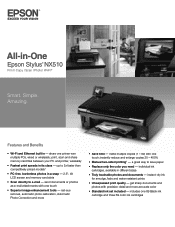
... memory card slots
• Scan directly to e-mail - up to save paper
• Replace only the color you need - includes one touch;
instant-dry ink for smudge, fade and water resistant prints
• Unsurpassed print quality - All-in-One
Epson Stylus® NX510
Print | Copy | Scan | Photo | Wi-Fi®
Smart. Amazing. instantly reduce and enlarge copies 25...
Product Brochure - Page 2
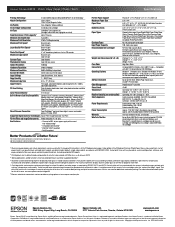
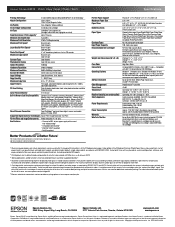
...-Fi (802.11 b/g) - Copyright 2009 Epson America, Inc. CPD-30715 6/09 See www.epson.com/printspeed for priming the all rights in these marks. For maximum print life, display all prints under glass in indoor display conditions. A variable amount of their respective companies. Epson disclaims any and all -in-one ink color. Epson Stylus NX510 Print | Copy | Scan | Photo | Wi-Fi...
Similar Questions
How To Change A Ribbon In An Epson Printer Stylus N11
(Posted by Monriz 9 years ago)
Epson Printers Stylus Nx105 How To Scan
(Posted by baskeTw 9 years ago)
Install Printer What To Pick List Epson Stylus Nx510
(Posted by d3cybe 9 years ago)
Why Is My Printer Offline Nx510
(Posted by 19scGeor 9 years ago)
How To Remove The Epson Stylus Nx510 Print Head
(Posted by TheWood6sampe 10 years ago)

