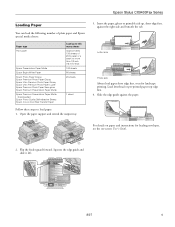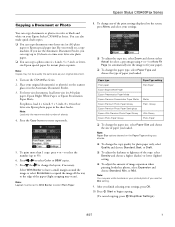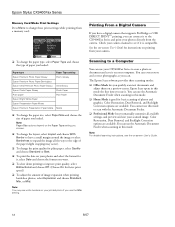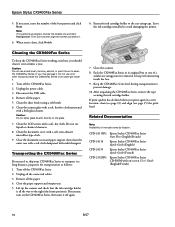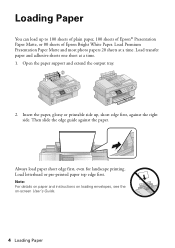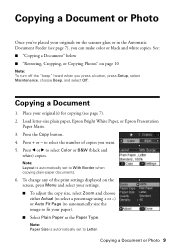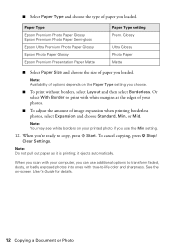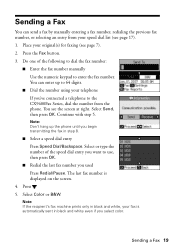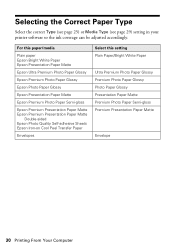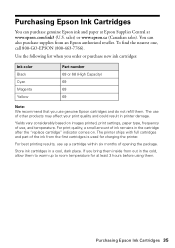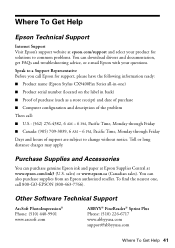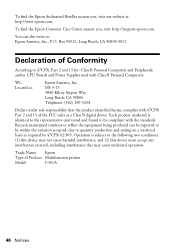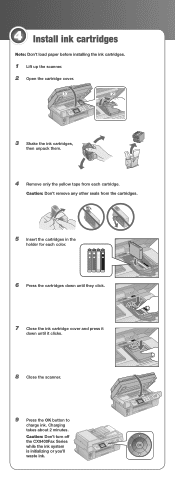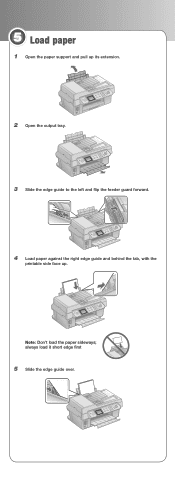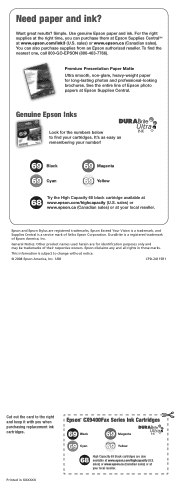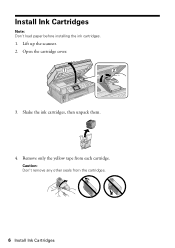Epson CX9400Fax Support Question
Find answers below for this question about Epson CX9400Fax - Stylus Color Inkjet.Need a Epson CX9400Fax manual? We have 7 online manuals for this item!
Question posted by terrybea on June 28th, 2014
Where Can I Get A Replacement 'paper Support' For My Epson Cx9400?
The part that holds the blank paper on the back of the machine, installs with three plastic tabs
Current Answers
Related Epson CX9400Fax Manual Pages
Similar Questions
Can I Hook My Epson Stylus Cx9400 Into My Wireless Router
(Posted by nkonobo46 10 years ago)
How To Replace Ink Cartridge Epson Stylus Nx415
(Posted by davidknami 10 years ago)
Epson Cx5000 - Stylus Color Inkjet Will Only Print On Bright, White...
jams with card stock
jams with card stock
(Posted by paulaseymour3 11 years ago)
Free Upgrade Driver For My Epson Stylus Cx9400 Printer For Macbookpro Ox 10.4?
(Posted by elhaggshabazz 11 years ago)
Does The Cx9400 Have Wireless Print Capabilities?
Does the CX9400 have wireless print capabilities?
Does the CX9400 have wireless print capabilities?
(Posted by davehodges111 12 years ago)