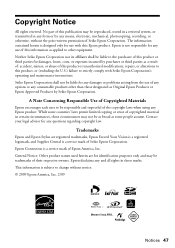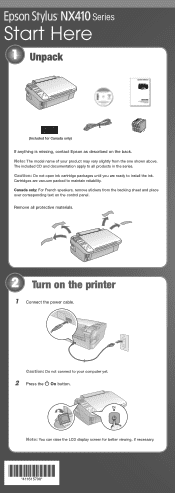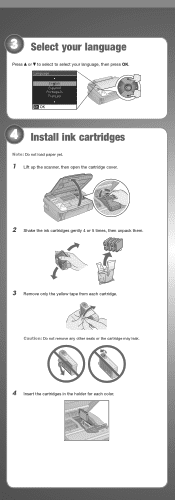Epson NX415 Support Question
Find answers below for this question about Epson NX415 - Stylus Color Inkjet.Need a Epson NX415 manual? We have 3 online manuals for this item!
Question posted by davidknami on November 19th, 2013
How To Replace Ink Cartridge Epson Stylus Nx415
Current Answers
Answer #1: Posted by BusterDoogen on November 19th, 2013 12:04 PM
Keep ink cartridges out of the reach of children and do not drink the ink. Note:
You cannot print or copy when an ink cartridge is expended even if the other cartridges are not expended. Replace any expended cartridges before printing or copying. You can still scan and view photos on the LCD display screen.
With Windows, when black ink is low and there is more color ink than black ink, you will see a message when your print from your computer. You can select to save black ink by using a mixture of colors to create black. The message only appears if you select Plain Paper/Bright White Paper as the paper Type and Text as the Quality Option setting. When an installed ink cartridge is more than six months old, you may need to replace it if your printouts do not look their best, even after cleaning and aligning the print head.Follow the instructions in these sections to check and replace your ink cartridges. Go to this page to have step by step illustrated instructions.
I hope this is helpful to you!
Please respond to my effort to provide you with the best possible solution by using the "Acceptable Solution" and/or the "Helpful" buttons when the answer has proven to be helpful. Please feel free to submit further info for your question, if a solution was not provided. I appreciate the opportunity to serve you!
Answer #2: Posted by geekyankit1991 on January 23rd, 2014 2:50 AM
Keep ink cartridges out of the reach of children and do not drink the ink. Note:
You cannot print or copy when an ink cartridge is expended even if the other cartridges are not expended. Replace any expended cartridges before printing or copying. You can still scan and view photos on the LCD display screen.
With Windows, when black ink is low and there is more color ink than black ink, you will see a message when your print from your computer. You can select to save black ink by using a mixture of colors to create black. The message only appears if you select Plain Paper/Bright White Paper as the paper Type and Text as the Quality Option setting. When an installed ink cartridge is more than six months old, you may need to replace it if your printouts do not look their best, even after cleaning and aligning the print head.
Tech freak
Related Epson NX415 Manual Pages
Similar Questions
The Ink Carriage Does Not Automatically Move To Refill Position When The Whole Pad Is Lifted
I purchased an Epson TX110 printer/scanner. The black ink ran out so I bought a Genuine Epson TX110 ...