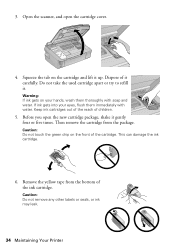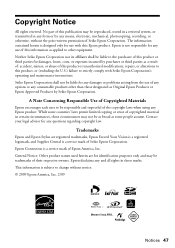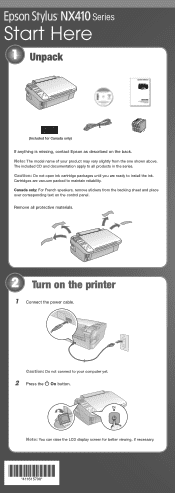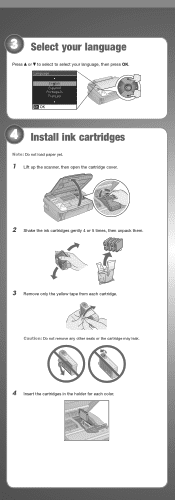Epson NX415 Support Question
Find answers below for this question about Epson NX415 - Stylus Color Inkjet.Need a Epson NX415 manual? We have 3 online manuals for this item!
Question posted by Stbea on September 26th, 2013
I Replaced Ink On My Epson Stylus Nx415 It Wont Recognize The Ink Cartridges
The person who posted this question about this Epson product did not include a detailed explanation. Please use the "Request More Information" button to the right if more details would help you to answer this question.
Current Answers
Related Epson NX415 Manual Pages
Similar Questions
How To Replace Ink Cartridge Epson Stylus Nx415
(Posted by davidknami 10 years ago)
Epson Stylus Nx415 Cannot Recognize Ink Cartridges
(Posted by shoreza2 10 years ago)
How To Replace Ink?
The Ink Carriage Does Not Automatically Move To Refill Position When The Whole Pad Is Lifted
The Ink Carriage Does Not Automatically Move To Refill Position When The Whole Pad Is Lifted
(Posted by carosel2 11 years ago)
Replaced Ink Cartridge With Genuine Epson And No Go!
I purchased an Epson TX110 printer/scanner. The black ink ran out so I bought a Genuine Epson TX110 ...
I purchased an Epson TX110 printer/scanner. The black ink ran out so I bought a Genuine Epson TX110 ...
(Posted by ocabodano 13 years ago)