Epson CX6000 Support Question
Find answers below for this question about Epson CX6000 - Stylus Color Inkjet.Need a Epson CX6000 manual? We have 6 online manuals for this item!
Question posted by Dabau on May 5th, 2014
What Cords Do I Need For An Epson Stylus Cx6000 Model C231d
The person who posted this question about this Epson product did not include a detailed explanation. Please use the "Request More Information" button to the right if more details would help you to answer this question.
Current Answers
There are currently no answers that have been posted for this question.
Be the first to post an answer! Remember that you can earn up to 1,100 points for every answer you submit. The better the quality of your answer, the better chance it has to be accepted.
Be the first to post an answer! Remember that you can earn up to 1,100 points for every answer you submit. The better the quality of your answer, the better chance it has to be accepted.
Related Epson CX6000 Manual Pages
Product Information Guide - Page 7
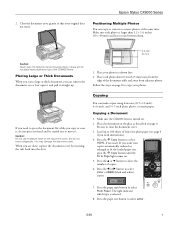
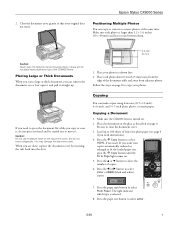
... to press the document flat while you need to copy your photos. Press the paper type button to 100 sheets of the CX6000 Series. Epson Stylus CX6000 Series
2. Follow the steps on .
...
1. Press the l or r button to select Letter.
6/06
7 Press the paper size button to select
Color or B&W (black and white) copies.
7.
Copying
You can make copies using letter-size (8.5 × 11-...
Product Information Guide - Page 8
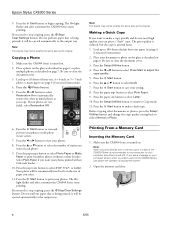
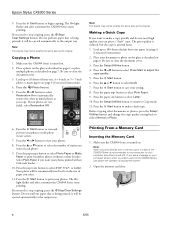
... Press the x Start button to automatically restore the colors in the CX6000 Series, just cancel the operation and close the screen... paper (see a message on .
2. Epson Stylus CX6000 Series
9.
it is best if the CX6000 Series is being printed; Load up to ...Press the paper size button to make a copy quickly and do not need instructions).
4. Open the memory card door.
8
6/06 Press the ...
Product Information Guide - Page 9
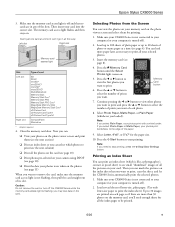
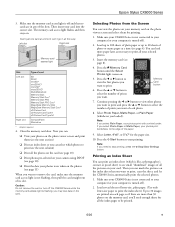
... is turned off and that you 'll need to your computer (or your CX6000 Series is not connected to print, scan the sheet, and let the CX6000 Series automatically print the selected photos.
1. ...
Left slot
Right slot
Memory card access light
Slot Left slot
Right slot
Type of the slots. Epson Stylus CX6000 Series
3. Load up to 100 sheets of plain paper or up to 20 sheets of photo or ...
Product Information Guide - Page 10
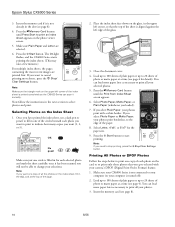
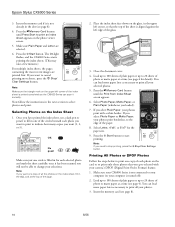
... print to stop printing, press the y Stop/Clear Settings button. Note: If you need to indicate how many copies you want to 20 sheets of each selected photo and mark...containing the most recent images are selected.
6. Now follow the instructions in the slot (see page 4).
Epson Stylus CX6000 Series
3. Insert the memory card if it has been scanned you want (1, 2, or 3). Press the ...
Product Information Guide - Page 11
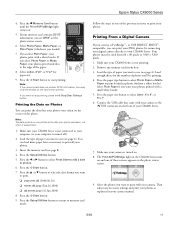
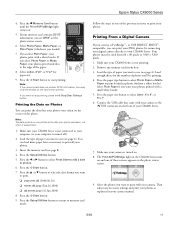
... a white border). Select the photos you need to use (see page 8).
4.
Load ...CX6000 Series.
Your photos must be printing. 4. If you can print the date that came with a white border. Make sure your CX6000 Series is the date your CX6000 Series.
7. Press the C Memory Card button until the Print All/PictBridge light comes on the front of the paper.
8. Epson Stylus CX6000...
Product Information Guide - Page 12
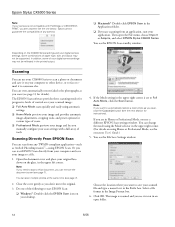
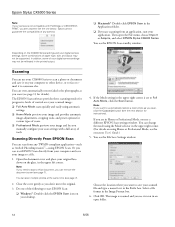
... device, or to fax or email it to automatically restore a color photo as you need to start EPSON Scan:
❏ Windows®: Double-click the EPSON Scan icon on your desktop.
4.
You can use your CX6000 ... not be reflected in an open the File menu, choose Import or Acquire, and select EPSON Stylus CX6000 Series. Or you can scan multiple photos at the same time (see the File Save...
Product Information Guide - Page 13
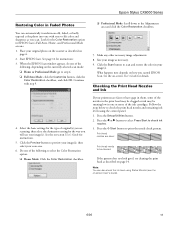
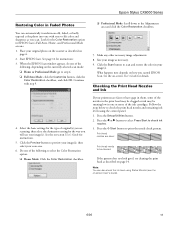
...button to select Press Start to preview your image(s), then select your scan area.
6. Epson Stylus CX6000 Series
Restoring Color in Faded Photos
You can also check the ink level using the control panel. 1....and Ink
If your
image(s). Print head nozzles are clean:
Print head needs to scan and restore the color in EPSON Scan's Full Auto, Home, and Professional Mode screens: 1.
Note: ...
Product Information Guide - Page 14
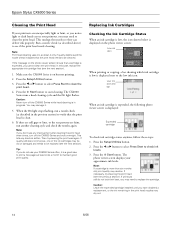
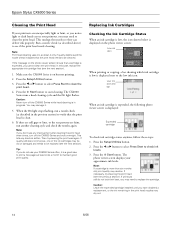
Epson Stylus CX6000 Series
Cleaning the Print Head
If your printouts are faint, run a nozzle check (as described above) ... nozzle check (as described in progress. Press the l or r button to select Press Start to start cleaning. Note: If you may need to be cleaned.
Press the Setup/Utilities button. 2.
If the message on but not printing.
2. Press the Setup/Utilities button.
3. ...
Product Information Guide - Page 15
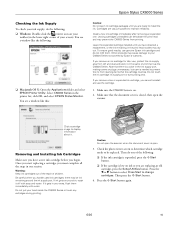
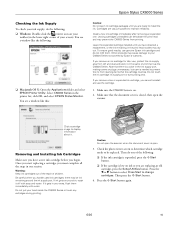
...
Leaving cartridges uninstalled can dehydrate the print head and may be replaced.
Note that there is needed to install the ink.
If it off with water. Then do one of the following:...in the printer list, click OK, and select EPSON Status Monitor. there may prevent the CX6000 Series from dirt and dust and store it . Epson Stylus CX6000 Series
Checking the Ink Supply
To check your ...
Product Information Guide - Page 16
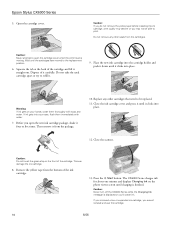
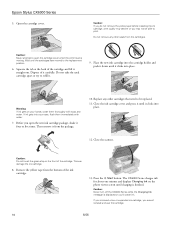
Do not remove any other seals from the cartridges. Epson Stylus CX6000 Series
5. Wait until charging is displayed or you open the cartridge cover when ... cartridge.
13. Replace any other cartridges that need to be able to open the new ink cartridge package, shake it four or five times. Caution: Never turn off the CX6000 Series while the Charging Ink message is finished...
Product Information Guide - Page 17
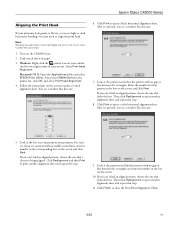
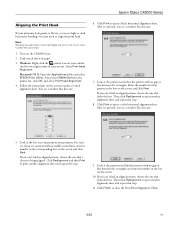
...print another alignment sheet and repeat this one :
6. Click Print to print a color horizontal alignment sheet. Then click Realignment to print another alignment sheet and repeat this...need to clean the print head.
1.
If you can't find the pattern with no visible vertical lines, enter its number in the
printer list, click OK, and select Print Head Alignment.
4. Epson Stylus CX6000...
Product Information Guide - Page 18
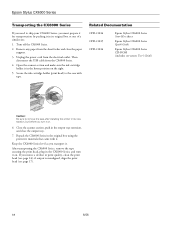
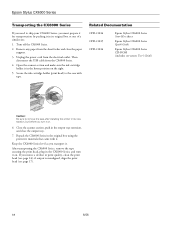
... in the original box using the protective materials that came with tape. Repack the CX6000 Series in print quality, clean the print head (see page 17).
18
6/06 Epson Stylus CX6000 Series
Transporting the CX6000 Series
If you need to ship your CX6000 Series, you must prepare it for transportation by packing it in the output tray...
Quick Reference Guide - Page 9
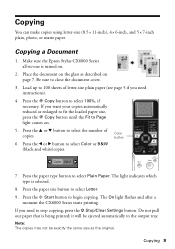
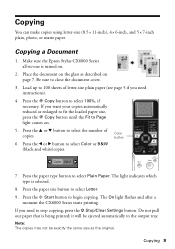
...
Copying a Document
1. Be sure to begin copying. Press the u or d button to select Color or B&W (black and white)copies. Place the document on the glass as the original. Press... if you need instructions).
4. The light indicates which type is being printed; The On light flashes and after a
moment the CX6000 Series starts printing.
Make sure the Epson Stylus CX6000 Series all-...
Quick Reference Guide - Page 10
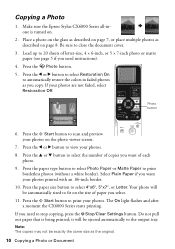
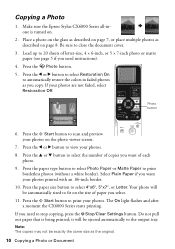
... the photo viewer screen.
7. Photo button
6. If you need to 20 sheets of each
photo. 9. Note: The copies...light flashes and after a moment the CX6000 Series starts printing.
Make sure the Epson Stylus CX6000 Series all-inone is being printed; Select...you copy. Press the u or d button to automatically restore the colors in faded photos as described on .
2. Press the paper type...
Quick Reference Guide - Page 15


..., or Plain Paper (whichever you select Plain Paper, your selected photos.
3.
Make sure your Epson Stylus CX6000 Series all your photos print with a white border. Press the C Memory Card button until the....
1. Selecting Photos From the Screen 15
Note: If you loaded). Note: If you need to start printing. Selecting Photos From the Screen
You can load more paper later as necessary...
Quick Reference Guide - Page 16


... Settings button. If you 'll need enough sheets for all the index pages to be printed.
3.
Load several sheets of the index sheet is printed completely so the CX6000 Series can mark the pictures on ... printed on the memory card, you want to print, scan the sheet, and let the Epson Stylus CX6000 Series all the pictures on the photo viewer screen. 5. Press the C Memory Card button until Press ...
Quick Reference Guide - Page 18
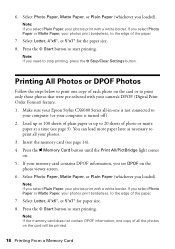
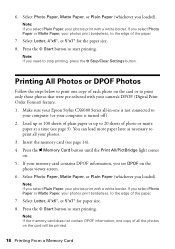
... of all your camera's DPOF (Digital Print Order Format) feature. 1. Make sure your Epson Stylus CX6000 Series all-in-one copy of each photo on the card or to print all the photos...paper at a time (see page 14). 4.
Select Photo Paper, Matte Paper, or Plain Paper (whichever you need to 20 sheets of plain paper or up to stop printing, press the y Stop/Clear Settings button.
Note...
Quick Reference Guide - Page 19
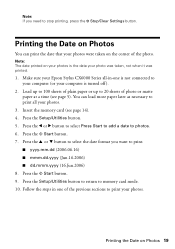
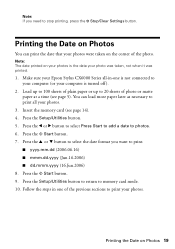
...mmm.dd.yyyy (Jun.16.2006) ■ dd.mmm.yyyy (16.Jun.2006) 8. Make sure your Epson Stylus CX6000 Series all your photo was taken, not when it was printed.
1. You can print the date that your.... 9. Press the x Start button. 7. Press the u or d button to select the date format you need to print your photos is turned off ).
2. Press the Setup/Utilities button. 5. Note: The date printed ...
Quick Reference Guide - Page 32
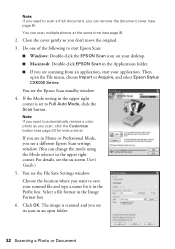
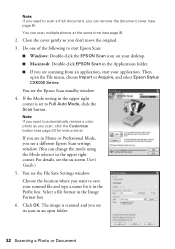
... setting in the Prefix box. Note: If you need to Full Auto Mode, click the Scan button. Do one of the following to start your desktop. ■ Macintosh: Double-click EPSON Scan in an open the File menu, choose Import or Acquire, and select Epson Stylus CX6000 Series. Then open folder.
32 Scanning a Photo or...
Quick Reference Guide - Page 35
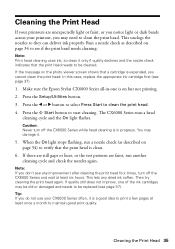
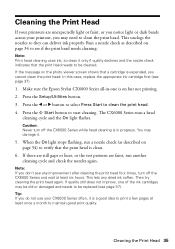
Make sure the Epson Stylus CX6000 Series all-in progress. Press the x Start button to see any dried ink soften.
Note: Print head cleaning ...to select Press Start to verify that the print head is in -one of the ink cartridges may be old or damaged and needs to be cleaned. When the On light stops flashing, run another cleaning cycle and check the nozzles again. Then try cleaning the...
Similar Questions
Epson Stylus Cx6000 Scanner Won't Work With Windows 7
(Posted by grmote 9 years ago)
How To Fix Epson Stylus Cx6000 Printer Doesn't Print Black
(Posted by lukeHi 10 years ago)
What Is The Wire/cord Needed To Connect My Desktop To The Printer To Print?
(Posted by sjdsimard 11 years ago)
Epson Cx5000 - Stylus Color Inkjet Will Only Print On Bright, White...
jams with card stock
jams with card stock
(Posted by paulaseymour3 11 years ago)
I Got And Epson Stylus Cx6000 All In One. But I Lost My Instalation Cd
(Posted by 0987 13 years ago)

