Epson CX6000 Support Question
Find answers below for this question about Epson CX6000 - Stylus Color Inkjet.Need a Epson CX6000 manual? We have 6 online manuals for this item!
Question posted by lukeHi on December 7th, 2013
How To Fix Epson Stylus Cx6000 Printer Doesn't Print Black
The person who posted this question about this Epson product did not include a detailed explanation. Please use the "Request More Information" button to the right if more details would help you to answer this question.
Current Answers
There are currently no answers that have been posted for this question.
Be the first to post an answer! Remember that you can earn up to 1,100 points for every answer you submit. The better the quality of your answer, the better chance it has to be accepted.
Be the first to post an answer! Remember that you can earn up to 1,100 points for every answer you submit. The better the quality of your answer, the better chance it has to be accepted.
Related Epson CX6000 Manual Pages
Product Information Guide - Page 2
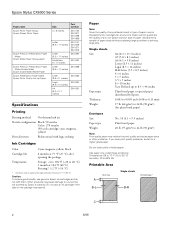
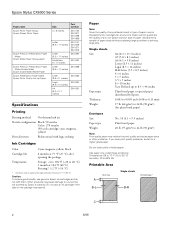
... purchasing large quantities or printing large jobs.
Do not use genuine Epson ink cartridges and do not refill them. Do not load curled or folded paper. Epson Stylus CX6000 Series
Paper name Epson Photo Paper Glossy Epson Glossy Photo Paper
Epson Premium Presentation Paper Matte
Epson Matte Paper Heavyweight
Epson Premium Presentation Paper Matte Double-Sided
Epson Double-Sided Matte Paper...
Product Information Guide - Page 3
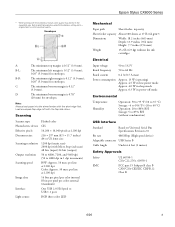
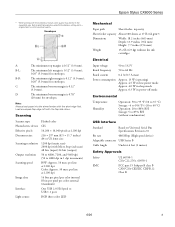
...
Scanner type Photoelectric device Effective pixels Document size Scanning resolution
Output resolution Scanning speed
Image data
Interface Light source
Flatbed color
CIS
10,200 ...Epson Stylus CX6000 Series
* When printing with Micro Step (sub scan) 48 bits (input) 24 bits (output)
50 to 4800, 7200, and 9600 dpi (50 to 4800 dpi in 1 dpi increments)
B/W: Approx. 10 msec per line at 1200 dpi Color...
Product Information Guide - Page 5
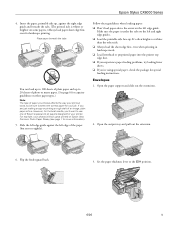
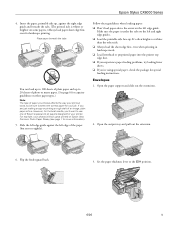
... 1 for landscape printing. Flip the feeder guard back.
3.
Place paper beneath the tabs
You can load up to the ^ H position.
6/06
5 Follow these guidelines when loading paper: ❏ Don't load paper above the arrow on some papers.) Always load paper short edge first, even for more information).
5.
For example, your printer. Epson Stylus CX6000 Series...
Product Information Guide - Page 6


Epson Stylus CX6000 Series
4. Select the following settings when printing on envelopes: ❏ Envelope as the paper Type or Media Type setting ❏ The correct envelope size as the Size or Paper Size setting ❏ Landscape as the Orientation setting
Paper Loading Capacity
When loading Epson ink jet papers, follow these capacity guidelines:
Paper type
Epson Premium...
Product Information Guide - Page 8
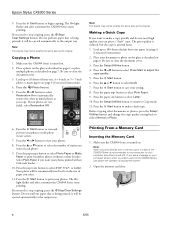
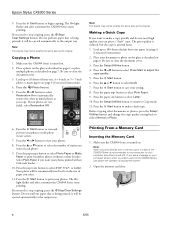
... . Press the l or r button to select Restoration On to automatically restore the colors in the CX6000 Series, just cancel the operation and close the screen.
2. Load up to stop copying...letter-size paper (see page 4 if you select.
11. Press the x Start button. 6. Epson Stylus CX6000 Series
9. Printing From a Memory Card
Inserting the Memory Card
1. If you need to make a draft copy. ...
Product Information Guide - Page 9
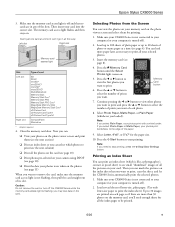
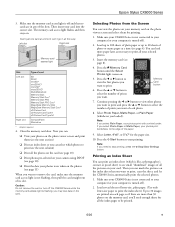
... all the way)
Left slot
Right slot
Memory card access light
Slot Left slot
Right slot
Type of prints you want to view the first photos you select Plain Paper, your computer is flashing;
Epson Stylus CX6000 Series
3.
Now you can view the photos on your photos on the photo viewer screen and select...
Product Information Guide - Page 10
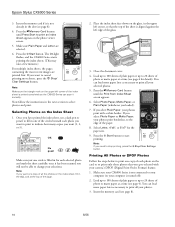
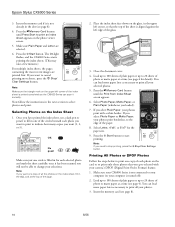
... you want one of the paper. 8. Press the x Start button to select photos and print. Epson Stylus CX6000 Series
3. Insert the memory card if it has been scanned you select Photo Paper or Matte...Close the document cover. 4. If you loaded). 7.
The On light flashes, and the CX6000 Series starts printing the index sheets. (This may take a few minutes.)
For multiple index sheets, the ...
Product Information Guide - Page 11
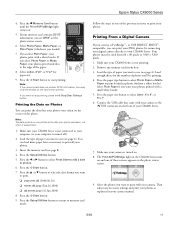
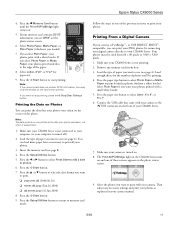
... the photo viewer screen.
9. Press the x Start button.
7. Press the Setup/Utilities button to return to print with a small white border. 5. Select the photos you need to your camera manual.
6/06
11 Epson Stylus CX6000 Series
4. If you loaded).
7. If you want to memory card mode. Note: If the memory card does not contain...
Product Information Guide - Page 12
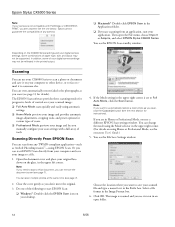
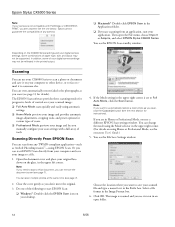
...color photographs as ArcSoft PhotoImpression™-using Home or Professional Mode, see the on your computer or other device, or to start EPSON Scan:
❏ Windows®: Double-click the EPSON Scan icon on the CX6000...Epson Stylus CX6000 Series
Note: If your camera is not compatible with a full array of your digital camera settings may not be reflected in the printed output. Epson...
Product Information Guide - Page 13
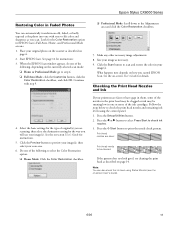
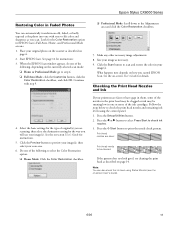
Follow the steps below to check ink
nozzles. 3. Press the l or r button to select Press Start to check the print head nozzles and remaining ink levels using Status Monitor (see the on page 14.
Epson Stylus CX6000 Series
Restoring Color in Faded Photos
You can also check the ink level using the control panel. 1. When the...
Product Information Guide - Page 14
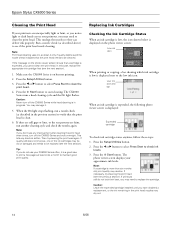
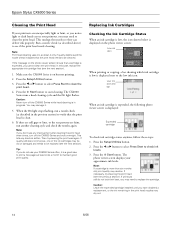
... does not improve, one of the ink cartridges may need to clean the print head. Press the x Start button. Epson Stylus CX6000 Series
Cleaning the Print Head
If your printouts are faint, run a nozzle check (as described above) to see if the print head needs cleaning. In this case, replace the appropriate ink cartridge first (see...
Product Information Guide - Page 15
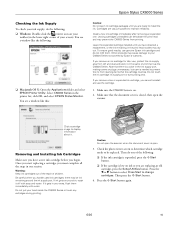
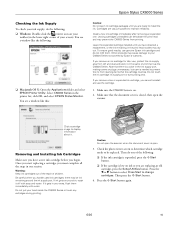
... printer icon on your
taskbar (in the lower right corner of your screen). Then press the x Start button.
4. Select CX6000 Series in the print head nozzles may be replaced. Make sure the CX6000... of children.
Other products may prevent the CX6000 Series from staining items that the document cover is on.
2.
If it . Epson Stylus CX6000 Series
Checking the Ink Supply
To check your...
Product Information Guide - Page 16
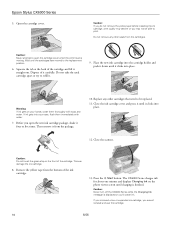
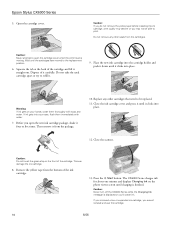
Epson Stylus CX6000 Series
5. Open the cartridge cover. Wait until charging is finished. Place the new ink cartridge into...
Caution: If you do not remove the yellow tape before installing the ink cartridge, print quality may not be replaced.
11.
Caution: Never attempt to print.
The CX6000 Series charges ink for about one minute and displays Charging Ink on the front of it...
Product Information Guide - Page 17
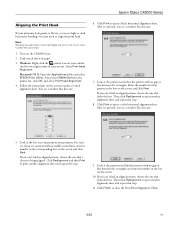
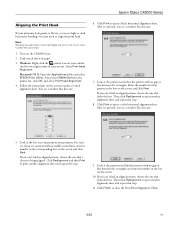
...Next. You see a window like this one that 's closest to print a black horizontal alignment sheet. Enter the number for that looks the best. ...Print Head Alignment. Epson Stylus CX6000 Series
Aligning the Print Head
If your printouts look grainy or blurry, or you see light or dark horizontal banding, you may also occur if your CX6000 Series in the
printer list, click OK, and select Print...
Product Information Guide - Page 18
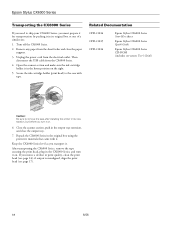
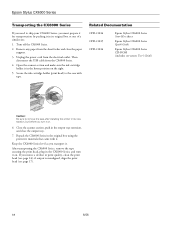
... the print head (see page 14); Close the scanner section, push in the home position on .
Related Documentation
CPD-21814 CPD-21815 CPD-21816
Epson Stylus CX6000 Series Start Here sheet
Epson Stylus CX6000 Series Quick Guide
Epson Stylus CX6000 Series CD-ROM (includes on-screen User's Guide)
Caution: Be sure to remove the tape after installing the printer in the...
Quick Reference Guide - Page 1
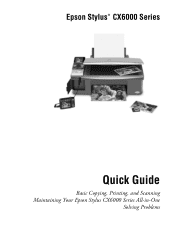
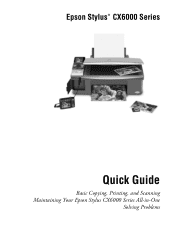
Epson Stylus® CX6000 Series
Quick Guide
Basic Copying, Printing, and Scanning Maintaining Your Epson Stylus CX6000 Series All-in-One
Solving Problems
Quick Reference Guide - Page 4
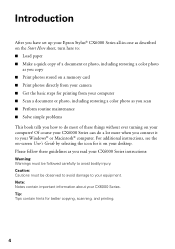
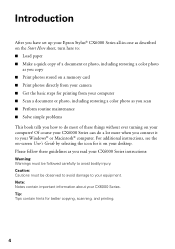
... the basic steps for printing from your computer ■ Scan a document or photo, including restoring a color photo as you read your CX6000 Series instructions:
Warning: Warnings must be followed carefully to your equipment. Note: Notes contain important information about your CX6000 Series. Introduction
After you have set up your Epson Stylus® CX6000 Series all-in-one...
Quick Reference Guide - Page 9
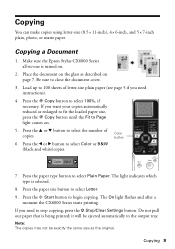
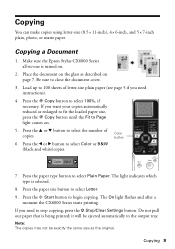
...same size as described on .
5.
Be sure to the output tray. Load up to select Color or B&W (black and white)copies. Press the l or r button to 100 sheets of copies.
6. Press the...Clear Settings button. The On light flashes and after a
moment the CX6000 Series starts printing. Make sure the Epson Stylus CX6000 Series all-in-one is turned on the glass as the original.
Copying 9 Place ...
Quick Reference Guide - Page 22
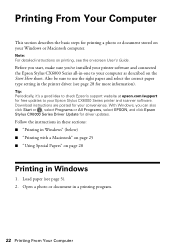
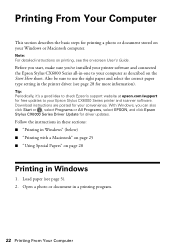
... software and connected the Epson Stylus CX6000 Series all-in Windows
1.
Printing From Your Computer
This section describes the basic steps for printing a photo or document stored on your convenience. Tip: Periodically, it's a good idea to check Epson's support website at epson.com/support for free updates to your Epson Stylus CX6000 Series printer and scanner software. Load paper (see...
Quick Reference Guide - Page 23
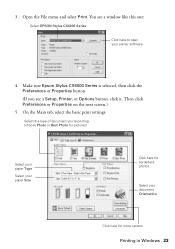
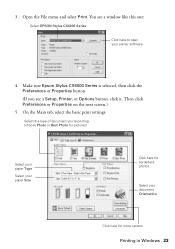
... pictures)
Select your paper Type
Select your paper Size
Click here for borderless photos
Select your printer software
4. On the Main tab, select the basic print settings:
Select the type of document you see a window like this one:
Select EPSON Stylus CX6000 Series
Click here to open your document Orientation
Click here for more options...
Similar Questions
How To Print Only Black In The Epson Stylus Cx6000
(Posted by LSMIgiesen 9 years ago)
My Epson Nx100 Printer Won't Print Black
(Posted by Bumvaa 9 years ago)
How To Force Epson Cx6000 Printer In Black Only
(Posted by langybassc 9 years ago)
Does There Have To Be Colored Ink In The Printer To Only Print In Black Ink?
(Posted by thopwood 12 years ago)

