Epson NX100 Support Question
Find answers below for this question about Epson NX100 - Stylus All-In-One.Need a Epson NX100 manual? We have 4 online manuals for this item!
Question posted by Bumvaa on June 8th, 2014
My Epson Nx100 Printer Won't Print Black
The person who posted this question about this Epson product did not include a detailed explanation. Please use the "Request More Information" button to the right if more details would help you to answer this question.
Current Answers
There are currently no answers that have been posted for this question.
Be the first to post an answer! Remember that you can earn up to 1,100 points for every answer you submit. The better the quality of your answer, the better chance it has to be accepted.
Be the first to post an answer! Remember that you can earn up to 1,100 points for every answer you submit. The better the quality of your answer, the better chance it has to be accepted.
Related Epson NX100 Manual Pages
Product Brochure - Page 1


... DURABrite® Ultra pigment ink
• Achieve ultra sharp detail - All-in-One
Epson Stylus® NX100
Print | Copy | Scan
The versatility you need for everyday printing projects.
Up to -use,
individual ink cartridges • Get durable documents - Up to 26 ppm1 printing
• Make color copies - Up to six times longer than leading competitive prints2...
Product Brochure - Page 2


..., humidity and atmospheric conditions. Copyright 2008 Epson America, Inc. Epson Stylus NX100 Print | Copy | Scan
Printing Technology Nozzle Configuration Ink Palette Ink Cartridge Configuration Ink Type
Fade Resistance / Print Longevity2 Minimum Ink Droplet Size Maximum Print Resolution Print Speed
Scanner Type Photoelectric Device Optical Resolution Hardware Resolution Maximum Resolution...
Quick Guide - Page 1
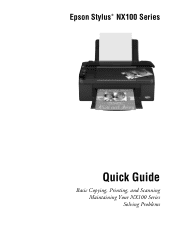
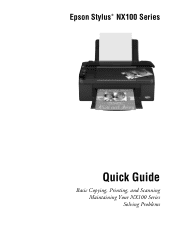
Epson Stylus® NX100 Series
Quick Guide
Basic Copying, Printing, and Scanning Maintaining Your NX100 Series Solving Problems
Quick Guide - Page 3
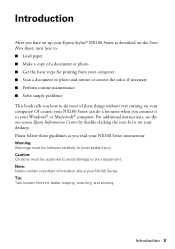
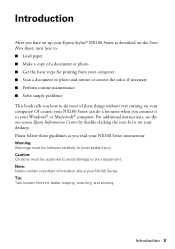
...contain important information about your equipment. Of course, your NX100 Series can do most of a document or photo ■ Get the basic steps for printing from your computer ■ Scan a document or photo ... things without ever turning on your computer! Introduction
After you have set up your Epson Stylus® NX100 Series as you how to do a lot more when you connect it on your desktop. ...
Quick Guide - Page 5
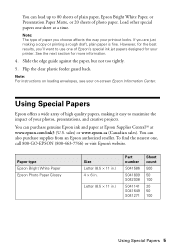
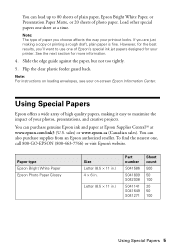
... a wide array of high quality papers, making a copy or printing a rough draft, plain paper is fine. You can purchase genuine Epson ink and paper at Epson Supplies CentralSM at a time. However, for the best results, you choose affects the way your printer. Flip the clear plastic feeder guard back. Note: The type of paper...
Quick Guide - Page 10
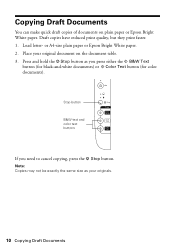
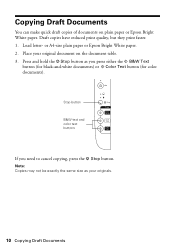
Draft copies have reduced print quality, but they print faster. 1. or A4-size plain paper or Epson Bright White paper. 2. Place your originals.
10 Copying Draft... B&W Text
button (for black-and-white documents) or x Color Text button (for color documents). Load letter-
Press and hold the y Stop button as your original document on plain paper or Epson Bright White paper. Copying Draft...
Quick Guide - Page 11
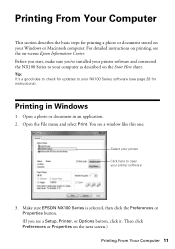
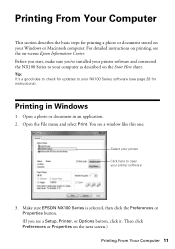
... sure EPSON NX100 Series is selected, then click the Preferences or Properties button. (If you 've installed your printer software and connected the NX100 Series to your computer as described on your printer software
3. Printing From Your Computer
This section describes the basic steps for instructions). Open the File menu and select Print. You see a Setup, Printer, or...
Quick Guide - Page 13


... shows the progress of the sections below for your print job. Open the File menu and select Print. 3. Printing With a Macintosh 13 Check ink cartridge status
Cancel printing
Printing With a Macintosh
See one of your Mac OS® operating system.
Click d to start printing.
Select EPSON Stylus NX100 as the Printer setting. Mac OS X 10.5
1. Click to expand
4. 10.
Open...
Quick Guide - Page 14
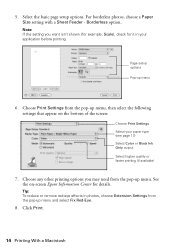
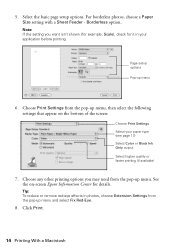
...the screen:
Choose Print Settings Select your application before printing. Choose Print Settings from the pop-up menu, then select the following settings that appear on -screen Epson Information Center for...paper type (see page 17) Select Color or Black Ink Only output Select higher quality or faster printing (if available)
7. Choose any other printing options you want isn't shown (for example, ...
Quick Guide - Page 16
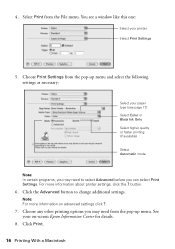
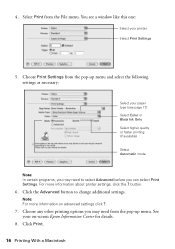
...printer settings, click the ? See your printer Select Print Settings
5. For more information on -screen Epson Information Center for details.
8. Click Print.
16 Printing With a Macintosh Choose Print Settings from the pop-up menu. button.
6. Choose any other printing...Select Color or Black Ink Only Select higher quality or faster printing (if available)
Select Automatic mode
Note: In ...
Quick Guide - Page 17
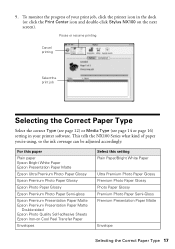
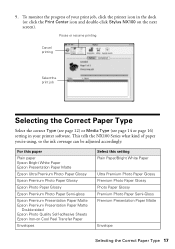
...Epson Bright White Paper Epson Presentation Paper Matte
Epson Ultra Premium Photo Paper Glossy
Epson Premium Photo Paper Glossy
Epson Photo Paper Glossy
Epson Premium Photo Paper Semi-gloss
Epson Premium Presentation Paper Matte Epson Premium Presentation Paper Matte
Double-sided Epson Photo Quality Self-adhesive Sheets Epson... click the Print Center icon and double-click Stylus NX100 on Cool Peel...
Quick Guide - Page 23


...affect your print quality and could result in a cool, dark place. Caution: Do not open ink cartridge packages until you have a new ink cartridge before you begin.
See the on the NX100 Series. ...Replacing Ink Cartridges 23 Store ink cartridges in printer damage. The use of other products may dry out.
1. Note: We recommend that you use genuine Epson cartridges and do not refill them to ...
Quick Guide - Page 28


... on b paper light on the Maintenance tab in the printer settings window. Load or reload paper in sleep mode. Open your NX100 Series, check the lights on page 29 for free updates to wake it up.
Carefully remove the jam, as described on your Epson Stylus NX100 Series software. Press any button except the P On...
Quick Guide - Page 29


... you just replaced a cartridge and the light is a problem with the printer. Printing and Copying Problems
■ Make sure your original is likely to be used with the NX100 Series. You can continue printing until a cartridge needs replacement. Press down on again. Contact Epson for help (see page 31). Check the cartridge status to continue...
Quick Guide - Page 30


...against the right side, and slide the left edge guide against the document table glass and
the NX100 Series is not tilted or placed on . Load up (usually the whiter, brighter, or glossy ...once. Print Quality Problems
If you have any problems with holes punched in your printer software (see page 17). ■ For the best print quality, use Epson special paper (see page 5) and genuine
Epson ink ...
Quick Guide - Page 31


...image, clean the document table glass with your Epson Information Center for support, please have the following information ready: ■ Product name (Epson Stylus NX100 Series) ■ Product serial number (located ... Representative
Before you may need to align the print head.
■ If you notice jagged vertical lines, you call Epson for instructions.
■ The ink cartridges may...
Quick Guide - Page 34
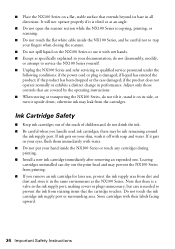
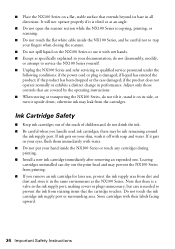
...; Install a new ink cartridge immediately after removing an expended one. Leaving cartridges uninstalled can dry out the print head and may prevent the NX100 Series from printing. ■ If you handle used ink cartridges;
otherwise ink may be careful not to trap your documentation, do not tilt it, stand it on its ...
Start Here - Page 6
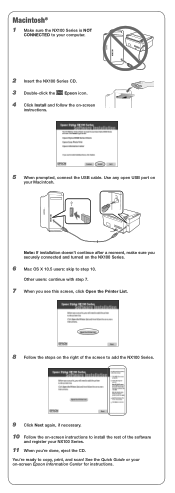
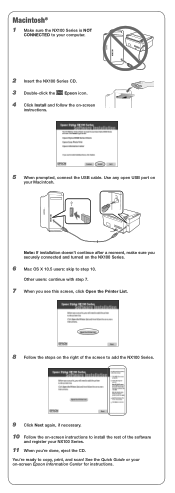
...screen Epson Information Center for instructions. Macintosh®
1 Make sure the NX100 Series is NOT
CONNECTED to your computer.
2 Insert the NX100 Series CD. 3 Double-click the Epson icon. 4 Click Install and follow the on the NX100 Series....CD.
Use any open USB port on
your NX100 Series.
11 When you see this screen, click Open the Printer List.
8 Follow the steps on the right of the ...
Start Here - Page 7
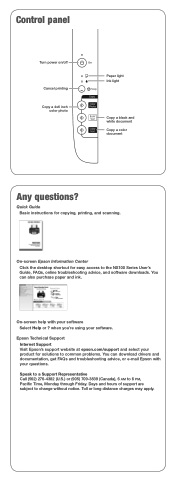
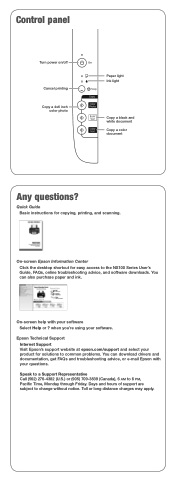
... and troubleshooting advice, or e-mail Epson with your software. On-screen help with your product for copying, printing, and scanning. Quick Guide Basic instructions for solutions to change without notice. Control panel
Turn power on/off
Cancel printing Copy a 4x6 inch
color photo
Paper light Ink light
Copy a black and white document Copy a color...
Start Here - Page 8


... looking photos and projects.
You can purchase them at Epson Supplies CentralSM at Epson Supplies Central.
Epson NX100 Series Ink Cartridges
69 or 88 Black 69 or 88 Cyan
69 88 or
Magenta
69 or 88 Yellow
Printed in those marks. Simple. See the entire line of Seiko Epson Corporation. Need paper and ink? This information is...
Similar Questions
How To Load Ink Cartridges Into Epson Stylus Nx100 Printer
(Posted by Trmafuta 9 years ago)
How To Fix Epson Stylus Cx6000 Printer Doesn't Print Black
(Posted by lukeHi 10 years ago)
Where Can I Find The Software For My Epson Nx100 Printer. Lost Cd
(Posted by marybuch 11 years ago)
Why The Printer Will Not Print Black
(Posted by Anonymous-80563 11 years ago)

