Epson CX6000 Support Question
Find answers below for this question about Epson CX6000 - Stylus Color Inkjet.Need a Epson CX6000 manual? We have 6 online manuals for this item!
Question posted by langybassc on May 23rd, 2014
How To Force Epson Cx6000 Printer In Black Only
The person who posted this question about this Epson product did not include a detailed explanation. Please use the "Request More Information" button to the right if more details would help you to answer this question.
Current Answers
There are currently no answers that have been posted for this question.
Be the first to post an answer! Remember that you can earn up to 1,100 points for every answer you submit. The better the quality of your answer, the better chance it has to be accepted.
Be the first to post an answer! Remember that you can earn up to 1,100 points for every answer you submit. The better the quality of your answer, the better chance it has to be accepted.
Related Epson CX6000 Manual Pages
Technical Brief (Ink Jet Printers) - Page 3


... customer is most efficient pattern for optional cartridges, and you see continuous tone color. Epson Papers: In general, Epson printers will deliver their respective owners. Epson papers are no added costs for applying ink droplets to get sharp black text, superb photo quality photos, or both on the content, selected output quality, and paper...
Epson Scan ICM Updater v1.20 (PSB.2008.07.001) - Page 1


... XP/XP x64 / Vista (32bit & 64bit)
This bulletin was created to select ICM Adobe RGB, Apple RGB or ColorMatch RGB color profiles from the Epson Scan ICM pull-down menu (under Color tab in the Configuration menu). The files will self extract and automatically start the
installation process.
Installation: • Download epson12688.exe...
Product Information Guide - Page 2
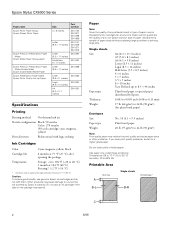
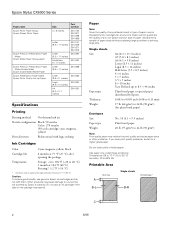
Epson Stylus CX6000 Series
Paper name Epson Photo Paper Glossy Epson Glossy Photo Paper
Epson Premium Presentation Paper Matte
Epson Matte Paper Heavyweight
Epson Premium Presentation Paper Matte Double-Sided
Epson Double-Sided Matte Paper Epson Presentation Paper Matte Epson Photo Quality Ink Jet Paper
Size
Part number
4 × 6 inches
S041134 S041671 S041458 S041809
Letter (8.5 &#...
Product Information Guide - Page 3
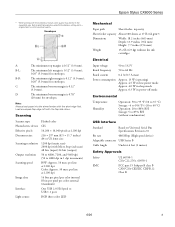
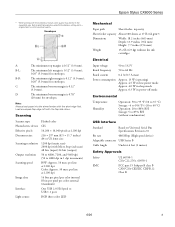
...
Scanner type Photoelectric device Effective pixels Document size Scanning resolution
Output resolution Scanning speed
Image data
Interface Light source
Flatbed color
CIS
10,200 ...low-power mode Approx. 4.0 W in sleep mode Approx. 0.3 W in the expanded area. Epson Stylus CX6000 Series
* When printing with the borderless feature, print quality may decline in power-off mode
Environmental
...
Product Information Guide - Page 5
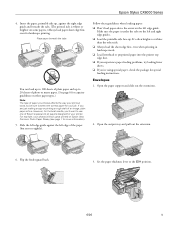
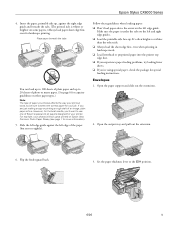
...example, your photos will look great printed on Epson Ultra Premium Photo Paper Glossy (see page 1...special paper, check the package for your printer. Flip the feeder guard back.
3. ...❏ Load letterhead or preprinted paper into the printer top edge first. ❏ If you experience... making a copy or printing a rough draft of Epson's special ink jet papers designed for landscape printing....
Product Information Guide - Page 6


Epson Stylus CX6000 ...printer software:
Paper
Plain paper Epson Premium Bright White Paper
Epson Ultra Premium Photo Paper Glossy Epson Ultra Premium Glossy Photo Paper
Epson Premium Photo Paper Glossy Epson Premium Glossy Photo Paper
Epson Photo Paper Glossy Epson Glossy Photo Paper
Epson Premium Photo Paper Semigloss Epson Premium Semigloss Photo Paper
Epson Premium Presentation Paper Matte Epson...
Product Information Guide - Page 7
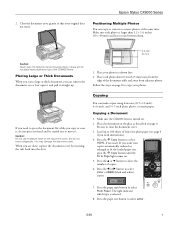
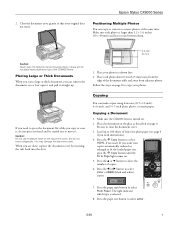
... instructions).
4. Press the r Copy button to select
Color or B&W (black and white) copies.
7. Press the l or r...beyond where it diagonally. Caution: Do not use excessive force on .
2. Be sure to select the number of... photo, or matte paper.
Make sure the CX6000 Series is selected.
8. You may damage the document cover. Epson Stylus CX6000 Series
2. Make sure each photo about 0.2 inch...
Product Information Guide - Page 8
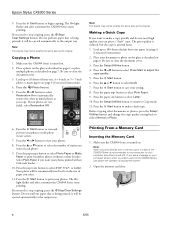
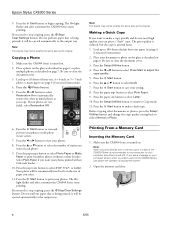
...the l or r button to 20 sheets of each photo.
9. Epson Stylus CX6000 Series
9. The On light flashes and after a moment the CX6000 Series starts
printing.
it will be automatically sized to scan and ...setting back to make a copy quickly and do not need to automatically restore the colors in the CX6000 Series, just cancel the operation and close the screen.
2. Press the u or...
Product Information Guide - Page 12
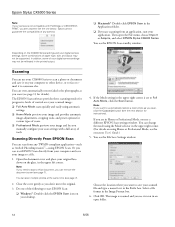
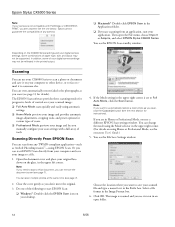
...CX6000 Series to scan a photo or document and save it on your computer or other device, or to Full Auto Mode, click the Scan button. Close the cover gently so you scan (see a different EPSON...open the File menu, choose Import or Acquire, and select EPSON Stylus CX6000 Series. Or you can even automatically restore faded color photographs as you want to save your digital camera settings, ...
Product Information Guide - Page 13
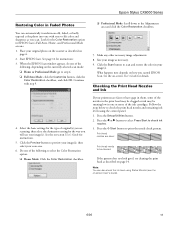
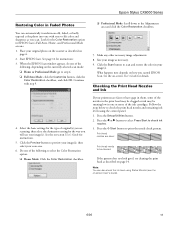
... page 14. What happens next depends on -screen User's Guide for instructions.
5. Print head nozzles are clean:
Print head needs to check ink
nozzles. 3. Epson Stylus CX6000 Series
Restoring Color in Faded Photos
You can also check the ink level using the control panel. 1. Do one of the ink cartridges. Press the l or r button...
Product Information Guide - Page 15
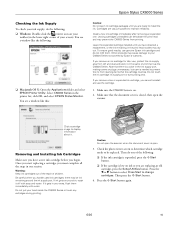
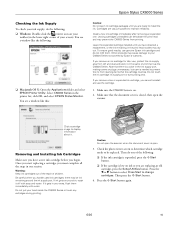
... cartridge.
1. Make sure that the cartridge touches.
Click a cartridge image to maintain reliability.
Do not put your screen). Epson Stylus CX6000 Series
Checking the Ink Supply
To check your ink supply, do the following: ❏ Windows: Double-click the printer icon on your
taskbar (in the lower right corner of your hand inside the...
Product Information Guide - Page 17
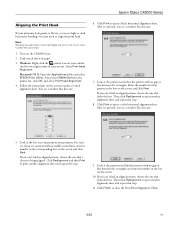
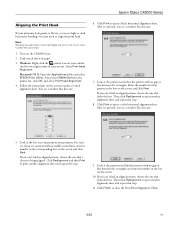
...CX6000 Series in the box on the screen.
10. Enter the number for that 's closest to print a black...step.
9. Epson Stylus CX6000 Series
Aligning the...in the
printer list, click ...CX6000 Series. 2. Click Realignment and then Print to close the Print Head Alignment Utility.
6/06
17 Macintosh OS X: Open the Applications folder and select EPSON Print Utility. Then click Realignment to print a color...
Product Information Guide - Page 18
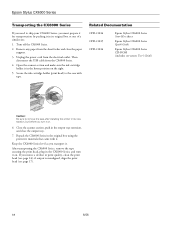
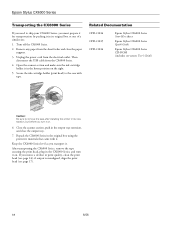
... before you turn it on. Related Documentation
CPD-21814 CPD-21815 CPD-21816
Epson Stylus CX6000 Series Start Here sheet
Epson Stylus CX6000 Series Quick Guide
Epson Stylus CX6000 Series CD-ROM (includes on-screen User's Guide)
Caution: Be sure to remove the tape after installing the printer in the output tray extension, and close the paper support.
3. Repack the...
Quick Reference Guide - Page 4
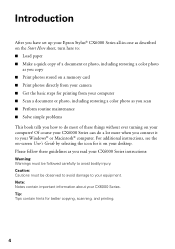
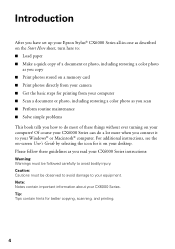
Introduction
After you have set up your Epson Stylus® CX6000 Series all-in-one as described on the Start Here sheet, turn here ... basic steps for printing from your computer ■ Scan a document or photo, including restoring a color photo as you read your CX6000 Series instructions:
Warning: Warnings must be followed carefully to your equipment. Please follow these things without ...
Quick Reference Guide - Page 9
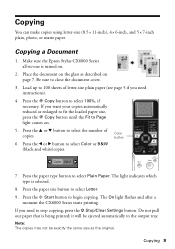
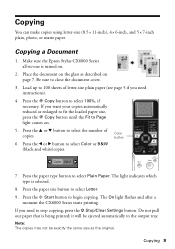
...The light indicates which type is being printed; Press the x Start button to select Color or B&W (black and white)copies. Do not pull out paper that is selected.
8. it will ...you need instructions).
4.
Be sure to select Letter. 9. The On light flashes and after a
moment the CX6000 Series starts printing. Copy button
7. Copying
You can make copies using letter-size (8.5 × 11-inch...
Quick Reference Guide - Page 10
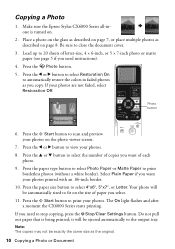
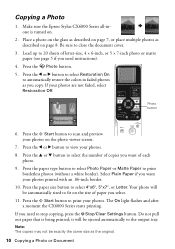
The On light flashes and after a moment the CX6000 Series starts printing.
Be sure to select 4"x6", 5"x7", or Letter. Press the Photo ... copy. Your photo will be automatically sized to automatically restore the colors in faded photos as the original.
10 Copying a Photo or Document Make sure the Epson Stylus CX6000 Series all-inone is being printed; Place a photo on the glass...
Quick Reference Guide - Page 12
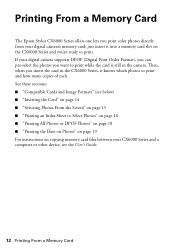
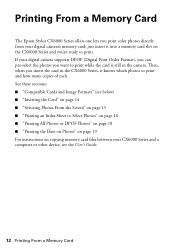
... Epson Stylus CX6000 Series all-in-one lets you print color photos directly from your digital camera supports DPOF (Digital Print Order Format), you can pre-select the photos you want to print while the card is still in the CX6000 ... page 19 For instructions on copying memory card files between your CX6000 Series and a computer or other device, see the User's Guide.
12 Printing From a Memory Card
Quick Reference Guide - Page 13
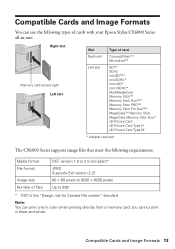
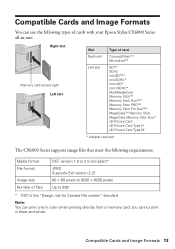
you cannot print in color when printing directly from a memory card;
Compatible Cards and Image Formats
You can use the following types of cards with your Epson Stylus CX6000 Series all-in-one:
Right slot
Memory card access light Left slot
Slot
Type ... is the "Design rule for Camera File system" standard
Note: You can print only in black and white. Compatible Cards and Image Formats 13
Quick Reference Guide - Page 26
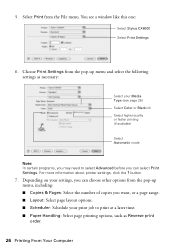
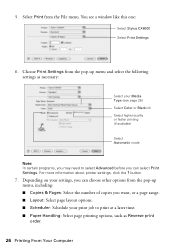
...about printer settings, click the ? button.
7. You see page 28) Select Color or Black ...ink Select higher quality or faster printing (if available)
Select Automatic mode
Note: In certain programs, you may need to print at a later time. ■ Paper Handling: Select page printing options, such as necessary:
Select your Media Type (see a window like this one:
Select Stylus CX6000...
Quick Reference Guide - Page 37
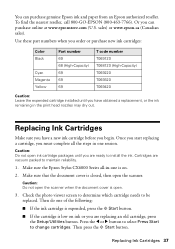
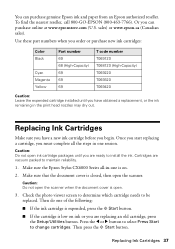
... or you can purchase genuine Epson ink and paper from an Epson authorized reseller. Use these part numbers when you order or purchase new ink cartridges:
Color Black
Cyan Magenta Yellow
Part number...obtained a replacement, or the ink remaining in one is open the scanner.
Make sure the Epson Stylus CX6000 Series all the steps in the print head nozzles may dry out. Or you are ready...
Similar Questions
How To Clean Clogged Epson Cx6000 Printer Heads
(Posted by bjleeONNIE 9 years ago)
Epson Artisan 730 All In One Printer Cannot Recognize Color Inkjet All In One
(Posted by mormahdds 10 years ago)
How To Change Time On Epson Work Force 435 Printer
(Posted by Whigcmi 10 years ago)
How To Fix Epson Stylus Cx6000 Printer Doesn't Print Black
(Posted by lukeHi 10 years ago)
Does There Have To Be Colored Ink In The Printer To Only Print In Black Ink?
(Posted by thopwood 12 years ago)

