Epson CX6000 Support Question
Find answers below for this question about Epson CX6000 - Stylus Color Inkjet.Need a Epson CX6000 manual? We have 6 online manuals for this item!
Question posted by bjleeONNIE on August 21st, 2014
How To Clean Clogged Epson Cx6000 Printer Heads
The person who posted this question about this Epson product did not include a detailed explanation. Please use the "Request More Information" button to the right if more details would help you to answer this question.
Current Answers
There are currently no answers that have been posted for this question.
Be the first to post an answer! Remember that you can earn up to 1,100 points for every answer you submit. The better the quality of your answer, the better chance it has to be accepted.
Be the first to post an answer! Remember that you can earn up to 1,100 points for every answer you submit. The better the quality of your answer, the better chance it has to be accepted.
Related Epson CX6000 Manual Pages
Technical Brief (Ink Jet Printers) - Page 2


... ink droplets produce less visible printed dots, especially apparent in consistent ink droplets without having to create a larger color palette.
Epson MicroPiezo Technology: Epson Micro Piezo print heads use Variable Size Droplet Technology, where the printers can produce high print quality without sacrificing print speed and without satellites (unwanted ink spray) or misting...
Epson Scan ICM Updater v1.20 (PSB.2008.07.001) - Page 1


... www.Adobe.com) on a computer that fixes a problem with using ICM color profiles in -One's using Epson Scan
Epson Scan ICM updater v.1.20 for Epson Scan-affects all driver versions up to and including 3.4xA
Note: Scanners/All-in Epson Scan when Adobe's Color Management Module (CMM) has also been installed on the computer.
Description of...
Product Information Guide - Page 2
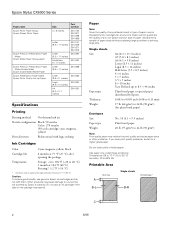
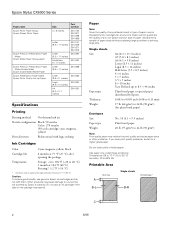
...(15 to 25 °C) Humidity: 40 to your printer not covered by Epson's warranty. Other products may cause damage to 60% ...Epson Stylus CX6000 Series
Paper name Epson Photo Paper Glossy Epson Glossy Photo Paper
Epson Premium Presentation Paper Matte
Epson Matte Paper Heavyweight
Epson Premium Presentation Paper Matte Double-Sided
Epson Double-Sided Matte Paper Epson Presentation Paper Matte Epson...
Product Information Guide - Page 3
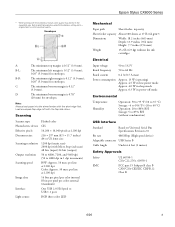
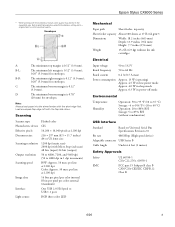
... Photoelectric device Effective pixels Document size Scanning resolution
Output resolution Scanning speed
Image data
Interface Light source
Flatbed color
CIS
10...device)
Adaptable connector USB Series B
Cable length
Under 6.6 feet (2 meters)
Safety Approvals
Safety EMC
UL 60950-1 CSA C22.2 No. 60950-1
FCC part 15 Subpart B class B CAN/CSA-CEI/IEC CISPR 22 Class B
6/06
3 Epson Stylus CX6000...
Product Information Guide - Page 5
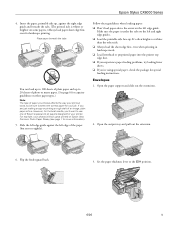
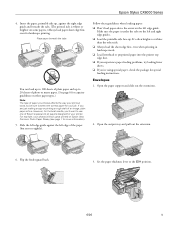
... ❏ Always load the short edge first, even when printing in landscape mode. ❏ Load letterhead or preprinted paper into the printer top edge first. ❏ If you experience paper feeding problems, try loading fewer sheets. ❏ If you 'll want to ...However, for the best results, you 're using special paper, check the package for landscape printing. Epson Stylus CX6000 Series
4.
Product Information Guide - Page 6


...printer software:
Paper
Plain paper Epson Premium Bright White Paper
Epson Ultra Premium Photo Paper Glossy Epson Ultra Premium Glossy Photo Paper
Epson Premium Photo Paper Glossy Epson Premium Glossy Photo Paper
Epson Photo Paper Glossy Epson Glossy Photo Paper
Epson Premium Photo Paper Semigloss Epson Premium Semigloss Photo Paper
Epson Premium Presentation Paper Matte Epson...Epson Stylus CX6000 ...
Product Information Guide - Page 7
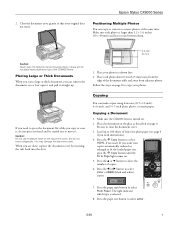
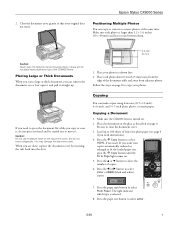
...need instructions).
4. Press the u or d button to close the document cover.
3. Epson Stylus CX6000 Series
2.
Make sure the CX6000 Series is turned on the document cover, and do not twist it , do not ...or more photos at the same time. Load up .
1. Press the paper size button to select
Color or B&W (black and white) copies.
7. If you copy or scan it diagonally.
Place the ...
Product Information Guide - Page 13
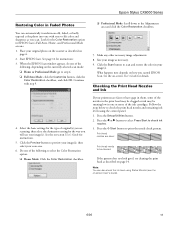
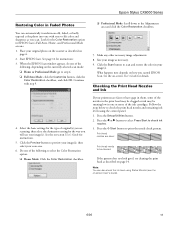
Epson Stylus CX6000 Series
Restoring Color in EPSON Scan's Full Auto, Home, and Professional Mode screens: 1. Look for the type of the
following to select the Color Restoration option: ❏ Home Mode: Click the Color Restoration checkbox.
❏ Professional Mode: Scroll down to check the print head nozzles and remaining ink levels using Status Monitor (see the on
page...
Product Information Guide - Page 14
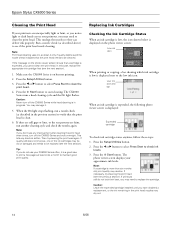
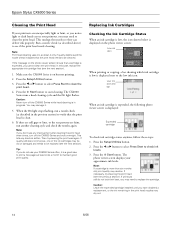
... in the previous section) to replace the cartridge.
Press the x Start button. Make sure the CX6000 Series is expended, you don't see the next section). The CX6000 Series runs a head cleaning cycle and the On light flashes. Epson Stylus CX6000 Series
Cleaning the Print Head
If your printouts are faint, run a nozzle check (as described above) to see if...
Product Information Guide - Page 15
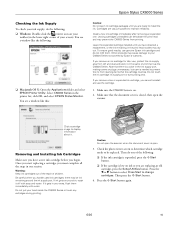
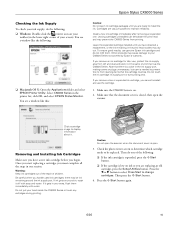
...remove a low or expended ink cartridge, you must complete all the steps in the print head nozzles may cause damage to be ink remaining around the ink supply port.
Removing and ...careful when you are ready to display information about it gets in the printer list, click OK, and select EPSON Status Monitor. Epson Stylus CX6000 Series
Checking the Ink Supply
To check your ink supply, do the...
Product Information Guide - Page 16
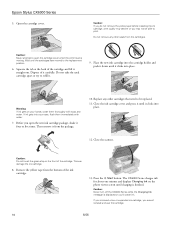
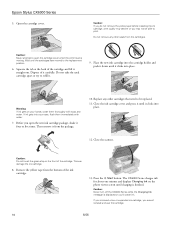
...and push it down until it clicks into place. Before you may decline or you open the cartridge cover when the print head is moving. Replace any other cartridges that need to open the new ink cartridge package, shake it clicks into place.
12.... .
9. Do not remove any other seals from the cartridges. Squeeze the tab at the back of the cartridge.
Epson Stylus CX6000 Series
5.
Product Information Guide - Page 17
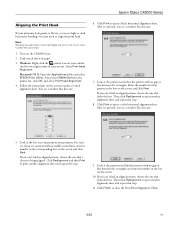
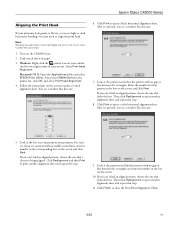
... one :
7. Windows: Right-click the printer icon on your taskbar
(in the lower .... Then click Realignment to clean the print head.
1. Click Finish to ...color horizontal alignment sheet. Enter the number for that pattern in the box on the CX6000 Series. 2. Select your printout. Click Realignment and then Print to align the print head. Epson Stylus CX6000 Series
Aligning the Print Head...
Product Information Guide - Page 18
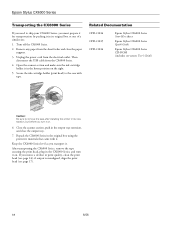
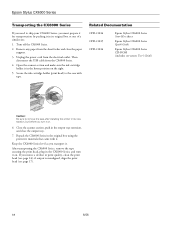
...-21814 CPD-21815 CPD-21816
Epson Stylus CX6000 Series Start Here sheet
Epson Stylus CX6000 Series Quick Guide
Epson Stylus CX6000 Series CD-ROM (includes on-screen User's Guide)
Caution: Be sure to remove the tape after installing the printer in the home position on . Epson Stylus CX6000 Series
Transporting the CX6000 Series
If you need to ship your CX6000 Series, you must prepare it...
Quick Reference Guide - Page 2
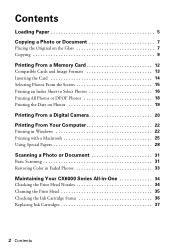
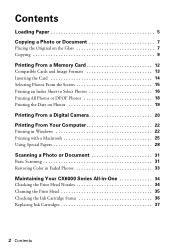
... in Windows 22 Printing with a Macintosh 25 Using Special Papers 28
Scanning a Photo or Document 31
Basic Scanning 31 Restoring Color in Faded Photos 33
Maintaining Your CX6000 Series All-in-One 34
Checking the Print Head Nozzles 34 Cleaning the Print Head 35 Checking the Ink Cartridge Status 36 Replacing Ink Cartridges 37
2 Contents
Quick Reference Guide - Page 4
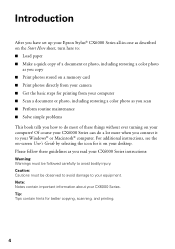
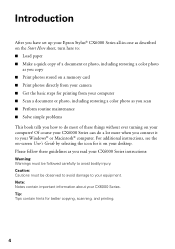
... Epson Stylus® CX6000 Series all-in-one as described on the Start Here sheet, turn here to: ■ Load paper ■ Make a quick copy of a document or photo, including restoring a color ... from your computer ■ Scan a document or photo, including restoring a color photo as you read your CX6000 Series instructions:
Warning: Warnings must be followed carefully to avoid bodily injury....
Quick Reference Guide - Page 34
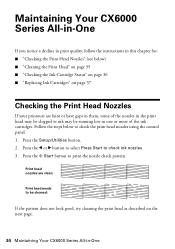
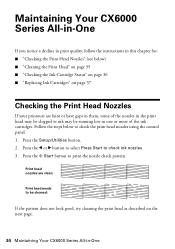
... page.
34 Maintaining Your CX6000 Series All-in one or more of the nozzles in the print head may be clogged or ink may be cleaned:
If the pattern does not look good, try cleaning the print head as described on page 37
Checking the Print Head Nozzles
If your printouts are clean:
Print head needs to be running...
Quick Reference Guide - Page 35
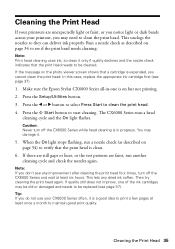
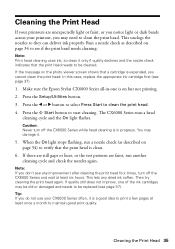
Make sure the Epson Stylus CX6000 Series all-in progress. You may need to see page 37). This lets any improvement after cleaning the print head four times, turn off the CX6000 Series and wait at least once a month to print a few pages at least six hours. This unclogs the nozzles so they can deliver ink properly...
Quick Reference Guide - Page 37
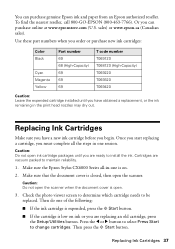
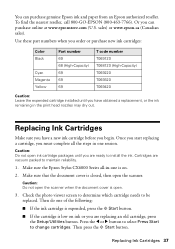
... Epson ink and paper from an Epson authorized reseller.
Press the l or r button to select Press Start to be replaced. Use these part numbers when you order or purchase new ink cartridges:
Color ...ink remaining in one session. Caution: Do not open .
3. Make sure the Epson Stylus CX6000 Series all the steps in the print head nozzles may dry out. Then do one is low on . 2. Replacing Ink ...
Quick Reference Guide - Page 46
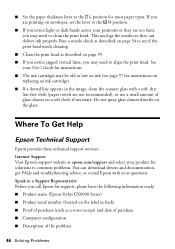
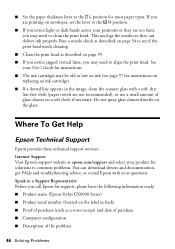
... ready: ■ Product name (Epson Stylus CX6000 Series) ■ Product serial number (located on envelopes, set the lever to the ^ H position.
■ If you notice light or dark bands across your product for solutions to the m L position for instructions. ■ The ink cartridges may need to clean the print head.
If you may be old...
Quick Reference Guide - Page 49
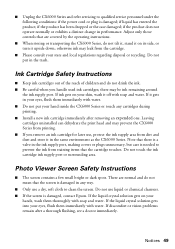
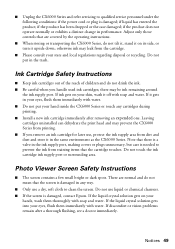
...the CX6000 Series.
Notices 49
Leaving cartridges uninstalled can dehydrate the print head and may prevent the CX6000 Series... immediately. Do not use a dry, soft cloth to clean the screen. If the liquid crystal solution gets into your...CX6000 Series and refer servicing to qualified service personnel under the following conditions: if the power cord or plug is damaged, contact Epson...
Similar Questions
How To Do Printer Head Cleaning On Epson Stylus Nx127
(Posted by bobsmpe 9 years ago)
How To Force Epson Cx6000 Printer In Black Only
(Posted by langybassc 9 years ago)
Epson Artisan 730 All In One Printer Cannot Recognize Color Inkjet All In One
(Posted by mormahdds 10 years ago)
How To Fix Epson Stylus Cx6000 Printer Doesn't Print Black
(Posted by lukeHi 10 years ago)
Does There Have To Be Colored Ink In The Printer To Only Print In Black Ink?
(Posted by thopwood 12 years ago)

