Epson CX6000 Support Question
Find answers below for this question about Epson CX6000 - Stylus Color Inkjet.Need a Epson CX6000 manual? We have 6 online manuals for this item!
Question posted by grmote on June 30th, 2014
Epson Stylus Cx6000 Scanner Won't Work With Windows 7
The person who posted this question about this Epson product did not include a detailed explanation. Please use the "Request More Information" button to the right if more details would help you to answer this question.
Current Answers
There are currently no answers that have been posted for this question.
Be the first to post an answer! Remember that you can earn up to 1,100 points for every answer you submit. The better the quality of your answer, the better chance it has to be accepted.
Be the first to post an answer! Remember that you can earn up to 1,100 points for every answer you submit. The better the quality of your answer, the better chance it has to be accepted.
Related Epson CX6000 Manual Pages
Product Information Guide - Page 2
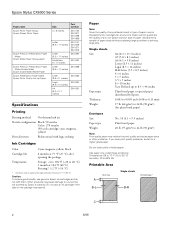
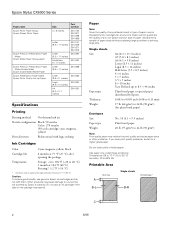
... a higher grade paper. Do not load curled or folded paper.
Epson Stylus CX6000 Series
Paper name Epson Photo Paper Glossy Epson Glossy Photo Paper
Epson Premium Presentation Paper Matte
Epson Matte Paper Heavyweight
Epson Premium Presentation Paper Matte Double-Sided
Epson Double-Sided Matte Paper Epson Presentation Paper Matte Epson Photo Quality Ink Jet Paper
Size
Part number
4 ×...
Product Information Guide - Page 3
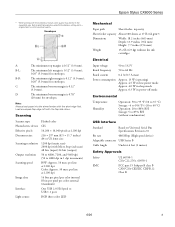
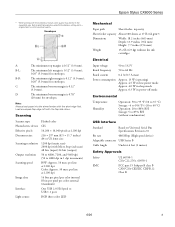
Epson Stylus CX6000 Series
* When printing with the borderless feature, print quality may decline in ...margin is 0.12" (3.0 mm);
0.20" (5.0 mm) for envelopes. Scanning
Scanner type Photoelectric device Effective pixels Document size Scanning resolution
Output resolution Scanning speed
Image data
Interface Light source
Flatbed color
CIS
10,200 × 14,040 pixels at 1200 dpi
216 × 297...
Product Information Guide - Page 4
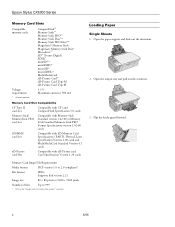
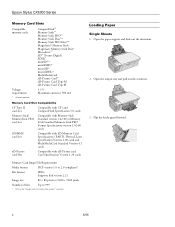
... Stick PRO Format Specifications version 1.02-00 cards
SD/MMC card slot
Compatible with SD Memory Card Specifications / PART1. Flip the feeder guard forward.
4
6/06 Epson Stylus CX6000 Series
Memory Card Slots
Compatible memory cards
Voltage requirements
* Adapter required
CompactFlash™ Memory Stick™ Memory Stick PRO™ Memory Stick Duo™* Memory...
Product Information Guide - Page 5
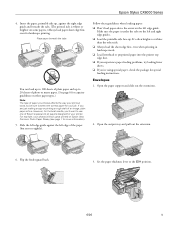
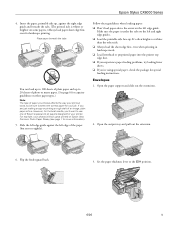
... making a copy or printing a rough draft of an image, plain paper is whiter or brighter on Epson Ultra Premium Photo Paper Glossy (see page 1 for your job.
Open the output tray and pull out... whiter than the other paper types.)
Note: The type of the paper (but not too tightly). Epson Stylus CX6000 Series
4. Slide the left edge guide against the right edge guide and beneath the tabs. (The ...
Product Information Guide - Page 6


... load one envelope at a time, flap edge left , printable side up , against the envelopes (but not too tightly).
6. Load up to 10 envelopes at a time.
5. Epson Stylus CX6000 Series
4.
Product Information Guide - Page 7
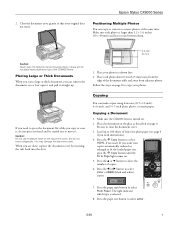
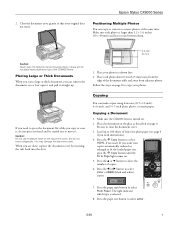
...size button to select
Color or B&W (black and white) copies.
7. Make sure each photo about 0.2 inch (5 mm) away from the edge of the CX6000 Series.
Epson Stylus CX6000 Series
2. Follow the ...Documents
When you scan a large or thick document, you need instructions).
4. Make sure the CX6000 Series is selected.
8. Close the document cover gently so that your photos as described on ...
Product Information Guide - Page 8
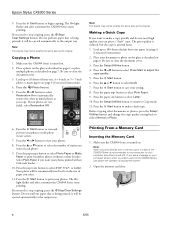
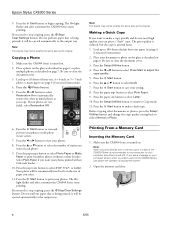
... 7. Epson Stylus CX6000 Series
9.
Press the l or r button to select Restoration On to select Draft. 7. The print quality is reduced, but the copy is being printed; Place your computer should be ejected automatically to 100 sheets of each photo.
9. Press the x Start button. 6. Press the u or d button to automatically restore the colors in the CX6000...
Product Information Guide - Page 12
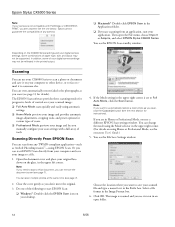
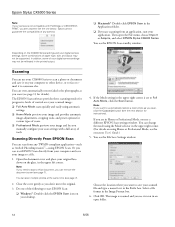
... in the Prefix box.
You see the EPSON Scan standby window:
Depending on your desktop.
4. Epson cannot guarantee the compatibility of any TWAIN-compliant application-such as ArcSoft PhotoImpression™-using the Mode selector in an open the File menu, choose Import or Acquire, and select EPSON Stylus CX6000 Series.
Epson Stylus CX6000 Series
Note: If your camera is...
Product Information Guide - Page 13
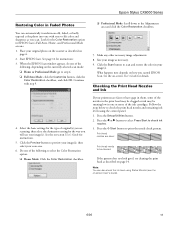
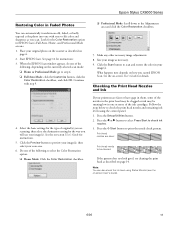
.... 9.
Place your original photo on the scanner as you are clean:
Print head needs to check the print head nozzles and remaining ink levels using Status Monitor (see the on how you will use your image(s). Size your image as described on
page 6. 2. Epson Stylus CX6000 Series
Restoring Color in Faded Photos
You can also...
Product Information Guide - Page 15
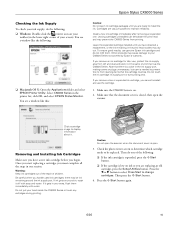
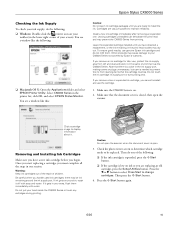
... that the document cover is open the scanner. Warning: Keep ink cartridges out of the reach of children. Caution: Do not open the scanner when the document cover is closed, then... EPSON Status Monitor. Cartridges are replacing an old cartridge, press the Setup/Utilities button. Epson Stylus CX6000 Series
Checking the Ink Supply
To check your ink supply, do the following: ❏ Windows:...
Product Information Guide - Page 16
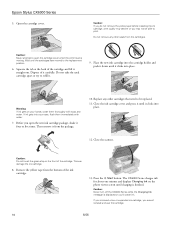
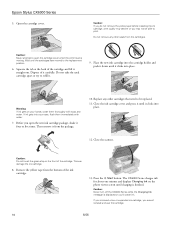
...four or five times. Do not remove any other seals from the package.
10. Close the scanner. Press the x Start button.
Do not take the used cartridge apart or try to print... cover. Wait until it straight out. Remove the yellow tape from the bottom of it .
9. Epson Stylus CX6000 Series
5. If ink gets into the cartridge holder and push it down until the cartridges have moved to...
Product Information Guide - Page 17
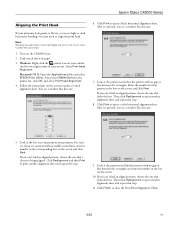
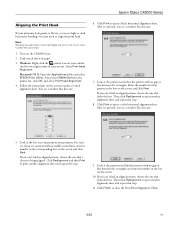
...Follow the instructions on the CX6000 Series. 2. Click Print to print a color horizontal alignment sheet. Click Realignment and then Print to being aligned. Select your CX6000 Series in your printout. ... close the Print Head Alignment Utility.
6/06
17 Select Print Head Alignment. Epson Stylus CX6000 Series
Aligning the Print Head
If your printouts look grainy or blurry, or you...
Product Information Guide - Page 18
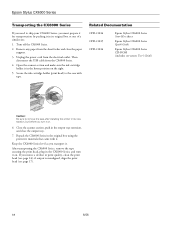
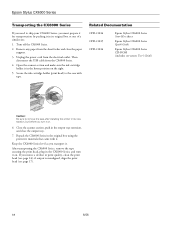
... Documentation
CPD-21814 CPD-21815 CPD-21816
Epson Stylus CX6000 Series Start Here sheet
Epson Stylus CX6000 Series Quick Guide
Epson Stylus CX6000 Series CD-ROM (includes on . After transporting the CX6000 Series, remove the tape securing the print head, plug in its original box or one of a similar size.
1. Open the scanner section and make sure the ink cartridge holder...
Quick Reference Guide - Page 4
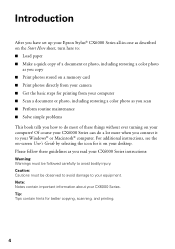
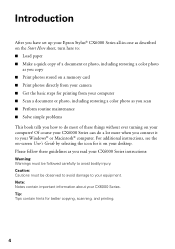
...; Scan a document or photo, including restoring a color photo as you connect it on your desktop. For additional instructions, see the on-screen User's Guide by selecting the icon for it to your Windows® or Macintosh® computer. Introduction
After you have set up your Epson Stylus® CX6000 Series all-in-one as described...
Quick Reference Guide - Page 22
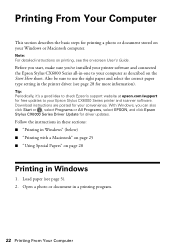
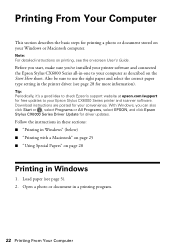
... and connected the Epson Stylus CX6000 Series all-in Windows
1. Load paper (see the on the Start Here sheet. Open a photo or document in the printer driver (see page 28 for your convenience.
Printing From Your Computer
This section describes the basic steps for free updates to your Epson Stylus CX6000 Series printer and scanner software. Download instructions...
Quick Reference Guide - Page 23
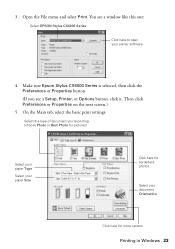
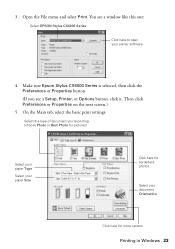
You see a Setup, Printer, or Options button, click it. Make sure Epson Stylus CX6000 Series is selected, then click the Preferences or Properties button.
(If you 're... Main tab, select the basic print settings:
Select the type of document you see a window like this one:
Select EPSON Stylus CX6000 Series
Click here to open your document Orientation
Click here for more options
Printing in...
Quick Reference Guide - Page 32
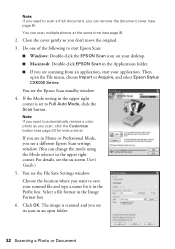
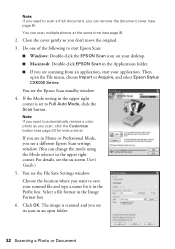
... scanning from an application, start Epson Scan: ■ Windows: Double-click the EPSON Scan icon on -screen User's Guide.)
5. For details, see page 8). Click OK. You can scan multiple photos at the same time (see its icon in an open the File menu, choose Import or Acquire, and select Epson Stylus CX6000 Series. Then open folder...
Quick Reference Guide - Page 37
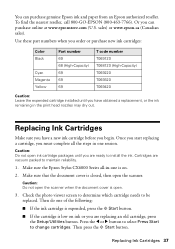
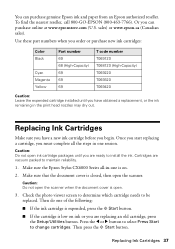
Make sure the Epson Stylus CX6000 Series all the steps in one is closed, then open .
3. To find the nearest reseller, call 800-GO-EPSON (800-463-7766). Caution: Do not open ink cartridge packages until you have a new ink cartridge before you are replacing an old cartridge, press
the ...
Quick Reference Guide - Page 46
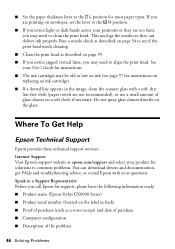
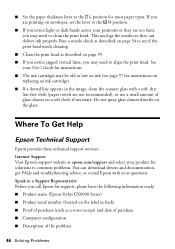
... have the following information ready: ■ Product name (Epson Stylus CX6000 Series) ■ Product serial number (located on a soft cloth, if necessary. Speak to clean the print head.
Where To Get Help
Epson Technical Support
Epson provides these technical support services: Internet Support Visit Epson's support website at epson.com/support and select your User's Guide for...
Quick Reference Guide - Page 48


...9632; Make sure the back of the CX6000 Series is at least 4 inches (10 cm) away from the wall. ■ Do not open the scanner section while the CX6000 Series is copying, printing, or scanning.... on the CX6000 Series. ■ Use only the type of power source indicated on the CX6000 Series label. ■ Use only the power cord that extends beyond its base in your Epson Stylus CX6000 Series all-...
Similar Questions
What Cords Do I Need For An Epson Stylus Cx6000 Model C231d
(Posted by Dabau 9 years ago)
How To Fix Epson Stylus Cx6000 Printer Doesn't Print Black
(Posted by lukeHi 10 years ago)
I Got And Epson Stylus Cx6000 All In One. But I Lost My Instalation Cd
(Posted by 0987 13 years ago)

