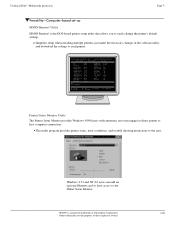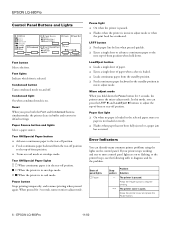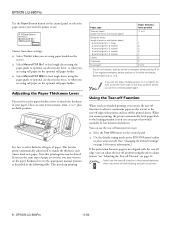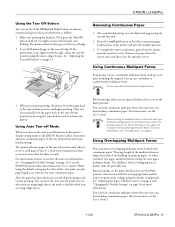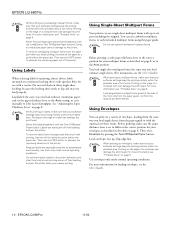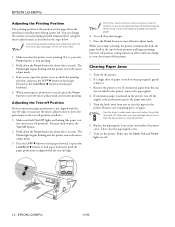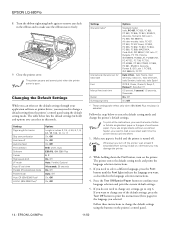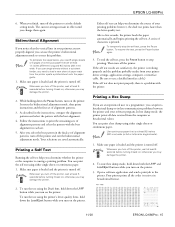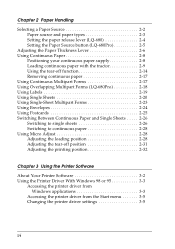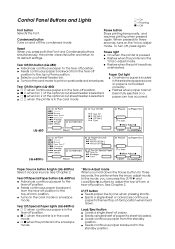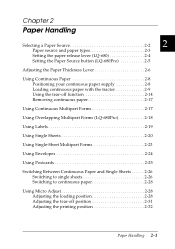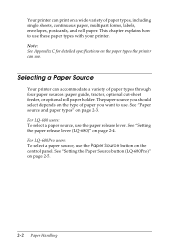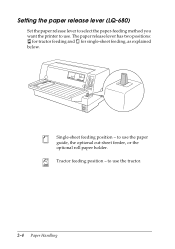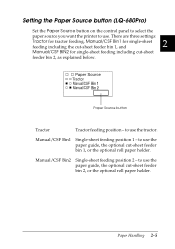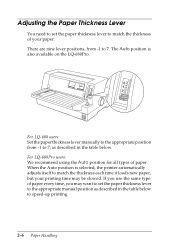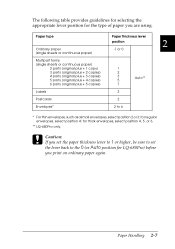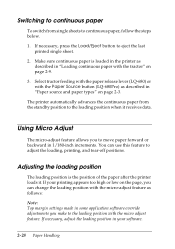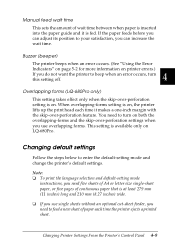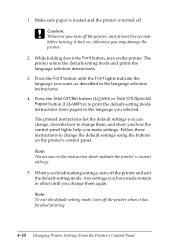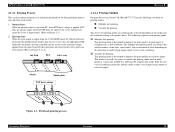Epson 680Pro Support Question
Find answers below for this question about Epson 680Pro - LQ B/W Dot-matrix Printer.Need a Epson 680Pro manual? We have 6 online manuals for this item!
Question posted by libjones on March 7th, 2017
Can't Change Setting
The Pause and Paper Out lights are on, not flashing. The Paper Source should be for Tractor, as we are printing continuous labels, but is currently on Manual/CSF Bin 1. The Tear Off/Special Paper should be on Tear Off, but is set now for Envelope. We use either the Auto setting or 2 for thickness. I am unable to change any of the settings by pushing the buttons. I have checked for jams, turned the printer on and off, and a couple of other things which didn't work. Ordinarily this printer is only used for labels, not paper. I'm wondering if someone accidentally printed a document to this printer. What should I try next? Thank you for your help!
Current Answers
Answer #1: Posted by Odin on March 7th, 2017 12:28 PM
1. There are two ways to change the default settings on the printer. If you've tried one, try the other. You can use the EPSON Remote! utility program to change the printer's default settings from your computer or you can change the default settings manually with the printer's front control panel buttons.
2. Paper jams are often elusive. See the tips at http://www.computerhope.com/issues/ch000980.htm. Although not intended for dot-matrix printers, some of the tips may apply.
2. Paper jams are often elusive. See the tips at http://www.computerhope.com/issues/ch000980.htm. Although not intended for dot-matrix printers, some of the tips may apply.
Hope this is useful. Please don't forget to click the Accept This Answer button if you do accept it. My aim is to provide reliable helpful answers, not just a lot of them. See https://www.helpowl.com/profile/Odin.
Related Epson 680Pro Manual Pages
Similar Questions
Epson Lq-2180 Pause Light Will Not Turn Off, Will Not Print.
We have an epson LQ-2180 whos pause lite will not turn off. I've rebooted pc, rebooted printer, remo...
We have an epson LQ-2180 whos pause lite will not turn off. I've rebooted pc, rebooted printer, remo...
(Posted by kevinmiller 5 years ago)
Fx-890 All Lights Flashing - Epson Fx 890 B W Dot Matrix Printer
Fx-890 All Lights Flashing - Epson FX 890 B W Dot matrix Printer
Fx-890 All Lights Flashing - Epson FX 890 B W Dot matrix Printer
(Posted by shiva45666 7 years ago)
How To Set The Paper Source Properly?
my printer is Epson LQ-680pro. the senario is this. i set the printer using the paper source to the ...
my printer is Epson LQ-680pro. the senario is this. i set the printer using the paper source to the ...
(Posted by skywind92 11 years ago)
Epson Lq 680 Pro
when switch on head move shortly then stop and give 5beeps
when switch on head move shortly then stop and give 5beeps
(Posted by almanaltech 12 years ago)
Auto Tear Off
After setting the default value of Auto tear off to on, it is still not working. I have to press the...
After setting the default value of Auto tear off to on, it is still not working. I have to press the...
(Posted by beejay189 12 years ago)