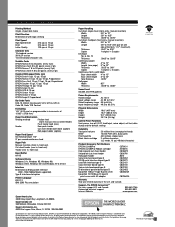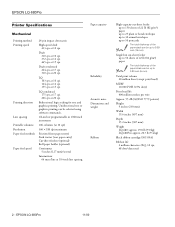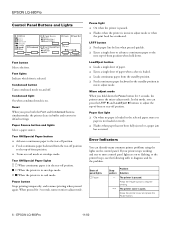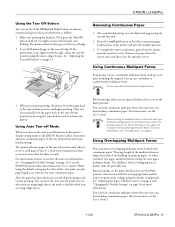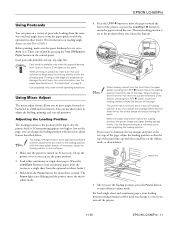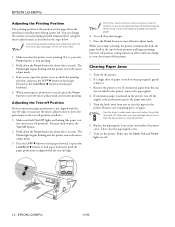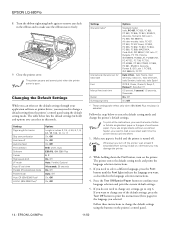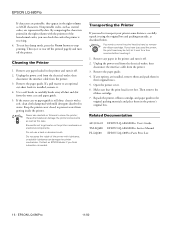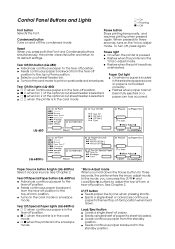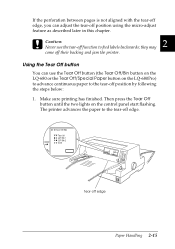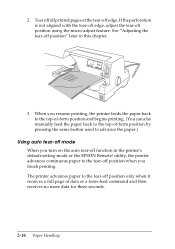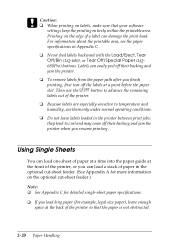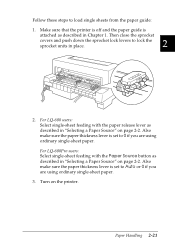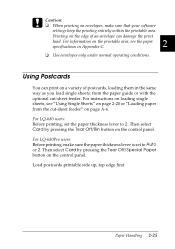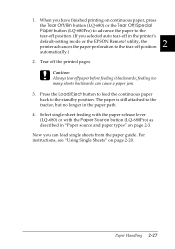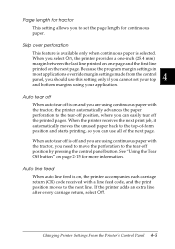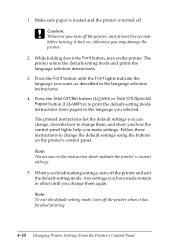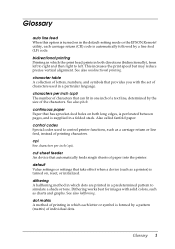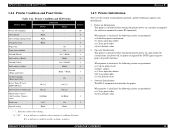Epson 680Pro Support Question
Find answers below for this question about Epson 680Pro - LQ B/W Dot-matrix Printer.Need a Epson 680Pro manual? We have 6 online manuals for this item!
Question posted by beejay189 on August 11th, 2011
Auto Tear Off
After setting the default value of Auto tear off to on, it is still not working. I have to press the tear off/bin button to move the paper to the tear off position.
How do i solve this because it is really stressful when i am printing in bulk.
Current Answers
Related Epson 680Pro Manual Pages
Similar Questions
Label Printing
How Do I Adjust The Top Of Margin Setting On The Epson Fx 2190 Printer? This Is Not Hooked Up Thru W...
How Do I Adjust The Top Of Margin Setting On The Epson Fx 2190 Printer? This Is Not Hooked Up Thru W...
(Posted by bobby33988 2 years ago)
How To Adjust The Epson Printer For Bills And How To Adjust The Bill To Return A
How to adjust the Epson printer for bills and how to adjust the bill to return Automatic
How to adjust the Epson printer for bills and how to adjust the bill to return Automatic
(Posted by moha210913 9 years ago)
How Can We Set Auto Tear On/off In Epson Lx 310
(Posted by manojduamzn 9 years ago)
Epson 680pro Printer Ribbon Seller In New Delhi India
I Need This Ribbon 5 Pcs
I Need This Ribbon 5 Pcs
(Posted by ajaishivi 9 years ago)
Epson Lq 680 Pro
when switch on head move shortly then stop and give 5beeps
when switch on head move shortly then stop and give 5beeps
(Posted by almanaltech 11 years ago)