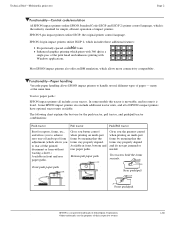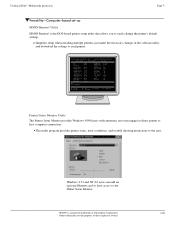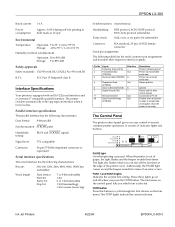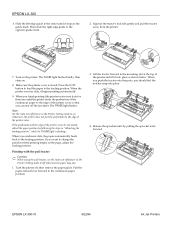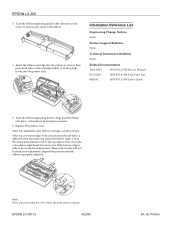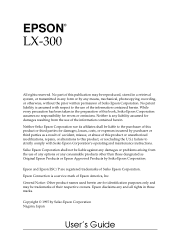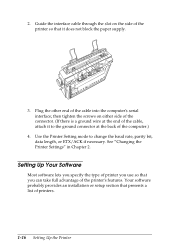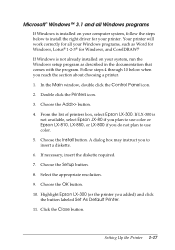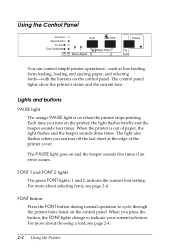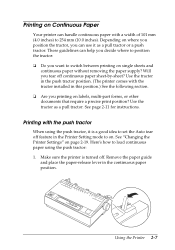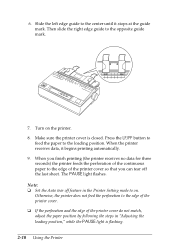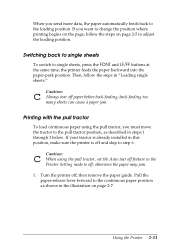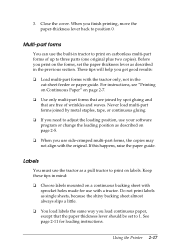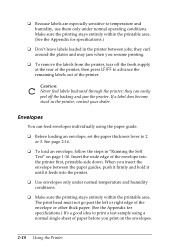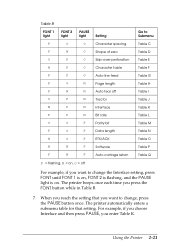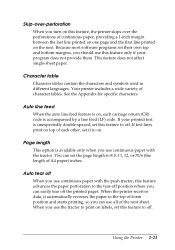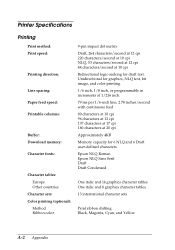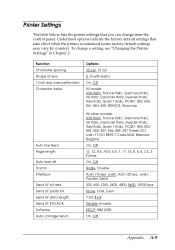Epson C130001 Support Question
Find answers below for this question about Epson C130001 - LX 300 B/W Dot-matrix Printer.Need a Epson C130001 manual? We have 3 online manuals for this item!
Question posted by manojduamzn on January 20th, 2015
How Can We Set Auto Tear On/off In Epson Lx 310
Current Answers
Answer #1: Posted by bernadette2013 on January 20th, 2015 4:34 AM
To refer the entire manual, go here: http://www.manualslib.com/manual/48456/Epson-Lx-300.html#product-C130001 - LX 300 B/W Dot-matrix Printer
It is explained how to set the option Auto tear ON and OFF.
Hope this solution helps.
If you find the answer helpful, kindly accept it as a Solution.
Related Epson C130001 Manual Pages
Similar Questions
all lights are blinking... and 5 beep sounds.. and not working.. please help
i don't have the guide book for epson lx 300+
is there an available driver for EPSON LX-310 for mac?
After setting the default value of Auto tear off to on, it is still not working. I have to press the...