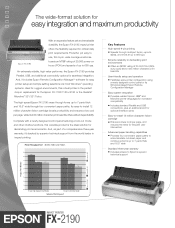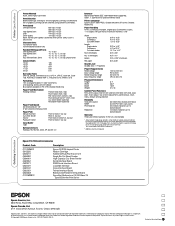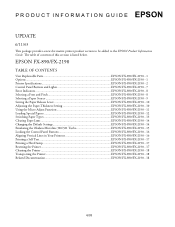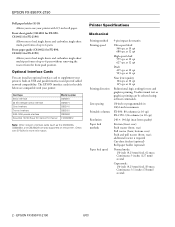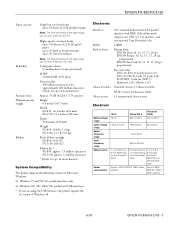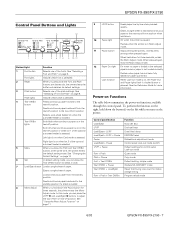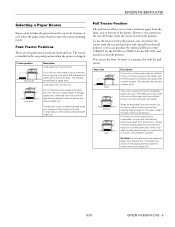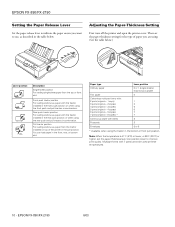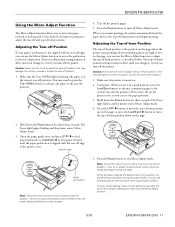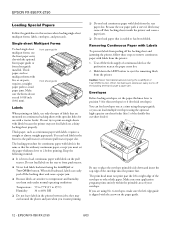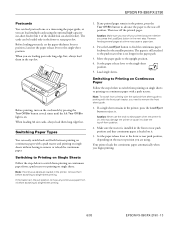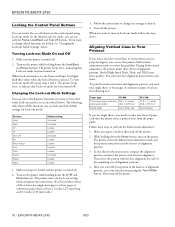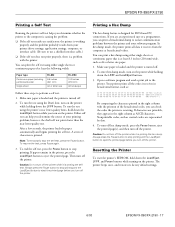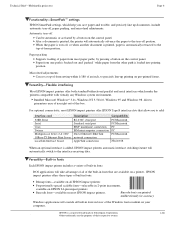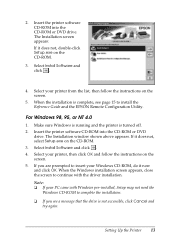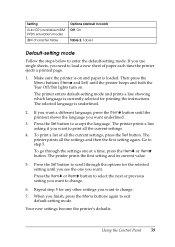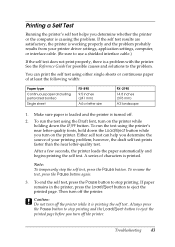Epson 2190 Support Question
Find answers below for this question about Epson 2190 - FX B/W Dot-matrix Printer.Need a Epson 2190 manual? We have 5 online manuals for this item!
Question posted by bobby33988 on August 6th, 2021
Label Printing
Current Answers
Answer #1: Posted by SonuKumar on August 7th, 2021 12:24 AM
Turn on the printer.
Load paper
Press the pause button until the pause light is flashes.
Press LF/FF button to move up or LOAD/EJECT button to move down.
Press the pause button to save.
This save is permanent until you change later.
https://www.fixya.com/support/t12728764-adjust_top_margin_epson_lq_2190
https://epson.ru/es/upload/ManualTypes/102064/html/conti_8.htm
https://www.manualslib.com/manual/237223/Epson-Fx-2190.html?page=12
Please respond to my effort to provide you with the best possible solution by using the "Acceptable Solution" and/or the "Helpful" buttons when the answer has proven to be helpful.
Regards,
Sonu
Your search handyman for all e-support needs!!
Answer #2: Posted by Kingmonu on August 6th, 2021 12:05 PM
2.Select the Double-Sided Printing check box in the Page Setup dialog box, then select the Folded Booklet check box. Click the Marginsbutton. The Margins dialog box will appear. Specify the edge of the paper where the binding will be placed.
3.Access the printer driver. Select Roll Paper as the Paper Source, and the Paper Size that you want to use on the Paper menu (Windows) or Page Setup dialog box (Macintosh), and select the No Margin check box.
4.Select Tab "Forms". Select "Create a new form" Give Form name as "CASBA Challan" Select Unit as "English" Set Paper width 9.01 in Set paper Height 3.00 in Keep all Printer area margin as "Zero" Click "Save form" button Click " OK".
5.A printer that has alignment problems will not print documents accurately. Images and text can print at an angle or they may not print at all. Your printer can become misaligned if there is any paper stuck in the machine, print cartridges are clogged or dirty, improper installation of cartridges and using low quality cartridges. Additionally, a printer can become misaligned after the machine completes a large print job. Use the Printers and Devices Alignment utility in Windows or the printer's software to correct an alignment problem or check the machine and cartridges for a physical problem.
Windows1Click "Start," then select "Devices and Printers."
2Right-click on the printer you need to align, then select "Printing Preferences" from the pop-up menu.
3Click the "Services" tab, then click the "Align the Print Cartridges" icon. The printer automatically prints an alignment test page.
4Follow the instructions from the Alignment wizard to align the cartridges. For example, select the appropriate answers on the wizard that correspond to the results printed on the test page. Click "Finish" when the Alignment wizard completes.
Printer Software1Launch the printer's software, then select "Maintenance," "Tools" or "Utilities."
2Click "Alignment" or "Calibrate Printer," then click the "Alignment" or "Calibrate" button. An alignment or calibration page prints.
3Follow the directions of the calibration or alignment wizard to complete the alignment process. Click "Done" or "Finish" at the completion of the alignment process.
Physical Issues1Check to see if there is any paper stuck in the printer. Stuck paper can cause the printer cartridges to improperly align. Remove all stuck paper completely to solve the problem.
2Replace clogged or dirty print cartridges with new ones. Cartridges that are dirty cause streaking and blotting, which causes misalignment.
3Install new manufacturer's cartridges in the printer. If the cartridges are manufactured by a third-party, it is possible that they may not fit correctly in the cartridge holder. Replace any cartridges that are not the printer manufacturer's cartridges.
Related Epson 2190 Manual Pages
Similar Questions
Can banners be printed on an Epson LQ 1050 printer? What driver should I use. I am on a Linux operat...
I've printer epson lq-2190 connect with printer server, there's a problem with printer, couse if i s...