Dell V525W Support Question
Find answers below for this question about Dell V525W.Need a Dell V525W manual? We have 1 online manual for this item!
Question posted by gidrabries on March 16th, 2014
How To Close The Printer Control Panel On Dell V525w
The person who posted this question about this Dell product did not include a detailed explanation. Please use the "Request More Information" button to the right if more details would help you to answer this question.
Current Answers
There are currently no answers that have been posted for this question.
Be the first to post an answer! Remember that you can earn up to 1,100 points for every answer you submit. The better the quality of your answer, the better chance it has to be accepted.
Be the first to post an answer! Remember that you can earn up to 1,100 points for every answer you submit. The better the quality of your answer, the better chance it has to be accepted.
Related Dell V525W Manual Pages
User Manual - Page 3
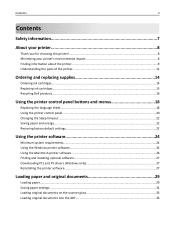
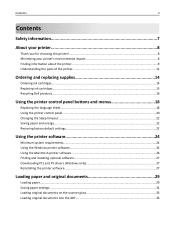
...'s environmental impact 8 Finding information about the printer...9 Understanding the parts of the printer 11
Ordering and replacing supplies 14
Ordering ink cartridges...14 Replacing ink cartridges...15 Recycling Dell products...16
Using the printer control panel buttons and menus 18
Replacing the language sheet...18 Using the printer control panel...20 Changing the Sleep timeout...22 Saving...
User Manual - Page 4
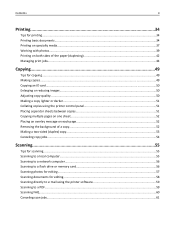
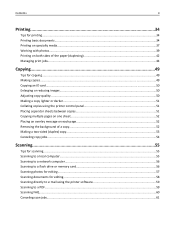
......49 Copying an ID card...50 Enlarging or reducing images...50 Adjusting copy quality...50 Making a copy lighter or darker...51 Collating copies using the printer control panel 51 Placing separator sheets between copies 51 Copying multiple pages on one sheet...52 Placing an overlay message on each page 52 Removing the background...
User Manual - Page 11
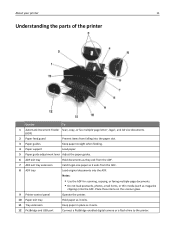
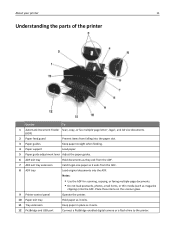
...as magazine
clippings) into the ADF.
Place these items on the scanner glass.
9 Printer control panel
Operate the printer.
10 Paper exit tray
Hold paper as it exits.
11 Tray extension
Keep paper in... a PictBridge-enabled digital camera or a flash drive to the printer. About your printer
11
Understanding the parts of the printer
Use the
To
1 Automatic Document Feeder Scan, copy, or fax...
User Manual - Page 18
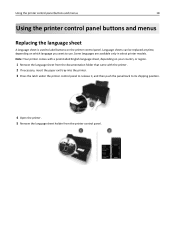
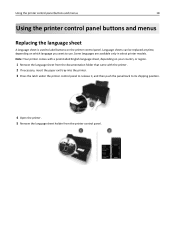
..., insert the paper exit tray into the printer. 3 Press the latch under the printer control panel to release it, and then push the panel back to its shipping position.
4 Open the printer. 5 Remove the language sheet holder from the printer control panel. Using the printer control panel buttons and menus
18
Using the printer control panel buttons and menus
Replacing the language sheet
A language...
User Manual - Page 19
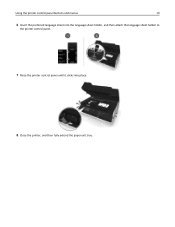
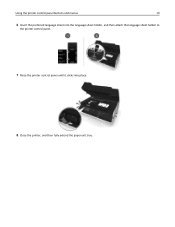
Using the printer control panel buttons and menus
19
6 Insert the preferred language sheet into the language sheet holder, and then attach the language sheet holder to
the printer control panel.
7 Raise the printer control panel until it clicks into place.
8 Close the printer, and then fully extend the paper exit tray.
User Manual - Page 20
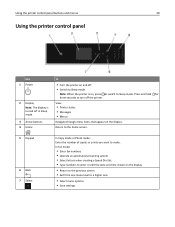
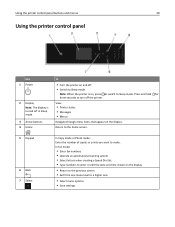
...or Photo mode: Enter the number of copies or prints you want to turn off the printer. View:
• Printer status • Messages • Menus
Navigate through menu items that appear on and off in...; Exit from one menu level to Sleep mode.
Using the printer control panel buttons and menus
20
Using the printer control panel
Use 1 Power
2 Display Note: The display is on, press to switch...
User Manual - Page 21
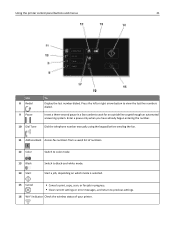
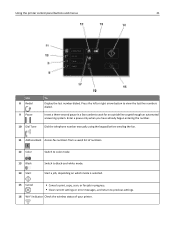
... Color
Switch to color mode.
13 Black 14 Start
Switch to previous settings.
16 Wi‑Fi indicator Check the wireless status of your printer. Using the printer control panel buttons and menus
21
Use 8 Redial
9 Pause
10 Dial Tone
To Display the last number dialed. Start a job, depending on which mode is selected...
User Manual - Page 22
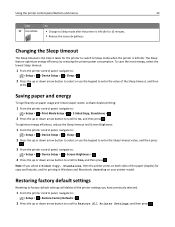
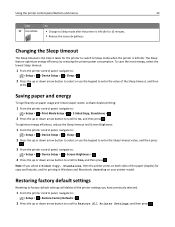
... select or use the keypad to enter the Sleep timeout value, and then press
.
3 From the printer control panel, navigate to:
> Setup > > Device Setup > > Screen Brightness >
4 Press the up or... and energy
To significantly cut paper usage and reduce paper waste, activate duplex printing:
1 From the printer control panel, navigate to:
> Setup > > Print Mode Setup > > 2‑Sided Copy, Standalone >...
User Manual - Page 23
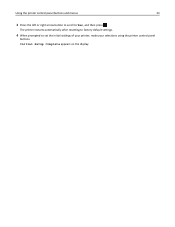
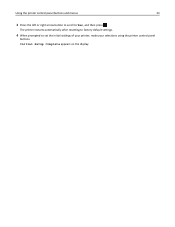
Using the printer control panel buttons and menus
23
3 Press the left or right arrow button to scroll to set the initial settings of your printer, make your selections using the printer control panel
buttons.
Initial Setup Complete appears on the display. The printer restarts automatically after resetting to factory default settings.
4 When prompted to Yes, and then press .
User Manual - Page 30
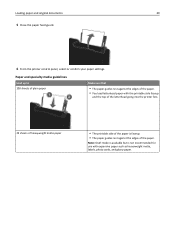
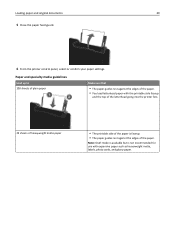
...; You load letterhead paper with the printable side faceup
and the top of the letterhead going into the printer first.
25 sheets of heavyweight matte paper
• The printable side of the paper.
Loading paper and original documents
30
5 Close the paper feed guard.
6 From the printer control panel, select or confirm your paper settings.
User Manual - Page 49
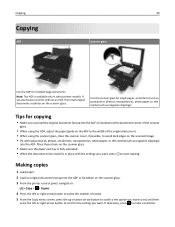
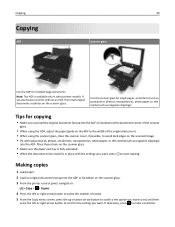
...or facedown at the placement corner of the scanner
glass.
• When using the scanner glass, close the scanner cover, if possible, to avoid dark edges on the scanner glass.
• Make ...sure you load the original document faceup into the ADF or facedown on the scanner glass. 3 From the printer control panel, navigate to:
> Copy > > Copies
4 Press the left or right arrow button to scroll to ...
User Manual - Page 55
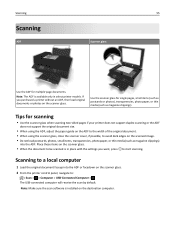
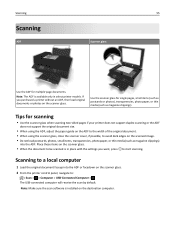
...two‑sided pages if your printer does not support duplex scanning ...close the scanner cover, if possible, to start scanning. Scanning
55
Scanning
ADF
Scanner glass
Use the ADF for single pages, small items (such as postcards or photos), transparencies, photo paper, or thin media (such as magazine clippings)
into the ADF or facedown on the scanner glass. 2 From the printer control panel...
User Manual - Page 80
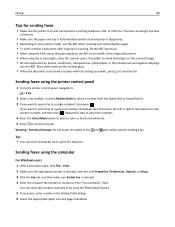
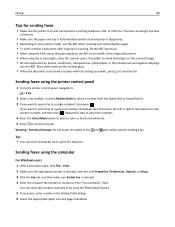
...the "Fax number(s)" field. Sending faxes using the printer control panel
1 From the printer control panel, navigate to:
> Fax
2 Enter a fax ...number, or press Address Book to select a number from the Speed Dial or Group Dial list. 3 If you want to send a fax to a group of the original document. • When using the scanner glass, close...
User Manual - Page 93
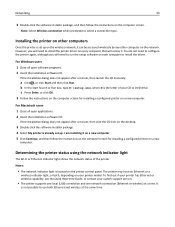
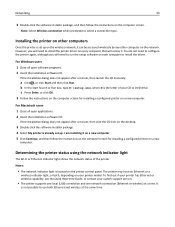
... on the wireless network, it can be accessed wirelessly by any other computer on the printer control panel. If the installation dialog does not appear after a minute, then click the CD icon on a new
computer. For Macintosh users 1 Close all open applications. 2 Insert the installation software CD. Notes:
• The network indicator light is...
User Manual - Page 121
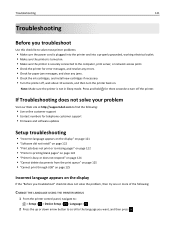
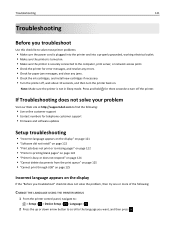
... press . If Troubleshooting does not solve your problem
Visit our Web site at http://support.dell.com to find the following:
• Live online customer support • Contact numbers for...not solve the problem, then try one or more of the following:
CHANGE THE LANGUAGE USING THE PRINTER MENUS
1 From the printer control panel, navigate to:
> Setup > > Device Setup > > Language >
2 Press the up or...
User Manual - Page 154
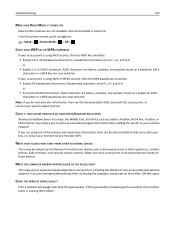
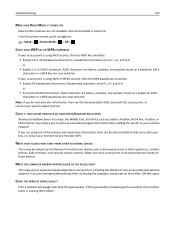
...signal quality is listed as good or excellent, then another factor is not positioned too closely to your wireless network. ASCII characters are letters, numbers, and symbols found on ...TURNED OFF
Select printer features are not available when Demo Mode is turned on many factors, including the abilities of your access point and network adapters. From the printer control panel, navigate to ...
User Manual - Page 171
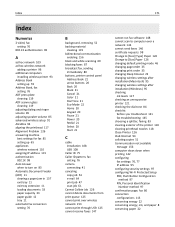
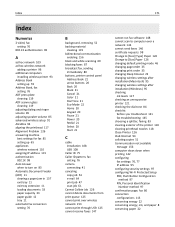
... and white scanning 60 blocking faxes 87 broadcast fax, sending
immediately 80 buttons, printer control panel
Address Book 21 arrow buttons 20 Back 20 Black 21 Cancel 21 Color 21 Dial... troubleshooting 145 choosing a splitter, faxing 83 cleaning exterior of the printer 118 cleaning printhead nozzles 118 Close Printer 126 Club Internet 94 collating copies 51 Communication not available message 156...
User Manual - Page 172
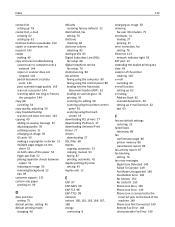
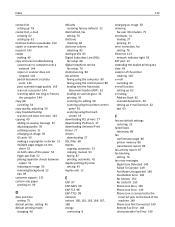
... 144 copy job
canceling 54 copy quality, adjusting 50 copy troubleshooting
scanner unit does not close 143 copying 49
adding an overlay message 52 adjusting quality 50 collating copies 51 enlarging an... loading on scanner glass 33 printing 34 scanning for editing 58 scanning using the printer control
panel 56 scanning using the touch
screen 55 downloading PCL drivers 27 downloading PS drivers 27...
User Manual - Page 175
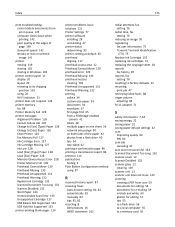
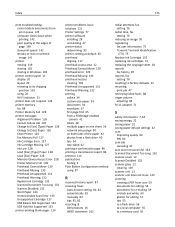
...printer control panel 11 display 20 layout 20 restoring to its shipping position 119 using 20 Wi‑Fi indicator 21
printer does not respond 124 printer memory
fax 88 Printer Memory Full 128 printer messages
Alignment Problem 126 Cannot Collate Job 126 Change to [Size] [Type] Paper 126 Change to [Size] Paper 126 Close Printer...82 tips 81, 82 recycling 8 Dell products 16 WEEE statement 162
redial...
User Manual - Page 176
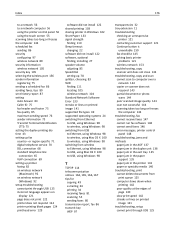
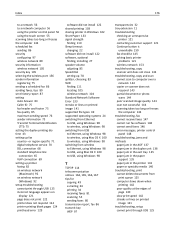
...unresponsive printer 121
contacting customer support 121 Continue button is
unavailable 150 fax checklist 145 solving basic printer
problems 121 wireless network 153 troubleshooting, copy scanner unit does not close 143 ... faxes 147 cannot run fax software 148 cannot send faxes 146 error messages, printer control
panel 148 troubleshooting, jams and misfeeds
paper jam in the ADF 137 paper jam in...
Similar Questions
Cancel All Jobs Control Panel
how do i cancel all jobs from the printer control panel
how do i cancel all jobs from the printer control panel
(Posted by Anonymous-150973 8 years ago)
On A Dell Printer How Do You Put The Printer Control Pannel Down
(Posted by smkttab 9 years ago)
Dell V525w Control Panel
Hi today i accidently lifted the control panel on the printer and it locked into place. i cannot fig...
Hi today i accidently lifted the control panel on the printer and it locked into place. i cannot fig...
(Posted by asmahaneejohari 11 years ago)

