Dell V525W Support Question
Find answers below for this question about Dell V525W.Need a Dell V525W manual? We have 1 online manual for this item!
Question posted by smkttab on August 17th, 2014
On A Dell Printer How Do You Put The Printer Control Pannel Down
The person who posted this question about this Dell product did not include a detailed explanation. Please use the "Request More Information" button to the right if more details would help you to answer this question.
Current Answers
There are currently no answers that have been posted for this question.
Be the first to post an answer! Remember that you can earn up to 1,100 points for every answer you submit. The better the quality of your answer, the better chance it has to be accepted.
Be the first to post an answer! Remember that you can earn up to 1,100 points for every answer you submit. The better the quality of your answer, the better chance it has to be accepted.
Related Dell V525W Manual Pages
User Manual - Page 3
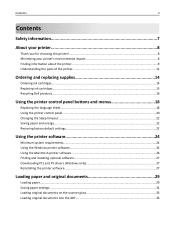
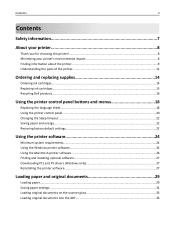
...'s environmental impact 8 Finding information about the printer...9 Understanding the parts of the printer 11
Ordering and replacing supplies 14
Ordering ink cartridges...14 Replacing ink cartridges...15 Recycling Dell products...16
Using the printer control panel buttons and menus 18
Replacing the language sheet...18 Using the printer control panel...20 Changing the Sleep timeout...22 Saving...
User Manual - Page 4
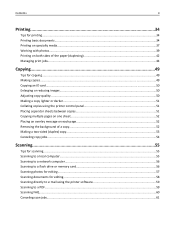
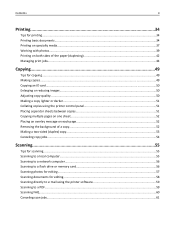
......49 Copying an ID card...50 Enlarging or reducing images...50 Adjusting copy quality...50 Making a copy lighter or darker...51 Collating copies using the printer control panel 51 Placing separator sheets between copies 51 Copying multiple pages on one sheet...52 Placing an overlay message on each page 52 Removing the...
User Manual - Page 10
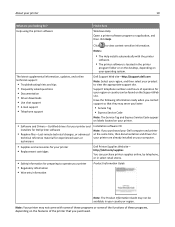
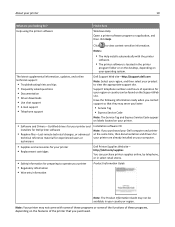
... Tag
• Express Service Code
Note: The Service Tag and Express Service Code appear on labels located on your printer.
• Software and Drivers-Certified drivers for your printer and
installers for Dell printer software
• Readme files-Last‑minute technical changes, or advanced
technical reference material for experienced users or technicians
Installation...
User Manual - Page 11
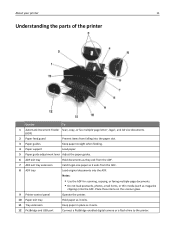
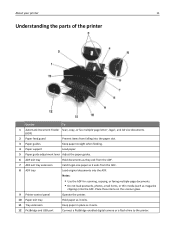
...on the scanner glass.
9 Printer control panel
Operate the printer.
10 Paper exit tray
Hold paper as it exits.
11 Tray extension
Keep paper in place as magazine
clippings) into the ADF.
About your printer
11
Understanding the parts of the printer
Use the
To
1 Automatic ... exits.
12 PictBridge and USB port
Connect a PictBridge-enabled digital camera or a flash drive to the printer.
User Manual - Page 18
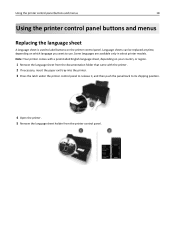
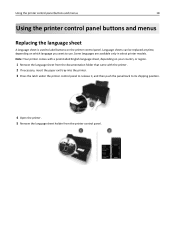
... then push the panel back to use. Language sheets can be replaced anytime, depending on the printer control panel. Some languages are available only in select printer models. Using the printer control panel buttons and menus
18
Using the printer control panel buttons and menus
Replacing the language sheet
A language sheet is used to label buttons on...
User Manual - Page 19
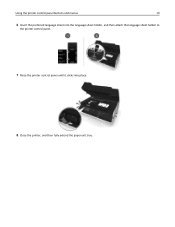
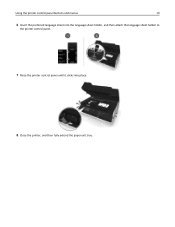
Using the printer control panel buttons and menus
19
6 Insert the preferred language sheet into the language sheet holder, and then attach the language sheet holder to
the printer control panel.
7 Raise the printer control panel until it clicks into place.
8 Close the printer, and then fully extend the paper exit tray.
User Manual - Page 20
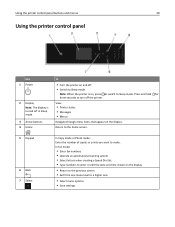
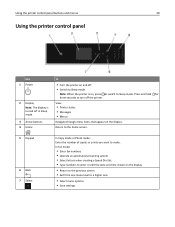
... and hold for three seconds to a higher one menu level to turn off . • Switch to make.
Using the printer control panel buttons and menus
20
Using the printer control panel
Use 1 Power
2 Display Note: The display is on, press to switch to Sleep mode. Return to the home screen.
5 Keypad
6 Back 7 Select
In...
User Manual - Page 21
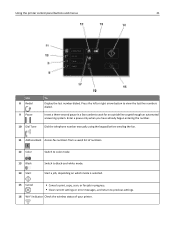
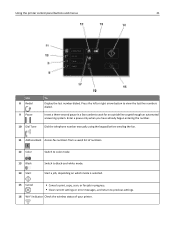
... the keypad before sending the fax.
11 Address Book Access fax numbers from a saved list of your printer. Press the left or right arrow button to black‑and‑white mode. Using the printer control panel buttons and menus
21
Use 8 Redial
9 Pause
10 Dial Tone
To Display the last number dialed...
User Manual - Page 22
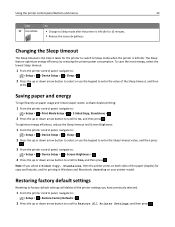
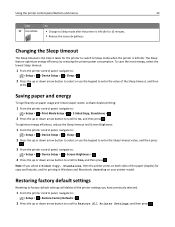
... then
press .
To optimize energy efficiency, reduce the Sleep timeout and Screen Brightness:
1 From the printer control panel, navigate to:
> Setup > > Device Setup > > Sleep >
2 Press the up ....
The Sleep feature optimizes energy efficiency by reducing the printer power consumption.
Using the printer control panel buttons and menus
22
Use 17 Eco‑Mode
To
• Change to Sleep ...
User Manual - Page 23
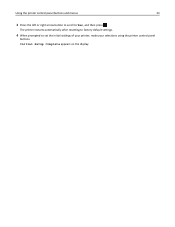
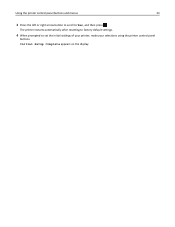
Initial Setup Complete appears on the display. The printer restarts automatically after resetting to factory default settings.
4 When prompted to Yes, and then press .
Using the printer control panel buttons and menus
23
3 Press the left or right arrow button to scroll to set the initial settings of your printer, make your selections using the printer control panel
buttons.
User Manual - Page 25
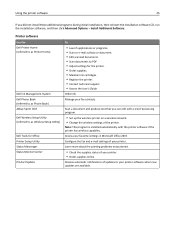
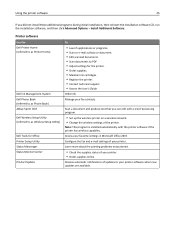
... notifications of your favorite settings in Microsoft Office 2007.
Printer software
Use the Dell Printer Home (referred to as Printer Home)
Dell Ink Management System Dell Phone Book (referred to as Phone Book) Abbyy Sprint OCR Dell Wireless Setup Utility (referred to as Wireless Setup Utility)
Dell Tools for the printer. • Order supplies. • Maintain ink cartridges. •...
User Manual - Page 30
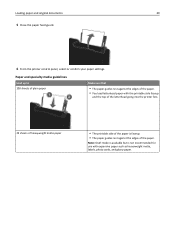
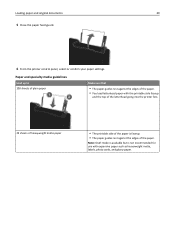
... and original documents
30
5 Close the paper feed guard.
6 From the printer control panel, select or confirm your paper settings.
Paper and specialty media guidelines
Load...; You load letterhead paper with the printable side faceup
and the top of the letterhead going into the printer first.
25 sheets of heavyweight matte paper
• The printable side of the paper is not recommended ...
User Manual - Page 32
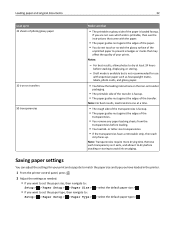
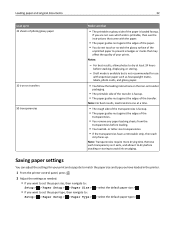
... transfer
packaging.
• The printable side of the transfer is loaded faceup.
or letter-size transparencies. • If the transparencies have loaded in the printer.
1 From the printer control panel, press .
2 Adjust the settings as it to avoid ink smudging. Draft mode is available but is not recommended for your prints. Note: Transparencies...
User Manual - Page 41
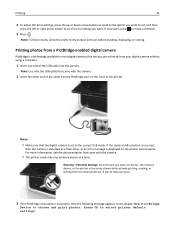
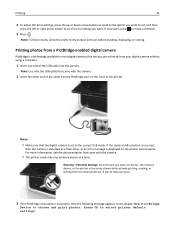
... appears on the printer control panel. Notes:
• Make sure that lets you print directly from the memory device.
A loss of the printer. If necessary, press to select printer default settings. Note...
Warning-Potential Damage: Do not touch any open connector, the memory device, or the printer in most digital cameras that the digital camera is displayed on the display: Use PictBridge
...
User Manual - Page 43
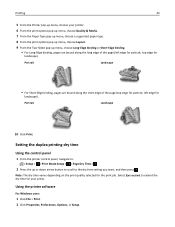
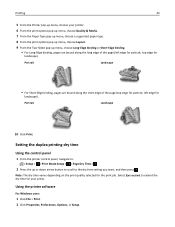
... Properties, Preferences, Options, or Setup. Setting the duplex printing dry time
Using the control panel
1 From the printer control panel, navigate to the dry time setting you want, and then press .
Note:...edge of the page (left edge for
landscape). Select Extended to extend the dry time for your printer.
6 From the print options pop‑up menu, choose Quality & Media.
7 From the ...
User Manual - Page 47
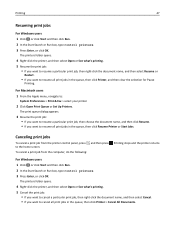
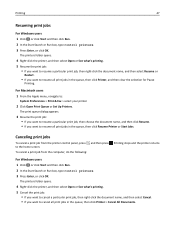
..., or click Start and then click Run. 2 In the Start Search or Run box, type control printers. 3 Press Enter, or click OK. The print queue dialog appears.
3 Resume the print job:... Printer or Start Jobs. Printing stops and the printer returns to :
System Preferences > Print & Fax > select your printer
2 Click Open Print Queue or Set Up Printers.
To cancel a print job from the printer control ...
User Manual - Page 49
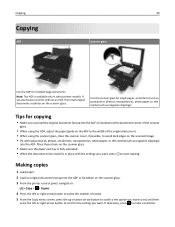
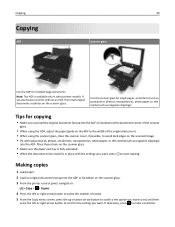
...paper. 2 Load an original document faceup into the ADF or facedown on the scanner glass. 3 From the printer control panel, navigate to:
> Copy > > Copies
4 Press the left or right arrow button to select ...If necessary, press to be copied is available only in place with the settings you purchased a printer without an ADF, then load original documents or photos on the scanner glass.
• Make...
User Manual - Page 50
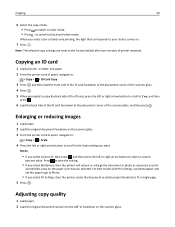
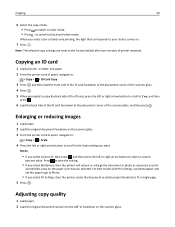
...facedown on the paper size that corresponds to your choice comes on the scanner glass. 3 From the printer control panel, navigate to:
> Copy > > Scale
4 Press the left or right arrow button to ....
7 Press .
Copying an ID card
1 Load plain A4‑ or letter‑size paper. 2 From the printer control panel, navigate to:
> Copy > > ID Card Copy
3 Press , and then load the front side of the...
User Manual - Page 121
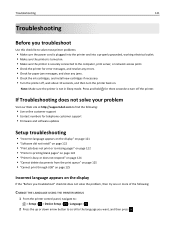
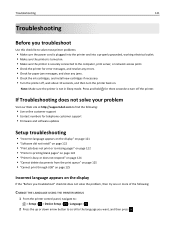
... Troubleshooting does not solve your problem
Visit our Web site at http://support.dell.com to find the following :
CHANGE THE LANGUAGE USING THE PRINTER MENUS
1 From the printer control panel, navigate to:
> Setup > > Device Setup > > Language >
2 Press the up or down arrow button to scroll to the language you want, and then press...
User Manual - Page 175
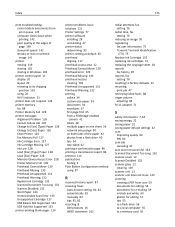
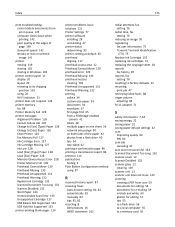
... slow print speed 142 streaks or lines on printed image 141
printer moving 119 sharing 102 sharing in Windows 102
printer control panel 11 display 20 layout 20 restoring to its shipping position ...87 receiving faxes
Auto Answer setting 81, 82 automatically 81 manually 82 tips 81, 82 recycling 8 Dell products 16 WEEE statement 162
redial attempts, fax setting 76
redial time, fax setting 76
reducing ...

