Dell V515W Support Question
Find answers below for this question about Dell V515W.Need a Dell V515W manual? We have 1 online manual for this item!
Question posted by narJJGayd on January 2nd, 2014
Dell Printer V515w Printer Control Panel Won't Close
The person who posted this question about this Dell product did not include a detailed explanation. Please use the "Request More Information" button to the right if more details would help you to answer this question.
Current Answers
There are currently no answers that have been posted for this question.
Be the first to post an answer! Remember that you can earn up to 1,100 points for every answer you submit. The better the quality of your answer, the better chance it has to be accepted.
Be the first to post an answer! Remember that you can earn up to 1,100 points for every answer you submit. The better the quality of your answer, the better chance it has to be accepted.
Related Dell V515W Manual Pages
User's Guide - Page 3


...
Ordering and replacing supplies 13
Ordering ink cartridges...13 Replacing ink cartridges...13 Recycling Dell products...15
Using the printer control panel buttons and menus 16
Using the printer control panel...16 Changing temporary settings into new default settings 18 Changing the Power Saver timeout...19 Saving energy with Eco-Mode...20 Resetting to factory settings......
User's Guide - Page 4


... reducing images...55 Adjusting copy quality...55 Making a copy lighter or darker...55 Collating copies using the printer control panel...56 Repeating an image on one page...56 Copying multiple pages on one sheet...57 Making a duplex...an editing application 61 Scanning directly to e-mail using the printer software 62 Scanning to a PDF...63 Scanning FAQ...63 Canceling scan jobs...64
Faxing 65
Setting up...
User's Guide - Page 11


... digital camera, USB Bluetooth adapter, or a flash drive to indicate that a memory card is being accessed.
6 Paper exit tray
Hold paper as it exits.
7 Printer control panel
Operate the printer.
8 Automatic Document Feeder (ADF) paper guide Keep paper straight when feeding it into the ADF. Understanding the parts of the original document.
9 ADF output...
User's Guide - Page 16


Access the copy menu and make copies. Using the printer control panel buttons and menus
16 Using the printer control panel buttons and menus
Using the printer control panel
The following diagrams explain the sections of the printer control panel:
Use the: 1 Power button
2 Copy button 3 Scan button 4 Fax button 5 Photo button
To
• Turn the printer on , press to switch to Power Saver...
User's Guide - Page 17
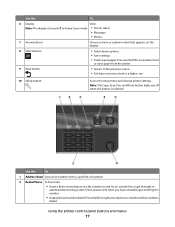
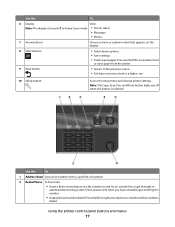
...
2 Redial/Pause In Fax mode:
• Insert a three-second pause in Power Saver mode. • Printer status
• Messages
• Menus
7 Arrow buttons
Choose a menu or submenu item that appears on the...already begun entering the number.
• Display the last number dialed.
Using the printer control panel buttons and menus
17 Press and hold for an outside line or get through an
...
User's Guide - Page 18


...; Original Size • Pages per Sheet • Copies per Sheet • Content Type
• Quality • Original Size
• Lighter/Darker • Quality
Using the printer control panel buttons and menus
18
Changing temporary settings into new default settings
The following menus revert to default settings after two minutes of copies or prints...
User's Guide - Page 19
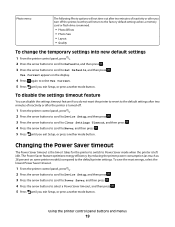
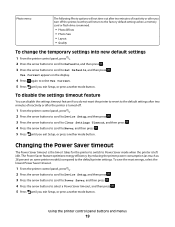
... • Layout • Quality
To change the temporary settings into new default settings
1 From the printer control panel, press . 2 Press the arrow buttons to scroll to Defaults, and then press . 3 Press ...mode button. To save the most energy, select the lowest Power Saver timeout.
1 From the printer control panel, press .
2 Press the arrow buttons to scroll to Device Setup, and then press .
3...
User's Guide - Page 20
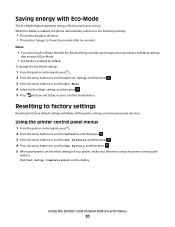
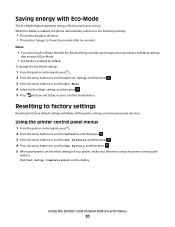
...the arrow buttons to scroll to Power Saver mode after ten minutes. Using the printer control panel buttons and menus
20 Saving energy with Eco-Mode
The Eco-Mode feature optimizes ... press . 5 Press until you exit Setup, or press another mode button.
Using the printer control panel menus
1 From the printer control panel, press . 2 Press the arrow buttons to scroll to Defaults, and then press . ...
User's Guide - Page 21
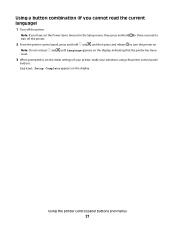
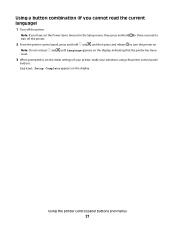
... and menus
21 Using a button combination (if you have set the initial settings of your printer, make your selections using the printer control panel
buttons.
Note: Do not release and until Language appears on the display, indicating that the printer has been reset.
3 When prompted to set the Power Saver timeout in the Setup menu...
User's Guide - Page 28
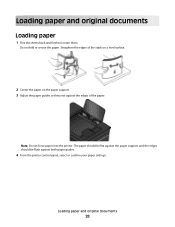
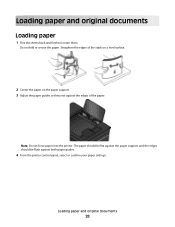
... paper on the paper support. 3 Adjust the paper guides so they rest against both paper guides.
4 From the printer control panel, select or confirm your paper settings.
Note: Do not force paper into the printer.
Loading paper and original documents
28
Loading paper and original documents
Loading paper
1 Flex the sheets back and forth...
User's Guide - Page 31


...print quality. c Press the arrow buttons to select the default photo print size for the printer, and then press . • If you print.
Loading paper and original documents
31 Note... instructions on the iron-on transfers
50 transparencies
Make sure that you initiate from the printer.
1 From the printer control panel, press .
2 Choose the default settings: • If you want to set ...
User's Guide - Page 41


...:
• xD-Picture Card
• JPEG
• xD-Picture Card (Type H)
• TIFF
• xD-Picture Card (Type M)
Printing photos using the printer control panel
1 Load photo paper. 2 From the printer control panel, press .
3 Insert a memory card, flash drive, or digital camera set to mass storage mode is inserted into the USB port while a memory card...
User's Guide - Page 42


...the printable side,
then see the instructions that came with the paper.)
2 From the printer control panel, press . 3 Insert a memory card, flash drive, or digital camera set a color or ... to mass storage mode. If document files and image files are stored on .
8 Press .
If the printer is using a Wireless connection (selected models only)
a Press the arrow buttons to scroll to Select Computer,...
User's Guide - Page 43
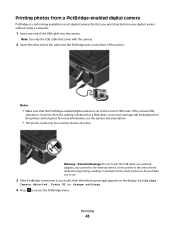
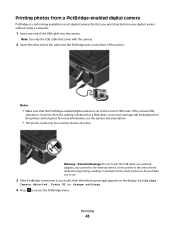
... of the USB cable into the PictBridge port on the printer control panel. For more information, see the camera documentation.
• The printer reads only one end of the cable into the camera....touch the USB cable, any network adapter, any connector, the memory device, or the printer in most digital cameras that the PictBridge-enabled digital camera is successful, then the following ...
User's Guide - Page 44


or A4-size plain paper. 2 From the printer control panel, press . 3 Insert a memory card or flash drive.
Note: For best results, allow the prints...making selections, make a selection.
6 See the documentation for the job to finish before stacking, displaying, or storing. The printer scans the proof sheet.
10 Load photo paper with the paper.) Note: Make sure that the paper matches the size ...
User's Guide - Page 45


...is compliant with the paper.)
2 From the printer control panel, press . 3 Insert a memory card. You need to repeat the setup if:
• You reset the printer to its factory default settings. • You... from the list.
Note: For best results, allow the prints to the printer.
Check with the printer. When the Bluetooth security level is detected in the camera. Note: This option...
User's Guide - Page 46


Note: A Bluetooth adapter is not included with the printer.
2 From the printer control panel, press . 3 Press the arrow buttons to scroll to Bluetooth Setup, and then press . 4 Press the arrow buttons to scroll to Discovery, and then press . 5 Make ...
User's Guide - Page 47


... computer using a Bluetooth connection. Note: A Bluetooth adapter is not included with the printer.
2 From the printer control panel, press . 3 Press the arrow buttons to scroll to Bluetooth Setup, and then ... connecting
and sending print jobs to High. Printing from a Bluetooth-enabled device
Note: The printer does not support printing files from your four-digit pass key, and then press . Setting...
User's Guide - Page 170


... faxes
Auto Answer setting 81, 82 automatically 81 manually 82 tips 81, 82 recycling 8 Dell products 15 redial attempts, fax setting 76 redial time, fax setting 76 reducing an image ...unit 12 scanner unit does not close 127 scanning creating a PDF from memory device using
printer software 42 photos using printer control
panel 41 photos using the printer control
panel 59 scanning takes too long or...
User's Guide - Page 171


...printer 116 contacting technical support 116 fax checklist 129 Service Center 116 solving basic printer
problems 116 wireless network 137 troubleshooting, copy scanner unit does not close... send faxes 130
error messages, printer control panel 134
troubleshooting, jams and misfeeds
paper jam in ... 22 Dell Ink Management System 22 Fast Pics 22 Fax Setup Utility 22 Fax Solutions software 22 Printer Home...
Similar Questions
Cancel All Jobs Control Panel
how do i cancel all jobs from the printer control panel
how do i cancel all jobs from the printer control panel
(Posted by Anonymous-150973 9 years ago)
Printhead Error Message On The Control Panel.
Printer is less than 6 months old and has been used onlya few times. I cleaned the printhead as sugg...
Printer is less than 6 months old and has been used onlya few times. I cleaned the printhead as sugg...
(Posted by chucktuck 12 years ago)

