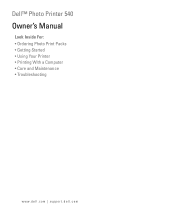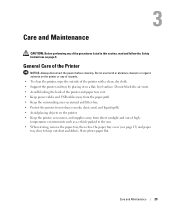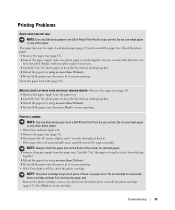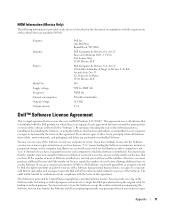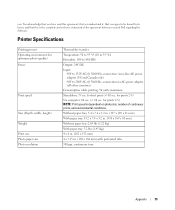Dell 540 Support Question
Find answers below for this question about Dell 540 - USB Photo Printer 540.Need a Dell 540 manual? We have 1 online manual for this item!
Question posted by Anonymous-27202 on April 19th, 2011
Dell 540 Photo Printer Ac Or Dc Power Supply?
The person who posted this question about this Dell product did not include a detailed explanation. Please use the "Request More Information" button to the right if more details would help you to answer this question.
Current Answers
Related Dell 540 Manual Pages
Similar Questions
Want To Know About Product
What kind of charger or power cord goes to this portable printer
What kind of charger or power cord goes to this portable printer
(Posted by i2cute2boot 9 years ago)
Dell Wasabi Pz310 Zink Paper
Where can I get the correct Dell branded paper?
Where can I get the correct Dell branded paper?
(Posted by doucmeasicu 10 years ago)
Dell Prinnter Charger Issue.
greetings, i have a charger issue whenever times i connect the charger to a plug socket then proceed...
greetings, i have a charger issue whenever times i connect the charger to a plug socket then proceed...
(Posted by crisroyal 10 years ago)
Power Supply
Can the Dell PowerEdge R900 run on one single power supply? Thank you!
Can the Dell PowerEdge R900 run on one single power supply? Thank you!
(Posted by wlin 12 years ago)
Dell 540 Photo Printer
I just installed a new cartridge and it keeps saying that the cartridge is low and will not print. W...
I just installed a new cartridge and it keeps saying that the cartridge is low and will not print. W...
(Posted by birdiefluff 12 years ago)