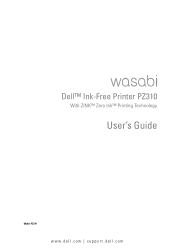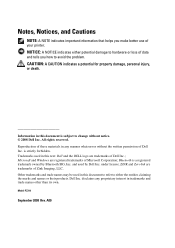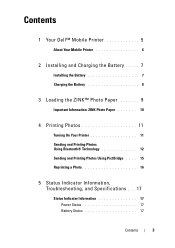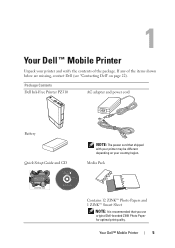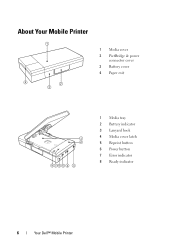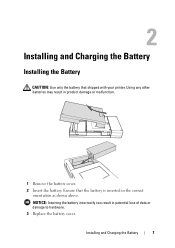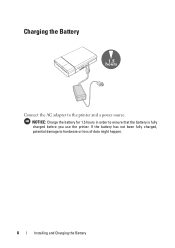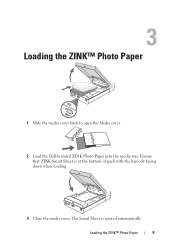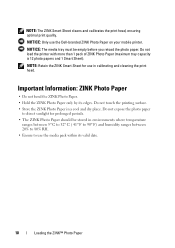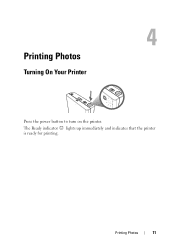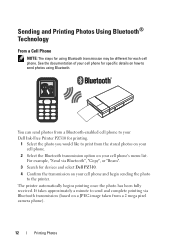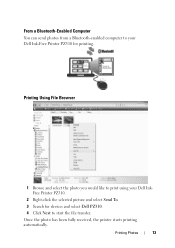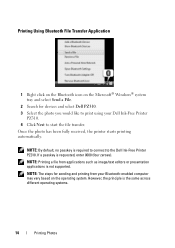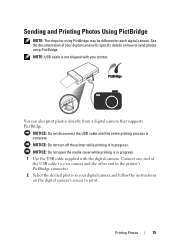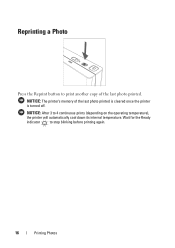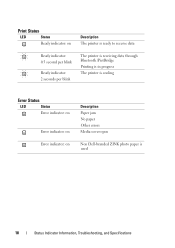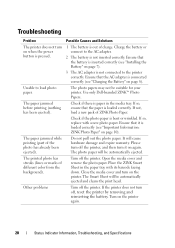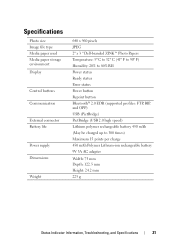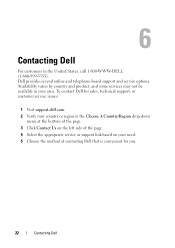Dell Pz310 Support Question
Find answers below for this question about Dell Pz310 - Wasabi Portable Zink Photo Printer.Need a Dell Pz310 manual? We have 1 online manual for this item!
Question posted by i2cute2boot on September 7th, 2014
Want To Know About Product
Current Answers
Answer #1: Posted by BusterDoogen on September 7th, 2014 3:22 PM
I hope this is helpful to you!
Please respond to my effort to provide you with the best possible solution by using the "Acceptable Solution" and/or the "Helpful" buttons when the answer has proven to be helpful. Please feel free to submit further info for your question, if a solution was not provided. I appreciate the opportunity to serve you!
Related Dell Pz310 Manual Pages
Similar Questions
Where can I get the correct Dell branded paper?
I just installed a new cartridge and it keeps saying that the cartridge is low and will not print. W...