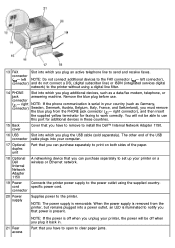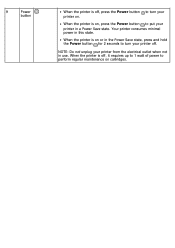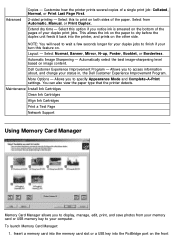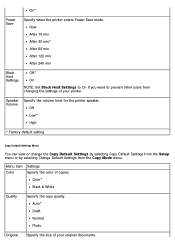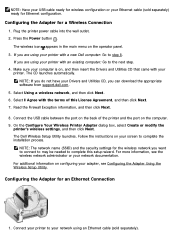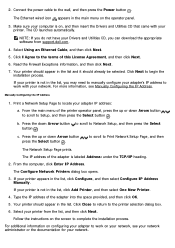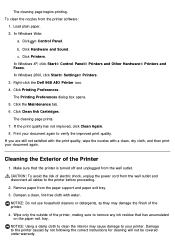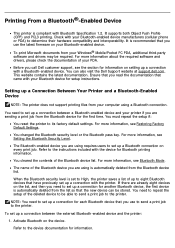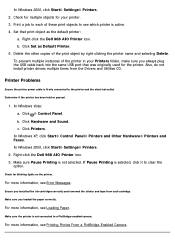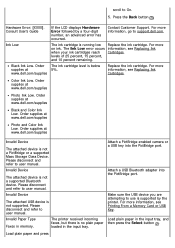Dell 968w Support Question
Find answers below for this question about Dell 968w - All-in-One Wireless Printer Color Inkjet.Need a Dell 968w manual? We have 1 online manual for this item!
Question posted by lwshasjaxn on September 28th, 2014
What Kind Of Power Cord Do I Need For A Dell 968w Printer
The person who posted this question about this Dell product did not include a detailed explanation. Please use the "Request More Information" button to the right if more details would help you to answer this question.
Current Answers
Answer #1: Posted by freginold on November 21st, 2014 4:54 AM
Hi, you can see the type of power cord and adapter used for the 968W at this page on Amazon.
Related Dell 968w Manual Pages
Similar Questions
Dell 968w Printer Will Not Print
(Posted by hSarwmjm2 9 years ago)
Dell 968w Printer Wont Copy Or Scan
(Posted by d0nsgri 10 years ago)
I Have A Dell Inkjet All In One Printer And I Need A Adapter Power Cord .
Can I buy one online because I can't find one in the stores around here .
Can I buy one online because I can't find one in the stores around here .
(Posted by marriesylvia 11 years ago)
Power Cord For My Dell P703w Printer.
(Posted by nancywozniak 12 years ago)
Dell 968w Printer Problems
Hope you can help. I am running windows 7 and have a Dell 968w printer. I install the software/drive...
Hope you can help. I am running windows 7 and have a Dell 968w printer. I install the software/drive...
(Posted by ryoung022 14 years ago)