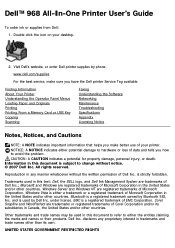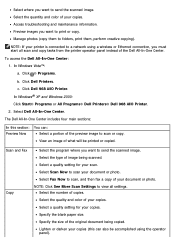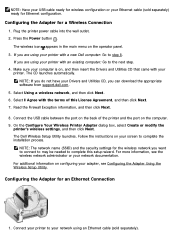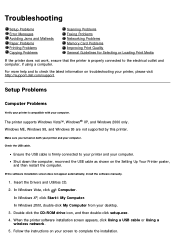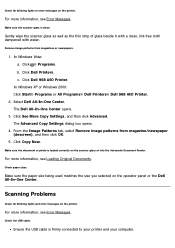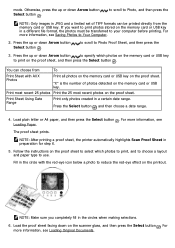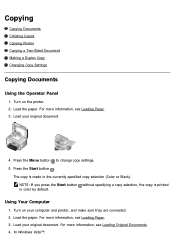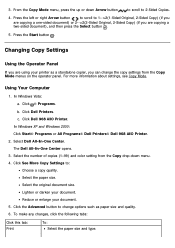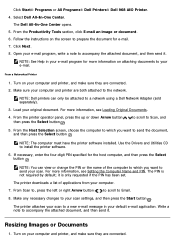Dell 968w Support Question
Find answers below for this question about Dell 968w - All-in-One Wireless Printer Color Inkjet.Need a Dell 968w manual? We have 1 online manual for this item!
Question posted by d0nsgri on March 22nd, 2014
Dell 968w Printer Wont Copy Or Scan
The person who posted this question about this Dell product did not include a detailed explanation. Please use the "Request More Information" button to the right if more details would help you to answer this question.
Current Answers
Related Dell 968w Manual Pages
Similar Questions
What Kind Of Power Cord Do I Need For A Dell 968w Printer
(Posted by lwshasjaxn 9 years ago)
Dell 2335dn Wont Network Scan
(Posted by lubesgmcmi 10 years ago)
My Printer Wont Print
(Posted by jballard 12 years ago)
How Do You Flip An Image On A Dell™ 2135cn Color Laser Multifunction Printer
how do you flip an image when you print so I can transfer it on cloth?
how do you flip an image when you print so I can transfer it on cloth?
(Posted by hello2612 12 years ago)
Dell 968w Printer Problems
Hope you can help. I am running windows 7 and have a Dell 968w printer. I install the software/drive...
Hope you can help. I am running windows 7 and have a Dell 968w printer. I install the software/drive...
(Posted by ryoung022 14 years ago)