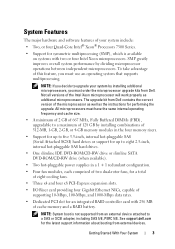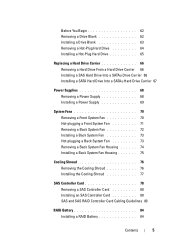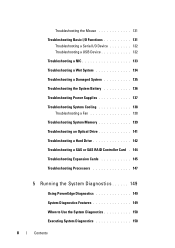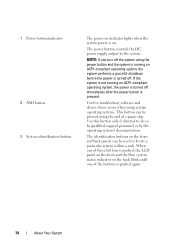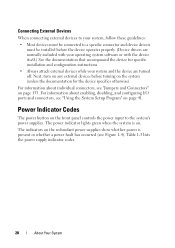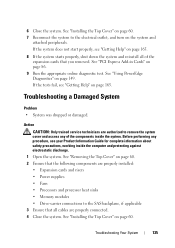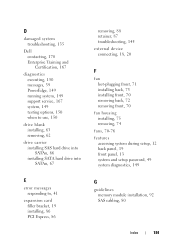Dell PowerEdge R900 Support Question
Find answers below for this question about Dell PowerEdge R900.Need a Dell PowerEdge R900 manual? We have 5 online manuals for this item!
Question posted by wlin on November 10th, 2011
Power Supply
Current Answers
Answer #1: Posted by DCatDell on November 10th, 2011 12:23 PM
Page 68:
http://support.dell.com/support/edocs/systems/peR900/en/hom/XK9460D.pdf
NOTICE: The system requires one power supply for the system to operate normally.
The system is in the redundant mode when two power supplies are installed and
both power supplies are connected to an AC power source. Remove and replace
only one power supply at a time in a system that is powered on. Operating the
system with only one power supply installed and without a power supply blank
installed for extended periods of time can cause the system to overheat.
NOTICE: If only one power supply is installed, it must be installed in power supply
bay (1).
Get Support on Twitter @DellCaresPro
Download the Dell Quick Resource Locator app today to access PowerEdge support content on your mobile device! (iOS, Android, Windows)
http://itunes.apple.com/us/app/dell-quick-resource-locator/id507133271?mt=8
https://play.google.com/store/apps/details?id=com.dell.qrcode&hl=en
http://www.windowsphone.com/en-us/store/app/dell-qrl/7db321a3-f02f-4e63-b9ce-13dca4b3bc42
Related Dell PowerEdge R900 Manual Pages
Similar Questions
and they did not have rear fans installed. I found this dell post: http://support.dell.com/support/t...
What is the power consumption of Dell PowerEdge R900?