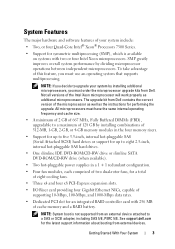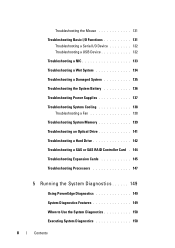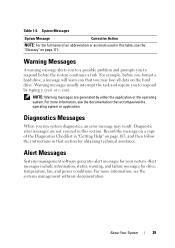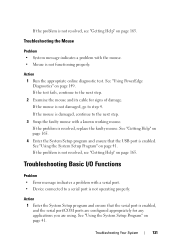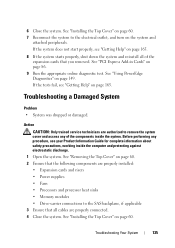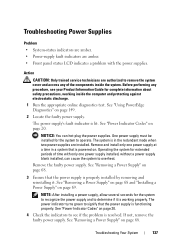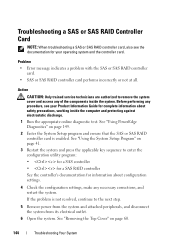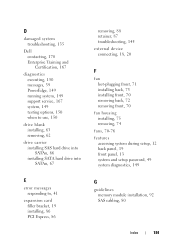Dell PowerEdge R900 Support Question
Find answers below for this question about Dell PowerEdge R900.Need a Dell PowerEdge R900 manual? We have 5 online manuals for this item!
Question posted by Jonscharff on December 22nd, 2012
Can The Dell Poweredge R900 Run Without The Rear Fans?
The person who posted this question about this Dell product did not include a detailed explanation. Please use the "Request More Information" button to the right if more details would help you to answer this question.
Current Answers
Answer #1: Posted by GeoffatDell on December 26th, 2012 7:19 AM
The server may run without for a short time; however, the server's bios and BMC firmware are designed to run with all the fans. If one or more are not running, the others spin up faster and for longer periods of time to pick up the slack for the missing fans. This leads to premature fan failure as well. It is advised to replace the fans as quickly as possible.
Regards,
Related Dell PowerEdge R900 Manual Pages
Similar Questions
How To Manage Remote Server Management On Dell Poweredge R900
(Posted by katibmw 10 years ago)
Dell Poweredge R900
What is the power consumption of Dell PowerEdge R900?
What is the power consumption of Dell PowerEdge R900?
(Posted by SHANTHA2012 12 years ago)