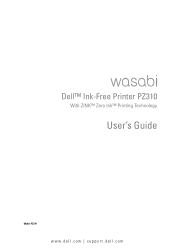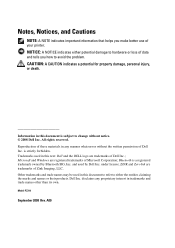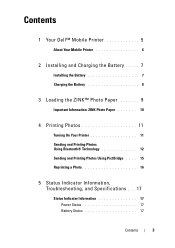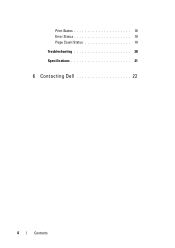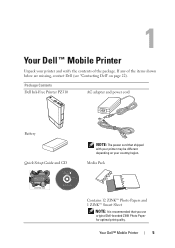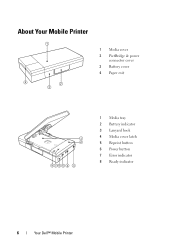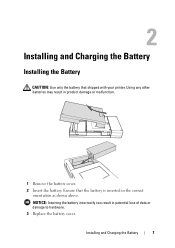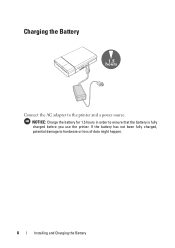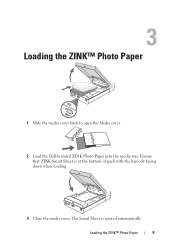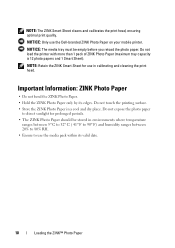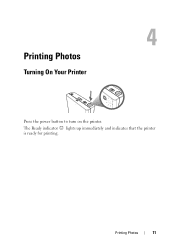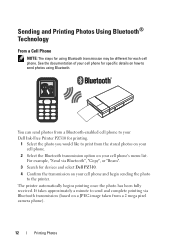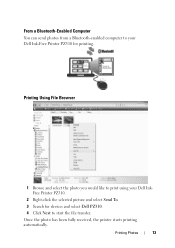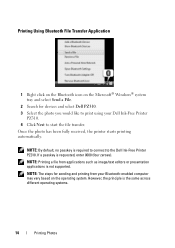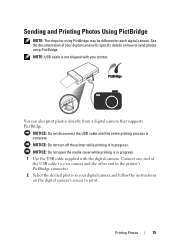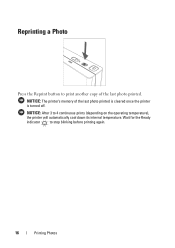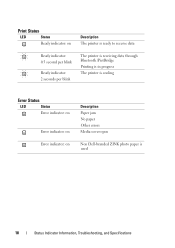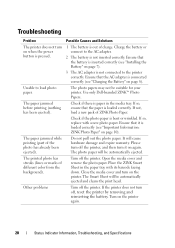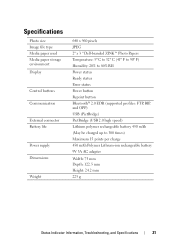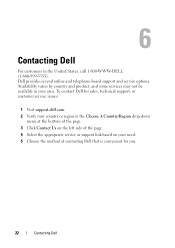Dell Pz310 Support Question
Find answers below for this question about Dell Pz310 - Wasabi Portable Zink Photo Printer.Need a Dell Pz310 manual? We have 1 online manual for this item!
Question posted by crisroyal on June 20th, 2013
Dell Prinnter Charger Issue.
greetings, i have a charger issue whenever times i connect the charger to a plug socket then proceed to turn the printer on theres no power within the printer, i then dismont the charger frm the printer to check for the stipulated 30v and it was there i then notice a mild pulsating green light on the charger....wats happening?
Current Answers
Related Dell Pz310 Manual Pages
Similar Questions
Dell Vostro 220 Will Not Power On After Power Outage. Green Light Is On In Back
The computer was running fine until a power outage happened during use. The green light is on on the...
The computer was running fine until a power outage happened during use. The green light is on on the...
(Posted by zzoejane 8 years ago)
Want To Know About Product
What kind of charger or power cord goes to this portable printer
What kind of charger or power cord goes to this portable printer
(Posted by i2cute2boot 9 years ago)
Dell Wasabi Pz310 Zink Paper
Where can I get the correct Dell branded paper?
Where can I get the correct Dell branded paper?
(Posted by doucmeasicu 10 years ago)
Dell 540 Photo Printer
I just installed a new cartridge and it keeps saying that the cartridge is low and will not print. W...
I just installed a new cartridge and it keeps saying that the cartridge is low and will not print. W...
(Posted by birdiefluff 12 years ago)
Dell 540 Photo Printer Ac Or Dc Power Supply?
(Posted by Anonymous-27202 13 years ago)