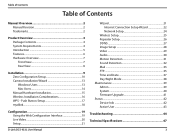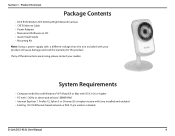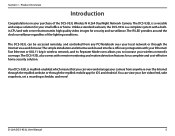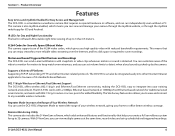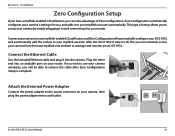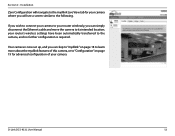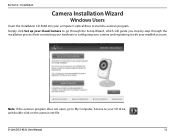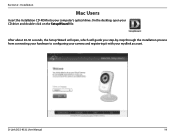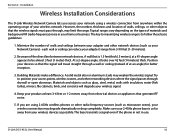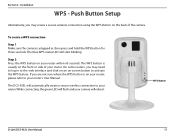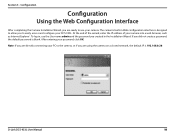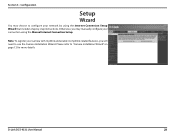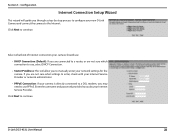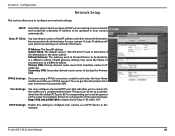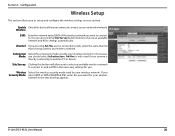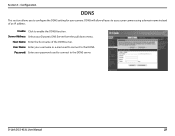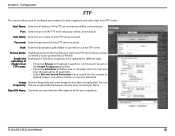D-Link DCS-933L Support Question
Find answers below for this question about D-Link DCS-933L.Need a D-Link DCS-933L manual? We have 1 online manual for this item!
Question posted by peggycurry23 on July 26th, 2013
Cannot Connect Wireless Dcs-933l Cloud Camera 1150
Model is DCS-933L, Cloud Camera 1150, S/N R3YC1D4005568, I have Quick Install Guide D-Link
I have followed all of the instructions and when it scans for the wireless internet connection it does not connect or recognize the router. It will not let me enter the wireless name manually.
Current Answers
Related D-Link DCS-933L Manual Pages
Similar Questions
Reset Admin Password
I forget my admin password so I would like to reset it in server
I forget my admin password so I would like to reset it in server
(Posted by info17374 7 years ago)
I Have A D-link Dcs-5020l Security Camera. The Green Light Won't Come On.
(Posted by walterbailey88 10 years ago)
Connect To Wireless
I have tried so many times to connect to wireless and when I follow the wizard and it scans for wire...
I have tried so many times to connect to wireless and when I follow the wizard and it scans for wire...
(Posted by peggycurry23 10 years ago)
Software To View D-link Dcs-920 Ip Camera
Please tell which free softaware should i download to view IP Camera of D-Link Mod. No. DCS-920
Please tell which free softaware should i download to view IP Camera of D-Link Mod. No. DCS-920
(Posted by anantawazalwar 11 years ago)
Can Not Connect Wirelessly.
When I try to set up the network wirelessly I get an error message saying " There was a problem savi...
When I try to set up the network wirelessly I get an error message saying " There was a problem savi...
(Posted by pborgstrom 11 years ago)