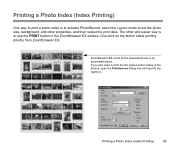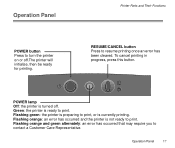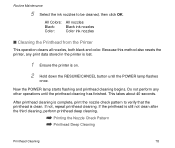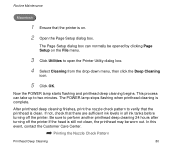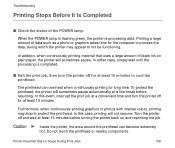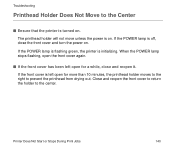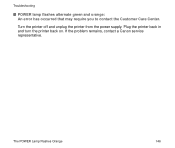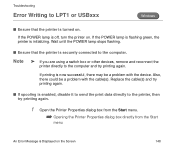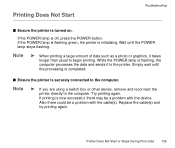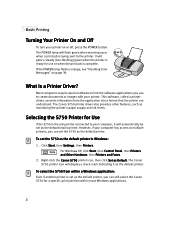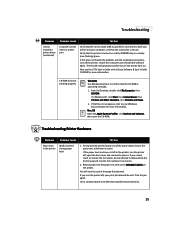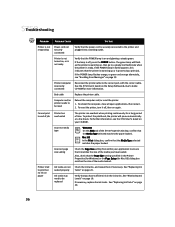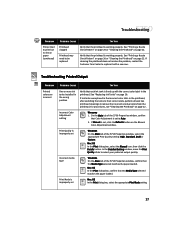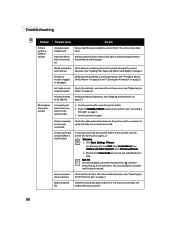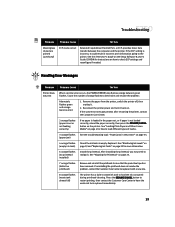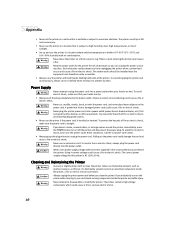Canon S750 Support Question
Find answers below for this question about Canon S750 - S 750 Color Inkjet Printer.Need a Canon S750 manual? We have 7 online manuals for this item!
Question posted by jnemanic on January 14th, 2013
Power On Green Button Is Flashing Amber And Green What Is Wrong? The Diagnosis
When cover access cover is raised the green indication light stay on. When the cover is closed the green button starts flashing alternately amber. It has always worked properly and then one day this problem appeared at start up.
Current Answers
Related Canon S750 Manual Pages
Similar Questions
Ip100 Printer Alternating Green/amber Flashes 10 Times
apparently this means paper or other blockage, but check reveals no problem. replacing printhead &am...
apparently this means paper or other blockage, but check reveals no problem. replacing printhead &am...
(Posted by richardpiggin 9 years ago)
Customer Support Rep
My Canon S750 is flashing 8 yellow flashes and it says to contact a customer support representative....
My Canon S750 is flashing 8 yellow flashes and it says to contact a customer support representative....
(Posted by kplants511 9 years ago)
Cannon Ip 5200 Printer.the Yellow And Green Lights Keep Flashing Alternatively,
and when you lift the lid housing the ink jets, they do not move into the position whereby you can c...
and when you lift the lid housing the ink jets, they do not move into the position whereby you can c...
(Posted by raifs2 11 years ago)
Should Power Switch Be On Or Off When Charging Batteries?
Should power switch be on OR off when charging batteries?
Should power switch be on OR off when charging batteries?
(Posted by annreel69 11 years ago)
My Canon Ip3500 Wont Print. The Resume Button Flashes 5times.what Is Wrong?
(Posted by msconsult 12 years ago)