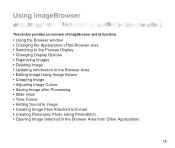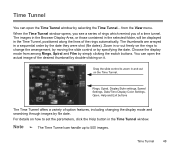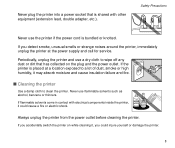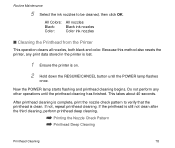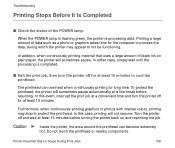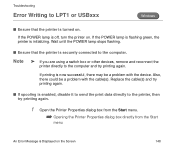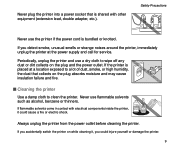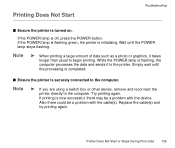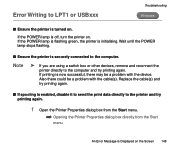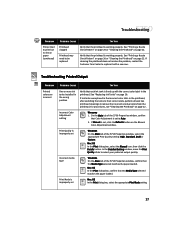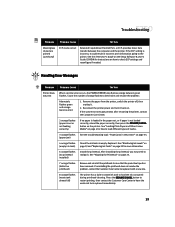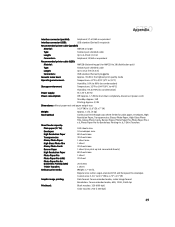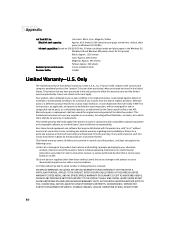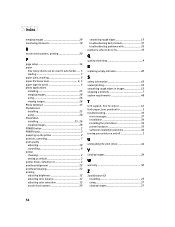Canon S750 Support Question
Find answers below for this question about Canon S750 - S 750 Color Inkjet Printer.Need a Canon S750 manual? We have 7 online manuals for this item!
Question posted by annreel69 on July 27th, 2012
Should Power Switch Be On Or Off When Charging Batteries?
Should power switch be on OR off when charging batteries?
Current Answers
Related Canon S750 Manual Pages
Similar Questions
Customer Support Rep
My Canon S750 is flashing 8 yellow flashes and it says to contact a customer support representative....
My Canon S750 is flashing 8 yellow flashes and it says to contact a customer support representative....
(Posted by kplants511 9 years ago)
Error E161-403e Call For Service Canon Ipf710 - Imageprograf Color Inkjet
(Posted by josesuarez88 10 years ago)
How To Use The Auto Power Switch On Canon Ip100
(Posted by ckv87delia 10 years ago)
Power On Green Button Is Flashing Amber And Green What Is Wrong? The Diagnosis
When cover access cover is raised the green indication light stay on. When the cover is closed the g...
When cover access cover is raised the green indication light stay on. When the cover is closed the g...
(Posted by jnemanic 11 years ago)
How To Charge Battery Pack
(Posted by Anonymous-93871 11 years ago)